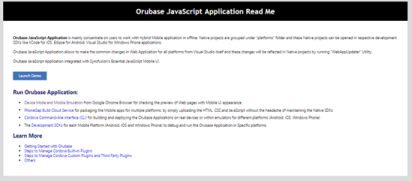Step-by-Step Installation
1 Oct 20151 minute to read
The following procedure illustrates how to install the Orubase Studio setup.
-
Double-click the Syncfusion Orubase Setup file. The Self-ExtractorWizard opens and extracts the package automatically.
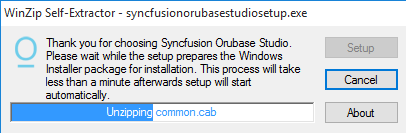
-
When the unzip operation is complete, the Syncfusion Orubase Studio Setup dialog box opens.
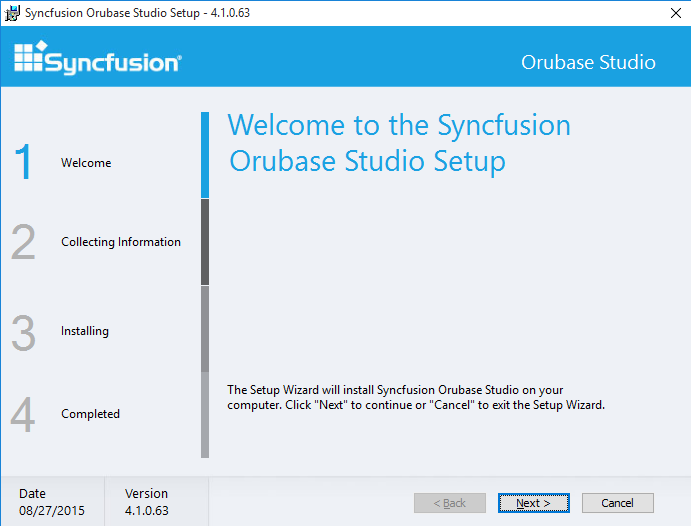
-
Click Next. The User Information screen opens.
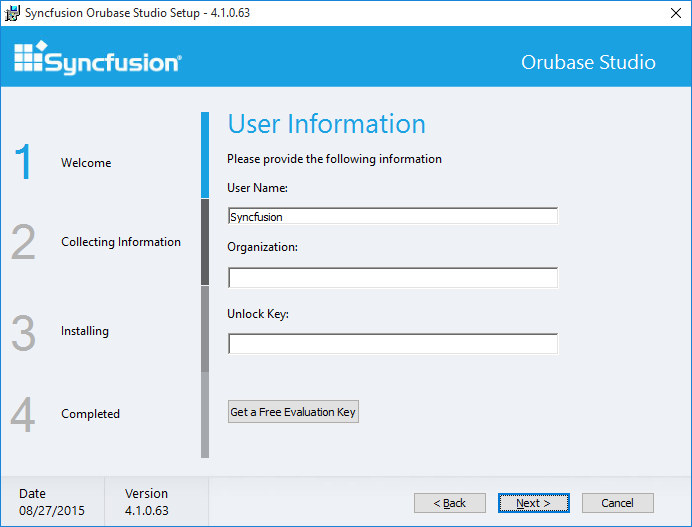
-
Enter User Name, Organization and Unlock Key in the corresponding text boxes provided.
-
Click Next.
NOTE
The Unlock Key is validated and the License Agreement screen opens.
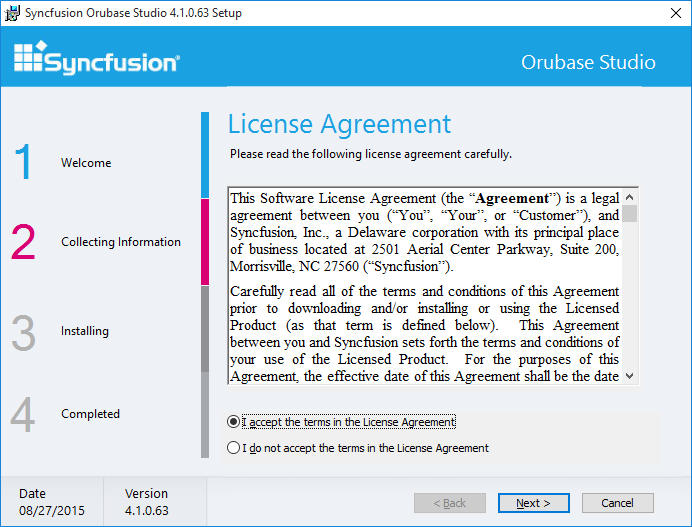
-
On accepting the terms, click I accept the terms in the License Agreement option.
-
Click Next. The Select the Installation Folder screen opens.
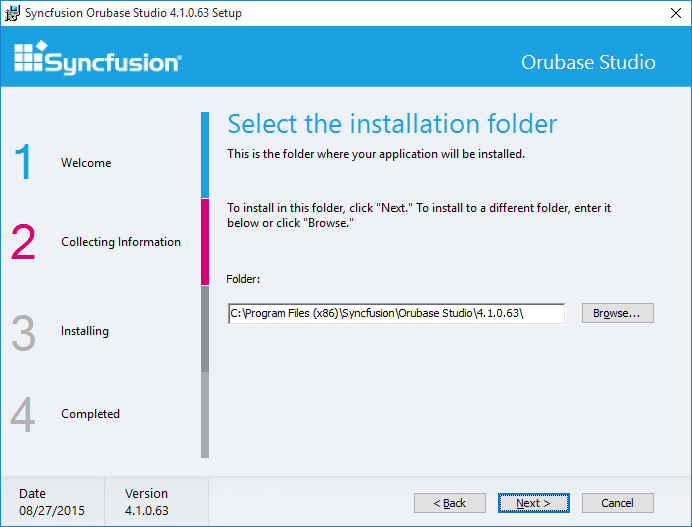
-
Click Next. The Select the Samples Folder screen opens.
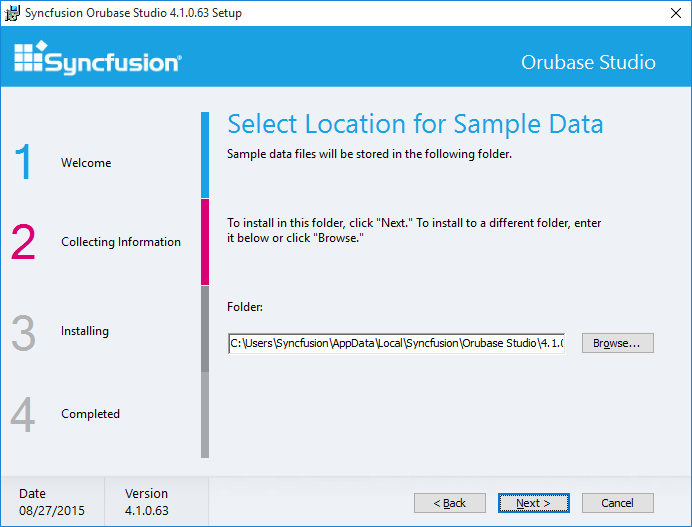
NOTE
You can also browse to choose a location by clicking Browse.
-
Click Next to get the Ready to Install dialog box.
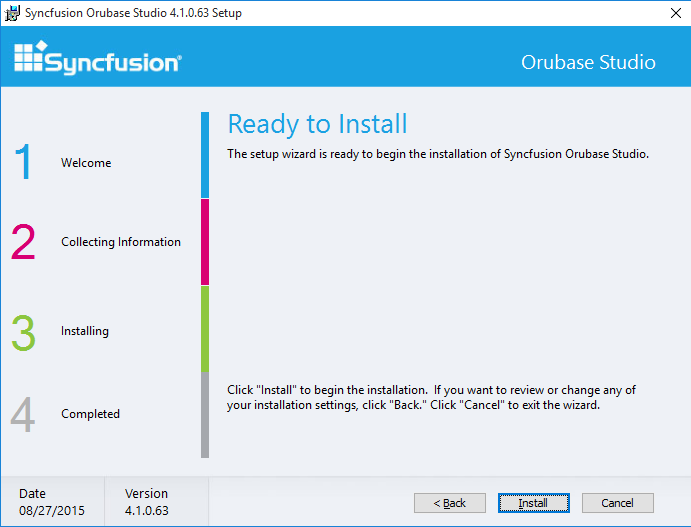
-
Click Install to continue with the installation.
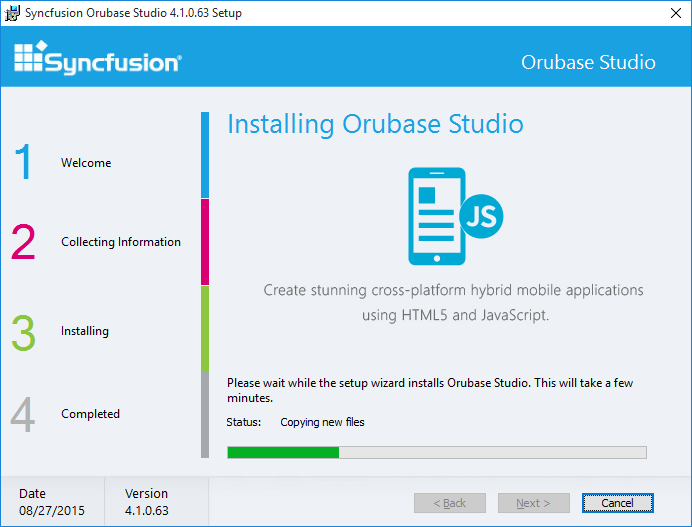
NOTE
The completed screen is displayed once the selected package is installed.
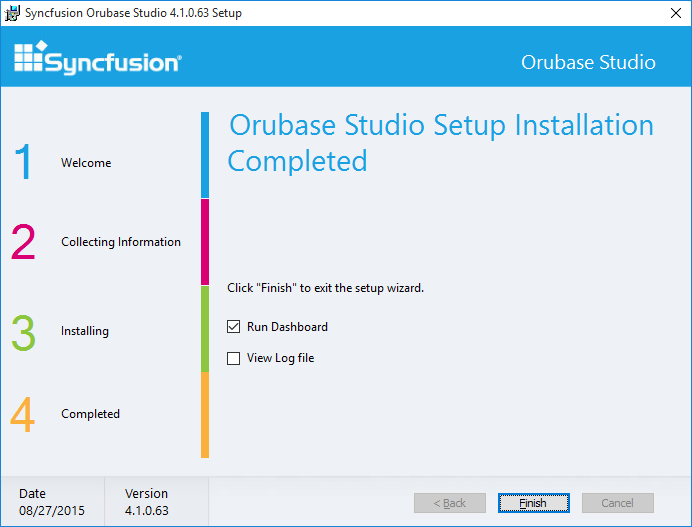
-
Click Finish to exit the Setup Wizard. Open the Orubase Dashboard by selecting Run Dashboard.
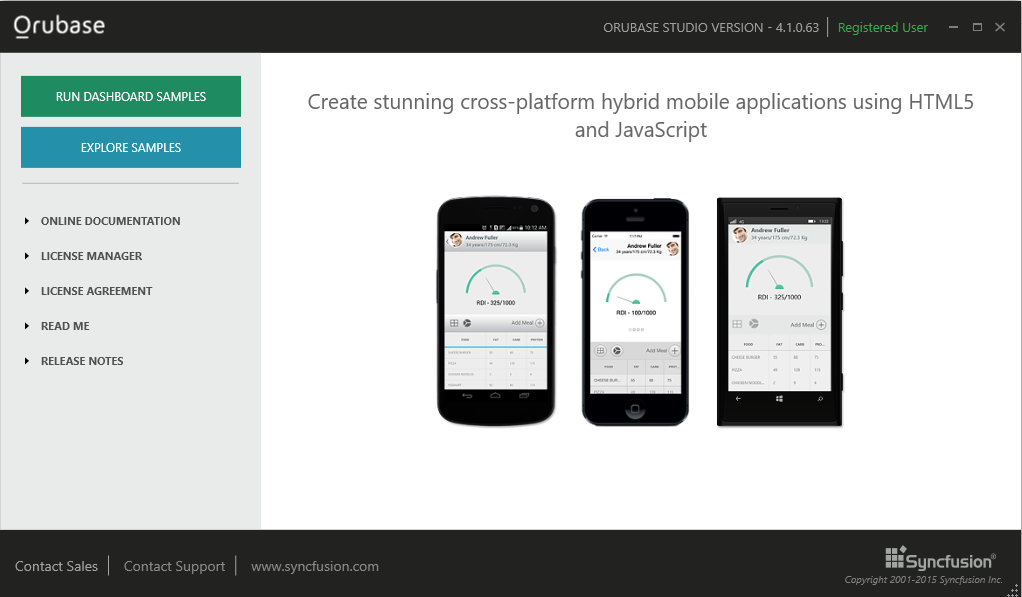
Run Dashboard Samples: