How to uninstall the Syncfusion® Installer manually?
28 Jan 20251 minute to read
Sometimes, installation may crash due to the machine getting switched off during installation or for other reasons. In such cases, the Uninstall utility is not available. The following are the steps to uninstall manually:
For Essential Studio® version 16.1.0.37 and before
- Download and install the Windows Installer Cleanup utility from the following link: Windows Installer Cleanup.
-
Remove Syncfusion’s product-related installers, for the version you are trying to uninstall, using the Windows Installer Cleanup utility.
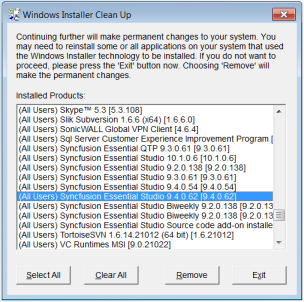
-
Manually remove or delete the installed Syncfusion® files from the following location.
Source (Windows XP, Windows Vista, Windows 7): (Installed location)\ Syncfusion\Essential Studio\ (version)
Example: C:\Program Files\Syncfusion\Essential Studio\9.4.0.62
Samples (Windows XP): C:\Syncfusion(version)
Example: C:\Syncfusion\9.4.0.62
Samples (Windows Vista, Windows 7): C:\Users(user name)\AppData\Local\Syncfusion\EssentialStudio\ (version)
Example: C:\Users(user name)\AppData\Local\Syncfusion\EssentialStudio\9.4.0.62
NOTE
Sample locations mentioned above is default for corresponding OS. When you have installed samples in any other location, remove it from that location.
- Essential Studio® is uninstalled. You can install it again.
For Essential Studio® version 16.2.0.41 and later
-
Download and extract the SyncfusionCleanUp.zip from here.
-
Run the SyncfusionCleanUp.exe by double clicking it. This will remove the installed registry entries from your machine for Syncfusion version present in “SyncfusionCleanUp.exe.config” file.
NOTE
If you want to remove entries for other version you can change the version in “SyncfusionCleanUp.exe.config” file and run the utility.
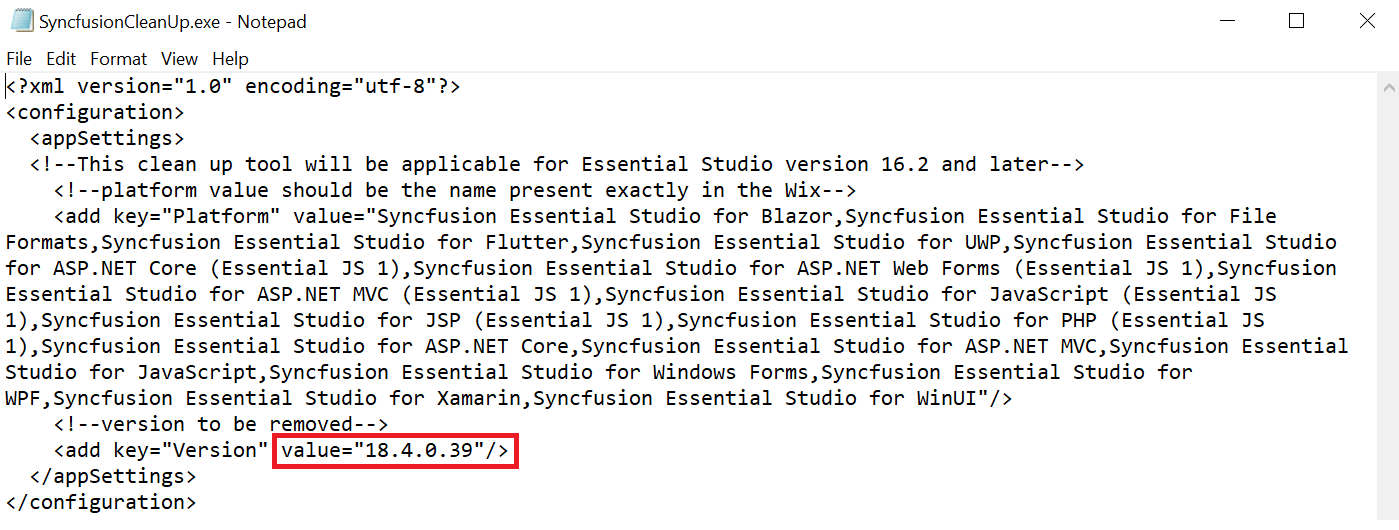
-
Manually remove or delete the installed Syncfusion® files from the following location.
Source location: (Installed location)\ Syncfusion\Essential Studio\ (platform)(version)
Example: C:\Program Files\Syncfusion\Essential Studio(WPF)\18.4.0.30
Samples location: C:\Users\Public\Documents\Syncfusion(platform)(version)
**Example: C:\Users\Public\Documents\Syncfusion\WPF\18.4.0.30
-
Now try to install Essential Studio® installer, once the above operation is completed.