Installing Syncfusion® Essential Studio® Mac installer
23 Jun 20252 minutes to read
Overview
Syncfusion® provides the Mac installer for the following Essential Studio® products.
- ASP.NET Core
- Blazor
- JavaScript
- WebKit HTML Converter
- Xamarin
- .NET MAUI
- FileFormats
- PDF Framework
- Excel Framework
- Word Framework
- PowerPoint Framework
Steps to resolve the warning message in Catalina OS or later
While running Essential Studio® Mac Installers on Catalina MacOS or later, the below alert will be displayed.
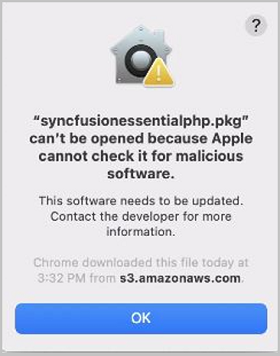
If you receive this alert, follow the below steps for the easiest solution.
- Right-click the downloaded dmg file.
-
Select the “Open With” option and choose “DiskImageMounter (Default)”. The following pop-up appears.
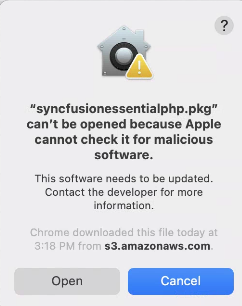
- When you click “Open” the installer window will be opened.
Step-by-Step Installation
The steps below show how to install Essential Studio® Mac installer.
-
Locate the downloaded dmg file and open the file by double click on it.
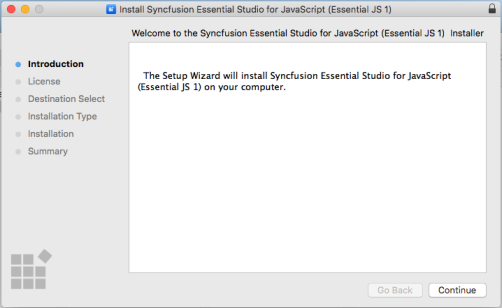
-
This action will automatically mount the disk image and create a virtual drive on your desktop or in the Finder sidebar.
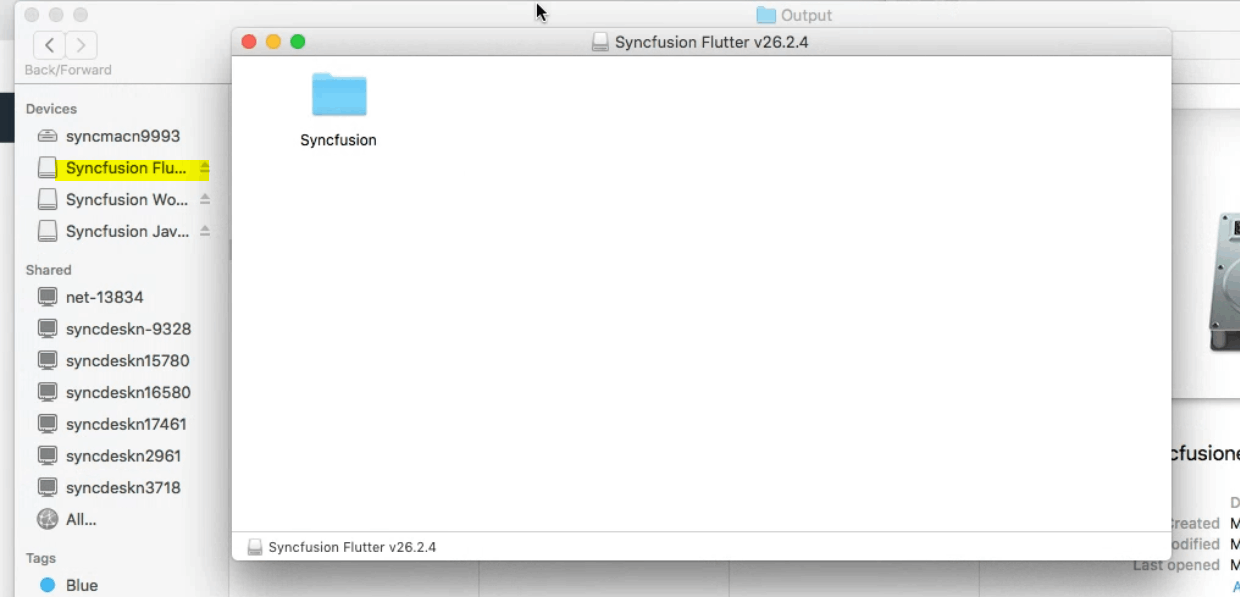
-
Copy the mounted disk file.
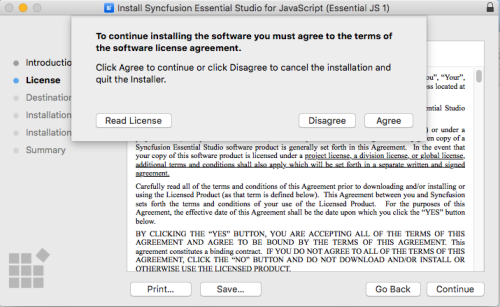
-
And paste it in “Applications” folder shortcut.
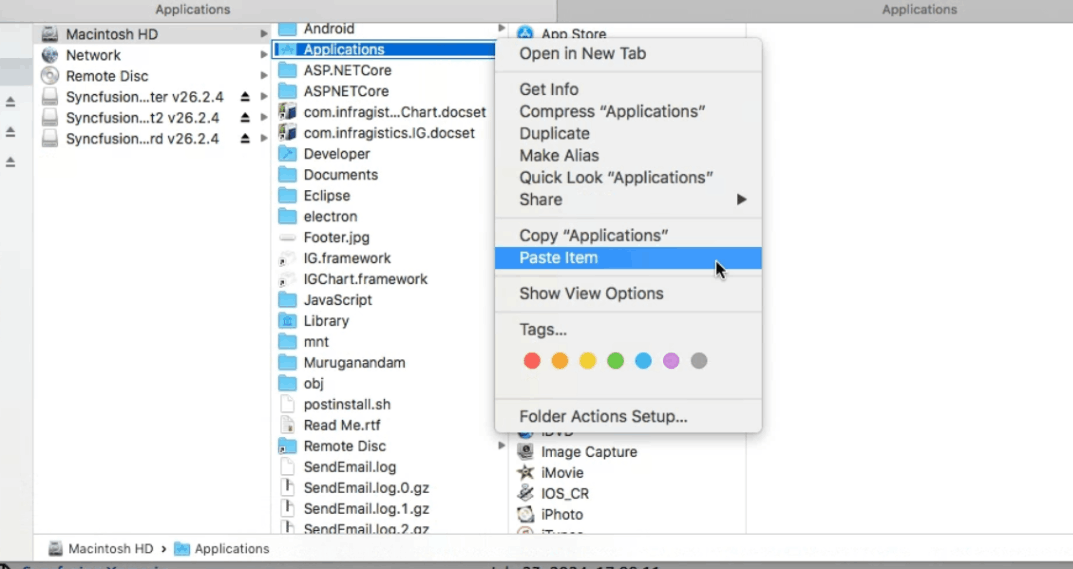
NOTE
The Unlock key is not required to install the Mac installer. The Syncfusion® Mac installer can be used for development purposes without registering the Unlock key.
-
Now you can open the folder to explore the Syncfusion® Essential Studio® Mac installer.

-
To remove the DMG file, right-click on the virtual drive on your desktop or in the Finder sidebar and select “Eject.” Also delete the folder from the Applications

License key registration in samples
After the installation, the license key is required to register the demo source that is included in the Mac installer. To learn about the steps for license registration for each Mac installer, please refer to the following table.
| Mac Installer | Registration steps |
|---|---|
| ASPNET CORE (Essential® JS 2) | Register the license key in Configure method of |
| Blazor | For server side application register the license key in Configure method of
Register the license key in the file if you created the Blazor server side application with Visual Studio 2022 and .NET 6.0. For client side application register the license key in main method of |
| JavaScript (Essential® JS 2) | Only from 2022 Vol 1 v20.1.0.47, required for Essential® JavaScript 2 products. |
| .NET MAUI | Register the license key in constructor before InitializeComponent(). |
| Xamarin | For Xamarin.Forms, register the license key in
constructor before InitializeComponent(). For Xamarin.Android, register the license key in override method of your main activity class before initializing any Syncfusion® control. For Xamarin.iOS, register the license key in FinishedLaunching override method of |