Installing Syncfusion® Essential Studio® Linux installer
25 Nov 20251 minute to read
Step-by-Step Installation
The steps below show how to install Essential Studio® Linux installer.
-
Extract the Syncfusion® Essential Studio® Linux installer(.zip) file. The files are extracted in your machine.
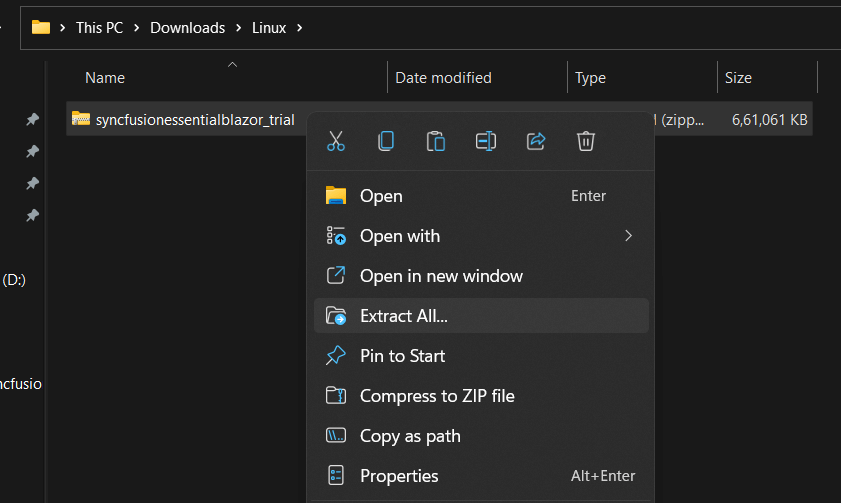
-
The Linux zip file contains the following folders.
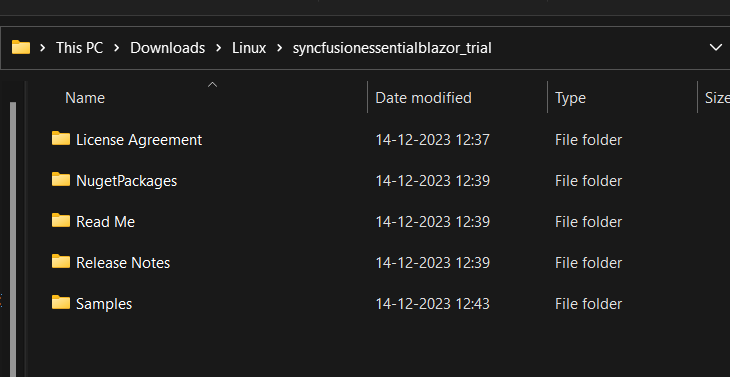
NOTE
The Unlock key is not required to install the Linux installer.
-
You can launch the demo source and use the NuGet packages included in the Linux installer.
-
Run the following command in linux machine to deploy the ASP.NET Core samples
dotnet restore projectname -s \nuget in order to restore.
License key registration in samples
After the installation, the license key is required to register the demo source that is included in the Linux installer. To learn about the steps for license registration for each Linux installer, please refer to the following table.
NOTE
The license key registration is not required when using samples from the licensed Linux installer.
| Linux Installer | Registration steps |
|---|---|
| ASPNET CORE (Essential® JS 2) | Register the license key in Configure method of |
| Blazor | For server side application register the license key in Configure method of
Register the license key in the file if you created the Blazor server side application with Visual Studio 2022 and .NET 6.0. For client side application register the license key in main method of |
| JavaScript (Essential® JS 2) | Only from 2022 Vol 1 v20.1.0.47, required for Essential® JavaScript 2 products. |
| .NET MAUI | Register the license key in constructor before InitializeComponent(). |
NOTE
Syncfusion® provides the Linux installer for the following Essential Studio® products.
- Blazor
- ASP.NET Core
- JavaScript
- File Formats
- PDF Framework
- Word Framework
- Excel Framework
- PowerPoint Framework