WebKit HTML converter
28 Jan 20254 minutes to read
Downloading Syncfusion® Essential Studio® WebKit HTML converter Add-on installer
-
Essential Studio® WebKit HTML converter Add On installer can be downloaded from your account’s download section.
-
Syncfusion® WebKit HTML converter Add On installer can be downloaded based on your license. Refer this KB for the WebKit HTML converter license.
-
WebKit HTML converter Add On installer can be downloaded from the setup downloads page by clicking the More Download Option button.

Installing Syncfusion® Essential Studio® WebKit HTML converter Add-on installer
Syncfusion® introduces the HTML converter in Essential Studio® 13.1.0.21, which supports HTML to PDF conversion by using the advanced Qt WebKit rendering engine. This converter can easily be integrated into any.NET application such as Windows Forms, WPF, ASP.NET, ASP.NET MVC, and ASP.NET Core to convert URLs, HTML strings, SVG, and MHTML to PDF, as well as HTML to MHTML, HTML to SVG, and HTML to image.
Step-by-Step Installation
The steps for installing the HTML Converter installer are as follows.
-
Run the Syncfusion® HTML Converter Installer by double-clicking it. The installer Wizard automatically opens and extracts the package.
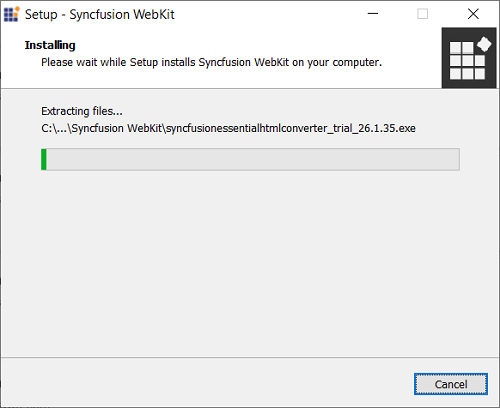
NOTE
The installer extracts the syncfusionessentialhtmlconverter_(version).exe dialogue, which displays the package’s unzip operation.
-
After reading the License terms and Privacy Policy, enter the Essential Studio® Unlock Key in the corresponding text box and check the I agree to the License Terms and Privacy Policy check box.
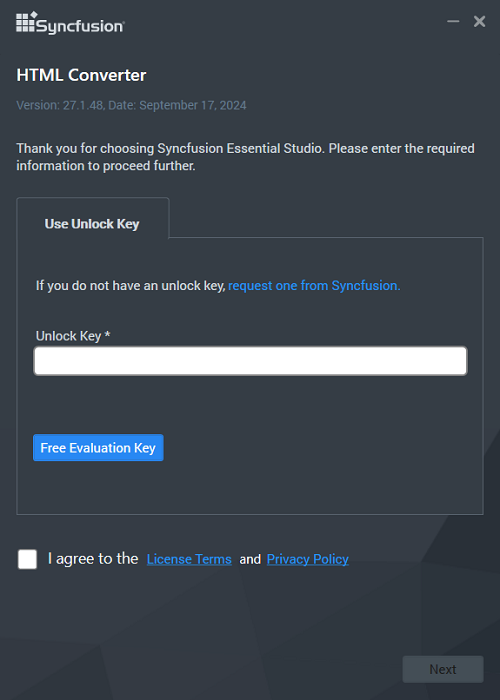
-
Click the Next button. The installation location screen will appear.
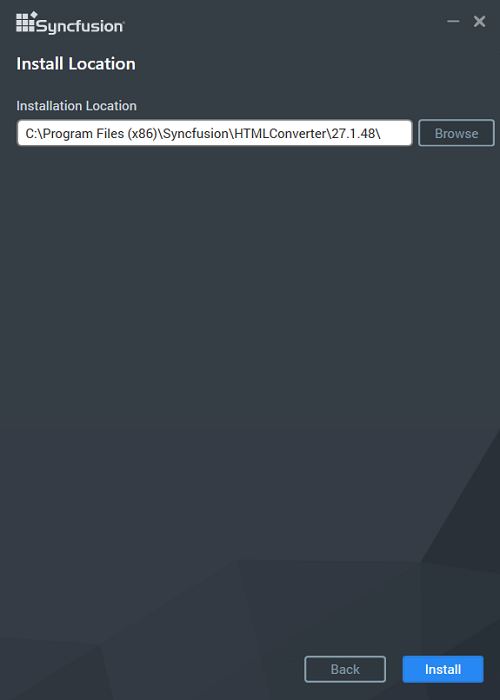
NOTE
By clicking Browse, you can also browse and select a location.
-
Click Install, To install in the displayed default location, .
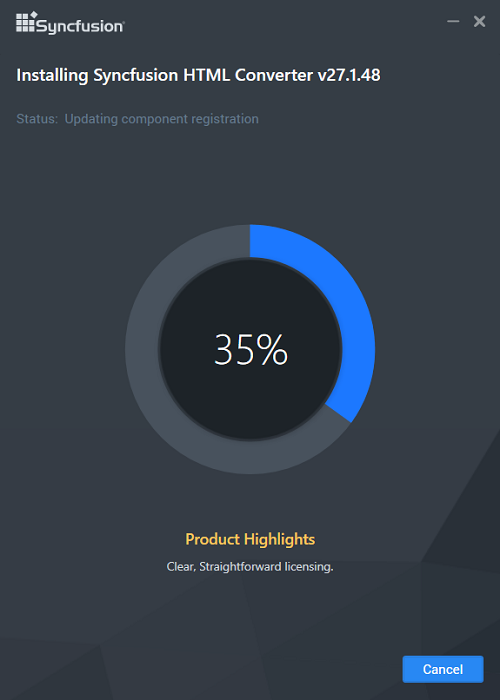
NOTE
The Completed screen will be displayed once the HTML converter is installed.
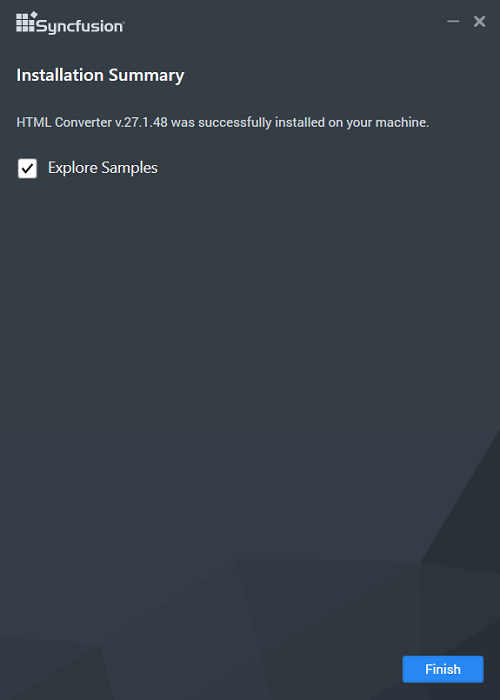
-
Click Finish. HTML converter is installed in your machine.
NOTE
Starting with v20.1.0.x, if you reference Syncfusion® HTML converter assemblies from trial setup or from the NuGet feed, include a license key in your projects. Refer to the link to learn about generating and registering Syncfusion® license key in your application to use the components without trail message.
Command Line
Command Line Install and Uninstall are supported by the Syncfusion® HTML converter Installer. The following section demonstrate this ability.
Command Line Installation
Follow the given steps to install through Command Line in Silent mode.
- Double-click the Syncfusion® HTML converter Installer to launch it. The Self-Extractor Wizard automatically opens and extracts the package.
- The syncfusionessentialhtmlconverter_(version).exe file is extracted into the Temp folder.
- Run %temp%. The Temp folder opens. The syncfusionessentialhtmlconverter_(version).exe file is available in one of the folders.
- Copy the syncfusionessentialhtmlconverter_(version).exe file in local drive. Example: D:\temp
- Cancel the wizard.
-
Open Command Prompt in administrator mode and pass the following arguments:
Arguments: “Installer file path\syncfusionessentialhtmlconverter_(version).exe” /Install silent [/log “{Log file path}”] [/InstallPath:{Location to install}]
NOTE
[..] – Arguments inside the square brackets are optional.
Example: “D:\Temp\syncfusionessentialhtmlconverter13.2.0.30.exe” /Install silent /log “C:\Temp\EssentialWebkit.log” /InstallPath:C:\Syncfusion\x.x.x.x
-
HTML converter is installed.
NOTE
- x.x.x.x needs to be replaced with the HTML Converter version installed on your machine.* Above steps applicable from the version 13.2.0.x.
Command Line Uninstallation
Uninstalling Syncfusion® HTML converter Installer via Command Line in Silent mode is possible. The steps below will assist you in uninstalling the HTML converter.
- When you do not have the extracted installer (syncfusionessentialhtmlconverter_(version).exe) then follow the steps from 2 to 7.
- Double-click the Syncfusion® Essential Studio® installer. The Self-ExtractorWizard opens and extracts the package automatically.
- The syncfusionessentialhtmlconverter_(version).exe file gets extracted into the Temp folder.
- Run %temp%. The Temp folder opens. The syncfusionessentialhtmlconverter_(version).exe file is available in one of the folders.
- Copy the syncfusionessentialhtmlconverter_(version).exe file in local drive. Example: D:\temp
- Cancel the wizard.
-
Open the Command Prompt in administrator mode and pass the following arguments:
Arguments: “Installer file path\ syncfusionessentialhtmlconverter_(version).exe” /uninstall silent
Example: “D:\Temp\ syncfusionessentialhtmlconverter_13.2.0.30.exe” /uninstall silent
-
HTML Converter is uninstalled.
NOTE
- x.x.x.x need to be replaced with the HTML Converter version installed in your machine.* Above steps applicable from the version 13.2.0.x.