Electron Add-on installer
23 Jun 20221 minute to read
Downloading Syncfusion Essential Studio Electron Add-on installer
-
Essential Studio Electron Add-on installer can be downloaded from your account’s download section.
-
Syncfusion Electron Add-on installer can be downloaded based on your license. Refer this KB for the Electron license.
-
Electron Add-on installer can be downloaded from the setup downloads page by clicking the More Download Option button.
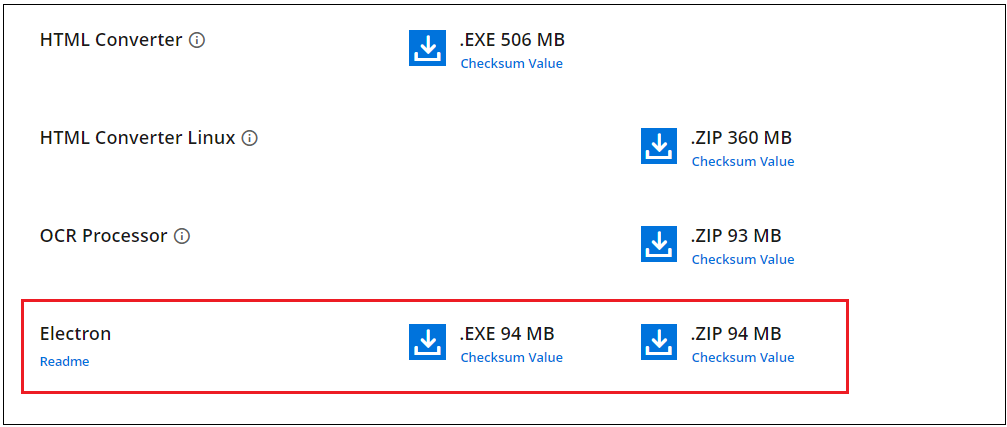
Installing Syncfusion Essential Studio Electron Add-on installer
Electron (formerly Atom Shell) is used to create a cross-platform desktop application for different operating systems such as Linux, Windows, and OS X by using JavaScript and being able to access platform specific native APIs.
Step-by-Step Installation
The steps below show how to install the Electron installer.
-
Double-click the Syncfusion Electron installer to launch it. The installer Wizard automatically opens and extracts the package.
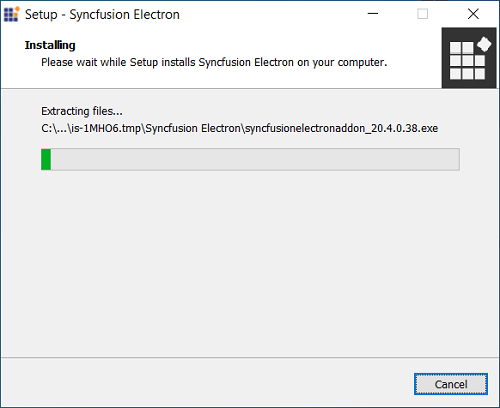
NOTE
Syncfusion Electron does not require a key..
-
The License Agreement screen appears, when the unzip operation is finished.
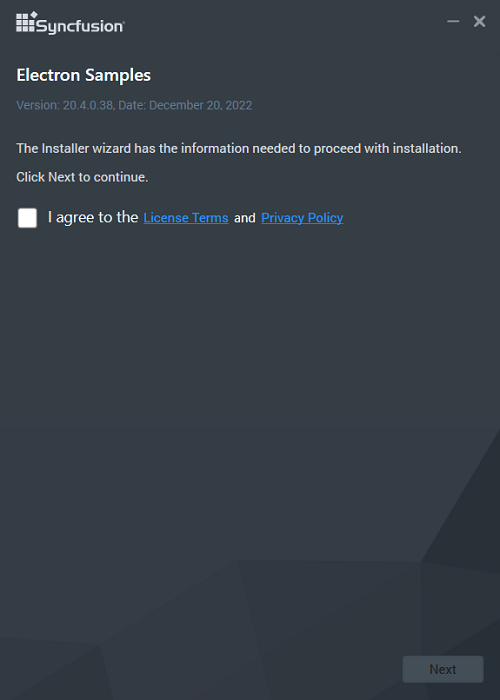
-
After reading the License Agreement, check the I agree to the License Terms and Conditions check box.
-
Click the Next button. The installation location screen will appear.
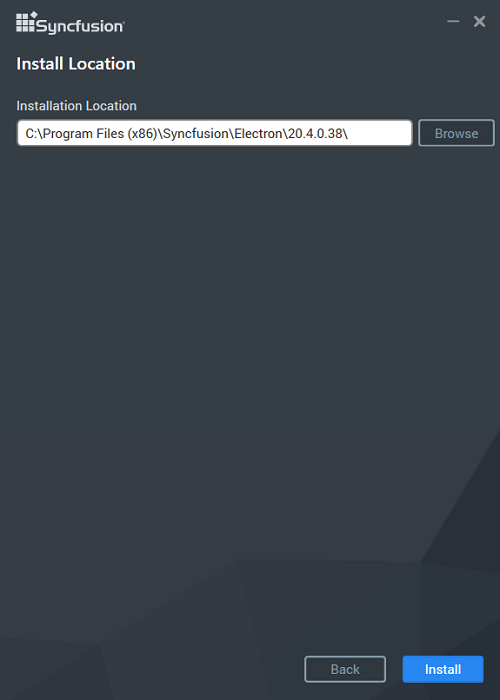
NOTE
By clicking Browse, you can also browse and select a location.
-
Click Install, To install in the displayed default location.
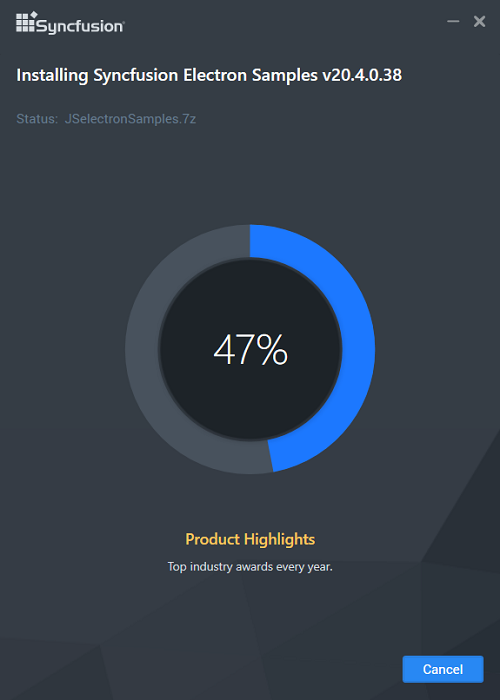
NOTE
The Completed screen will be displayed once the Electron is installed.
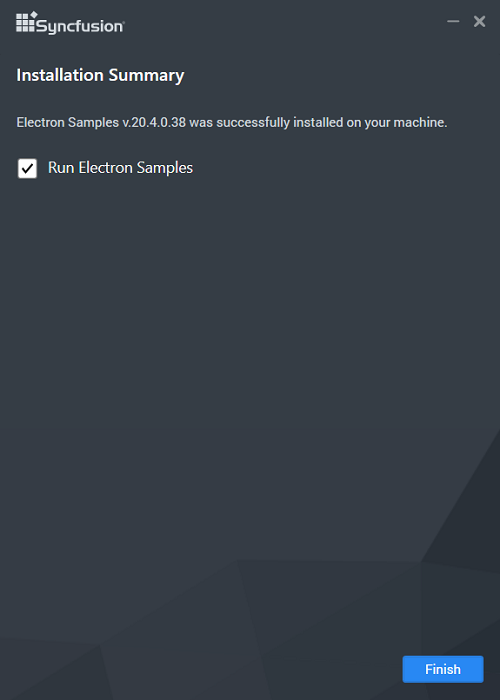
-
Click Finish. Electron is installed in your machine.