Essential Studio® - Digitally Signed Binaries
28 Jan 20252 minutes to read
Downloading Syncfusion® Essential Studio® Digitally Signed Binaries Add-On installer
-
The Digitally Signed Binaries Add On installer is available under your registered Syncfusion® account in the License and Downloads page.
NOTE
- The Digitally Signed Binaries Add-Ons can only be downloaded and installed by customers who have a valid license.
- Trial users will not be able to access this.
-
Select the required Essential Studio® version and then click More Download Options.
NOTE
Syncfusion® has started providing Digitally Signed Binaries Add On installer from 2018 Volume 4 release (v16.4.0.42)
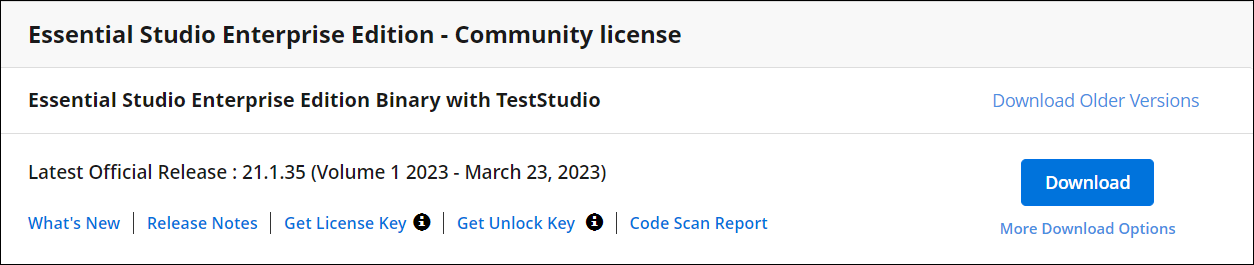
-
The Syncfusion® Digitally Signed Binaries Add-On installer can be found in the Add-On section.
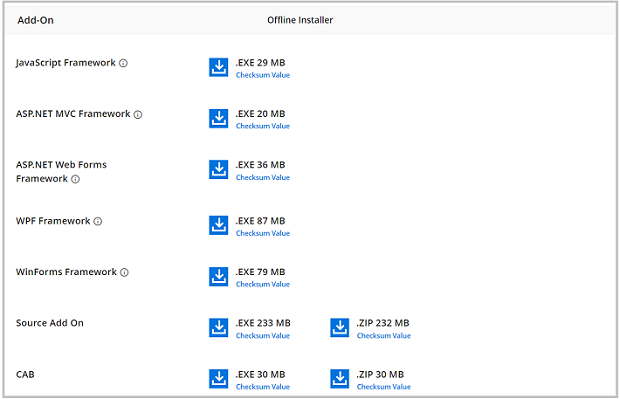
Installing Syncfusion® Essential Studio® Digitally Signed Binaries Add-On installer
Syncfusion’s installer includes Digitally Signed Binaries. It uses a.pfx file to sign the Syncfusion® assemblies. See Digitally Signed Binaries for more information.
IMPORTANT
- Only customers with a valid license can install Essential Studio® Digitally Signed Binaries
- Trial users will not be able to access this.
The steps below show how to install Digitally Signed Binaries installer.
-
Open the Syncfusion® Digitally Signed Binaries installer file by double-clicking it. The installer Wizard automatically opens and extracts the package
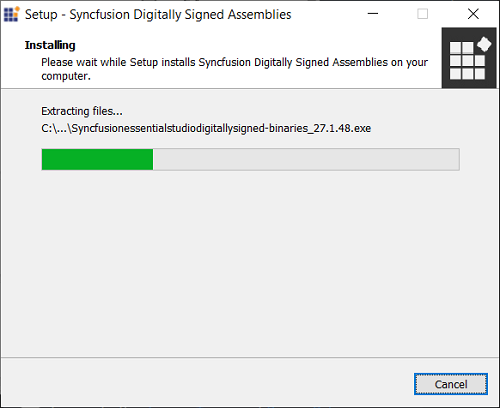
-
The Unlock key registration screen appears, when the unzip operation is finished, .
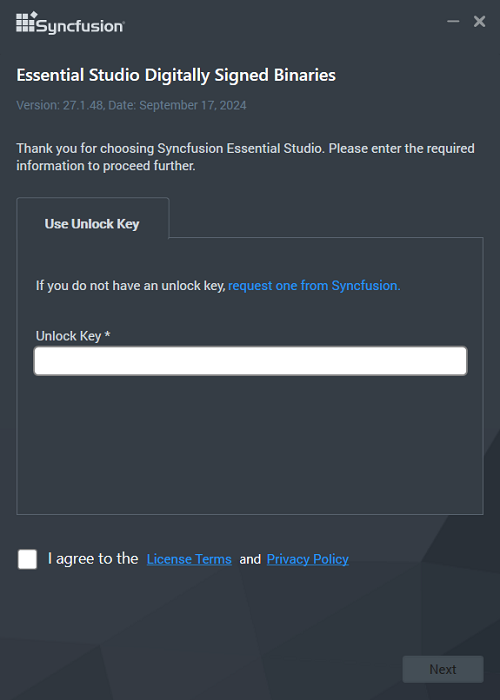
-
After reading the License Agreement, enter the Unlock Key in the corresponding text box and check the I agree to the License Terms and Conditions box.
-
Next, Click the Next button. The platform selection screen appears. Select the platforms on which you want to install the assemblies and then click Next.
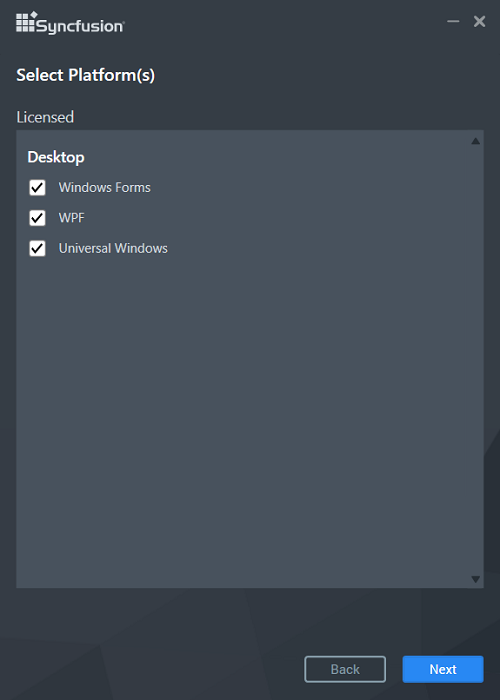
-
The Installation Location wizard appears.
NOTE
Select a location for installing the Essential Studio® Binaries by clicking Browse.
-
Click Next to install in the default location.
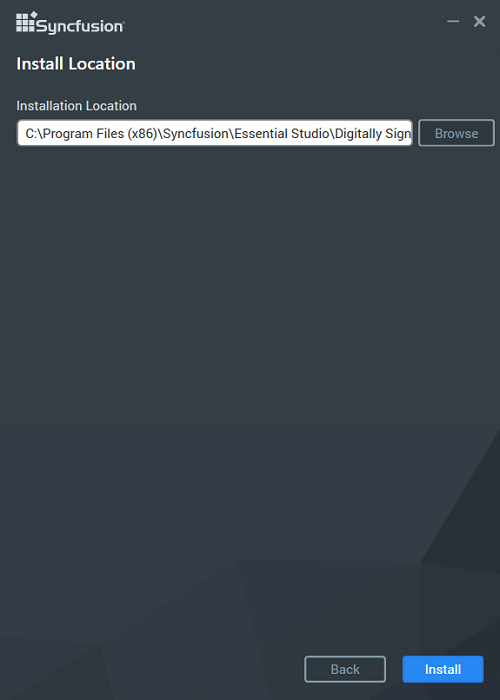
-
Digitally Signed Binaries installation will begins.
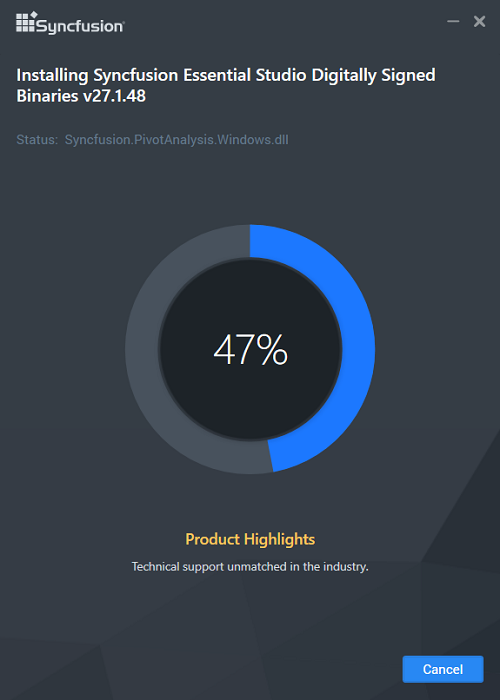
NOTE
The Completed screen will be displayed once the selected package is installed.
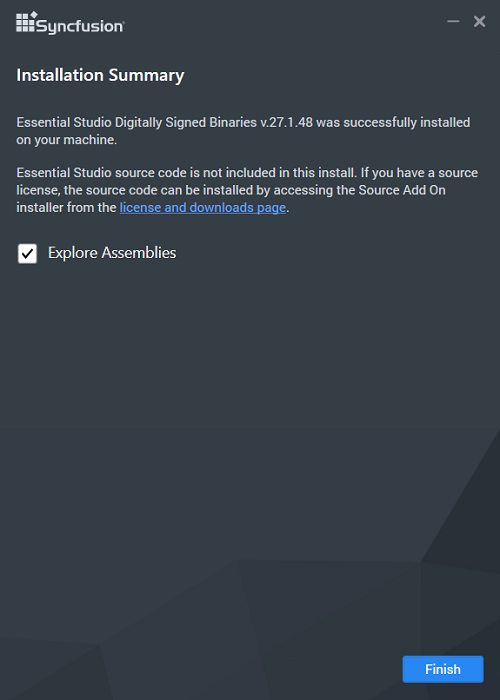
-
After installation, check the Run Syncfusion® Control Panel box to launch the Syncfusion® Control Panel. To exit the installer Wizard, click Finish. Digitally Signed Binaries is installed in your machine.