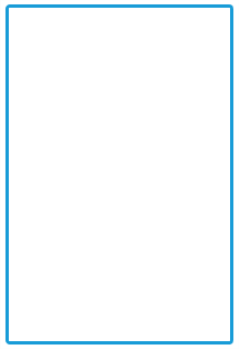Getting Started
19 Apr 20174 minutes to read
This section helps to understand the getting started of the Signature component in Aurelia with the step-by-step instructions.
Create an Signature component
You can create an Aurelia application and add necessary scripts and styles with the help of the given Aurelia Getting Started Documentation.
We configured a Syncfusion template project in GitHub repository syncfusion-template-repository. The above link is explain set of commands to run and install the required packages for Syncfusion Aurelia application.
Create a new HTML file and include the below code:
<!DOCTYPE html>
<html>
<head>
<link href="//cdn.syncfusion.com/24.2.3/js/web/flat-azure/ej.web.all.min.css" rel="stylesheet" />
<script src="node_modules/core-js/client/shim.min.js"></script>
<script src="node_modules/zone.js/dist/zone.js"></script>
<script src="node_modules/reflect-metadata/Reflect.js"></script>
<script src="node_modules/systemjs/dist/system.src.js"></script>
<script src="https://code.jquery.com/jquery-3.0.0.min.js"></script>
<script src="http://cdn.syncfusion.com/js/assets/external/jsrender.min.js" type="text/javascript"></script>
<script src="http://cdn.syncfusion.com/24.2.3/js/web/ej.web.all.min.js" type="text/javascript"></script>
<script src="systemjs.config.js"></script>
</head>
<body>
<ej-app>Loading...</ej-app>
</body>
</html>Create an autocomplete folder inside src/samples/ location.
Create html file inside src/samples/signature folder and use the below code example to render the Aurelia AutoComplete component.
Properties can be defined with e- prefix and long text properties needs to separate by -. E.g. (e-watermark-text, e-width).
Create div element with in template as below.
<template>
<div id="SignatureCtrl">
<div id="control" ng-controller="SignatureCtrl">
<ej-signature id="signature" e-height="400px">
</ej-signature>
</div>
</div>
</template>To render the Aurelia signature using below code.
export class BasicUse {
constructor() {
}
}The following screenshot is the output for the above code.
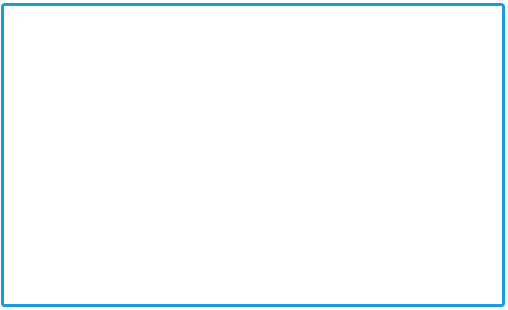
Adjusting Signature Size
You can customize the width and height of the Signature by e-width and e-height properties. These properties completely depend on signature canvas. The width and height are adjusted within the signature canvas.
The following code example is used to render the Signature component with customized width and height.
Create div element with in template as below.
<template>
<div id="SignatureCtrl">
<div id="control" ng-controller="SignatureCtrl">
<ej-signature id="signature" e-height="300px" e-height=”200px” e-is-responsive.bind="response" >
</ej-signature>
</div>
</div>
</template>To render the Aurelia signature using below code.
export class BasicUse {
constructor() {
this.response = true;
}
}The following screenshot illustrates signature with customized width and height.