Getting Started
2 Mar 20185 minutes to read
A separate wrapper has been created for all the Syncfusion widgets in order to bridge the Aurelia framework and the Syncfusion components. To know more about the Aurelia interface with Syncfusion widgets, refer the general content from here.
To start using Scheduler in Aurelia Framework, we already configured a template project in GitHub repository syncfusion-template-repository to quick start with it. Run the below set of commands to clone the repository and install the required packages for Syncfusion Aurelia application.
> git clone "https://github.com/aurelia-ui-toolkits/syncfusion-template-repository"
> cd syncfusion-template-repository
> npm install
> jspm installAdding Scheduler HTML File
The below steps describes the way to create Syncfusion Aurelia Schedule component.
Create schedule folder inside src/samples/ location.
Create schedule.html file inside src/samples/schedule folder and use the below code example to render the Schedule component.
<template>
<div>
<ej-schedule id="Schedule1" e-width="100%" e-height="575px" e-appointment-settings.bind="AppointmentList" e-current-date="04/03/2016">
</ej-schedule>
</div>
</template>Create schedule.js file with the below code snippet inside src/samples/schedule folder.
export class DefaultSchedule {
constructor() {
this.AppointmentList = {
// Schedule appointment dataSource
dataSource: [
{
Id: 100,
Subject: 'Bering Sea Gold',
StartTime: '2016/4/5 10:00:00',
EndTime: '2016/4/5 11:00:00',
AllDay: false,
Recurrence: false
}, {
Id: 101,
Subject: 'Daily Planet',
StartTime: '2016/4/3 01:00:00',
EndTime: '2016/4/3 02:00:00',
AllDay: false,
Recurrence: false
}, {
Id: 104,
Subject: 'Close Encounters',
StartTime: '2016/3/30 14:00:00',
EndTime: '2016/3/30 15:30:00',
AllDay: false,
Recurrence: true,
RecurrenceRule: 'FREQ=WEEKLY;BYDAY=MO,TH;INTERVAL=1;COUNT=5'
}],
// Schedule dataSource field mapping
id: 'Id',
subject: 'Subject',
startTime: 'StartTime',
endTime: 'EndTime',
description: 'Description',
allDay: 'AllDay',
recurrence: 'Recurrence',
recurrenceRule: 'RecurrenceRule'
};
}
}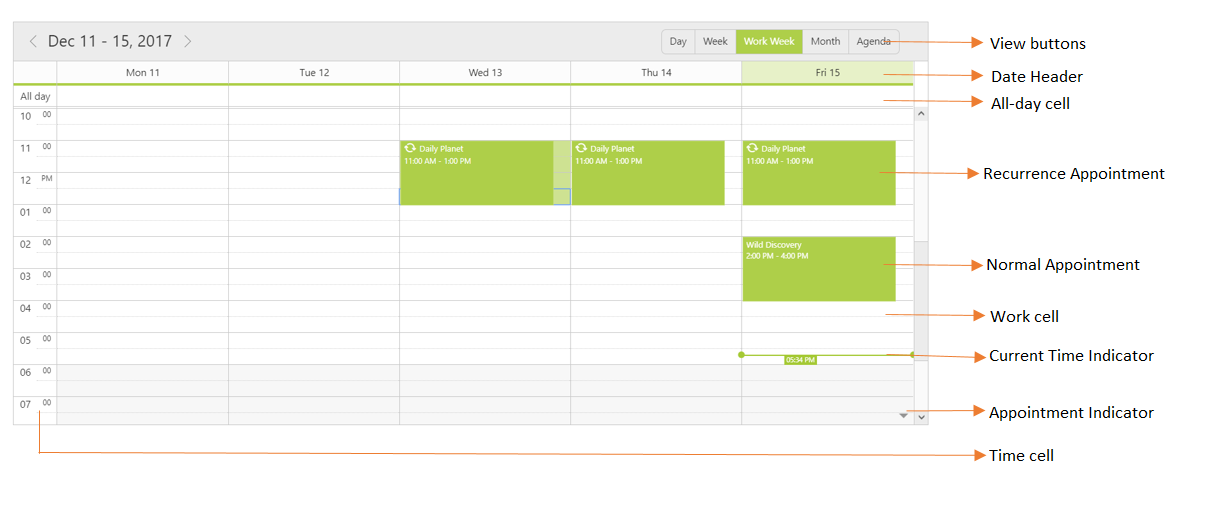
Configure the Router
Now, Configure the sample navigation for the created Schedule sample in src/app.js file.
export class App {
configureRouter(config, router) {
config.title = 'Aurelia Syncfusion';
config.map([
{ route: ['', 'welcome'], name: 'welcome', moduleId: 'welcome',
nav: true, title: 'Welcome' },
{ route: 'child-router', name: 'child-router', moduleId: 'child-router',
nav: true, title: 'Child Router' },
{ route: 'button', name: 'button', moduleId: 'samples/button/button',
nav: true, title: 'Button' },
{ route: 'schedule', name: 'schedule', moduleId: 'samples/schedule/schedule',
nav: true, title: 'Schedule' }
]);
this.router = router;
}
}Run the Application
To run the application, execute the following command.
* gulp watchBrowse through http://localhost:9000 to see the application. You can also make changes in the code found under the src folder, so that the browser will auto-refresh itself while you save the modified files.