Getting Started
15 Dec 201810 minutes to read
This section helps to understand the getting started of the RadialMenu component for Aurelia.
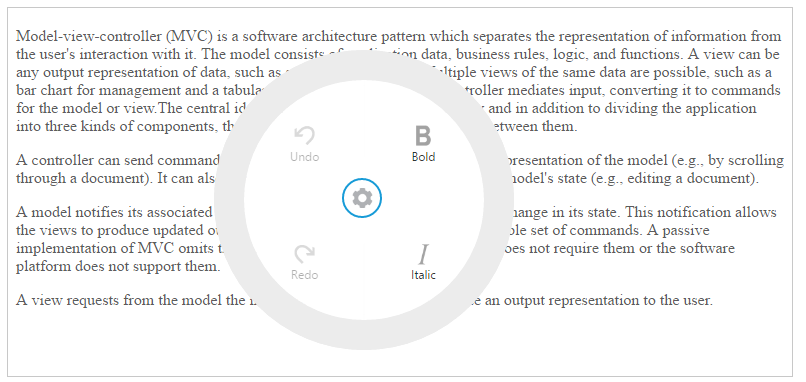
Create a RadialMenu Component
- To create Syncfusion Aurelia application refer Aurelia Getting Started Documentation.
- Create
radialMenufolder insidesrc/sampleslocation. - Create
radialMenu.htmlfile insidesrc/samples/radialMenufolder and use the below code for rendering RadialMenu component.
<template>
<ej-radial-menu id="defaultradialmenu" e-auto-open="false">
</ej-radial-menu>
</template>- Create
radialMenu.jsfile insidesrc/samples/radialMenufolder with below code snippet.
export class BasicUse {
constructor() {
this.width= '100%';
}
}Image and text configuration
You can set the images for each item by giving the image URL with the e-image-url attribute in the inner list element and text with e-text attribute. Refer to the following code example.
<ej-radial-menu id="defaultRadialMenu" e-auto-open="false">
<ej-item e-image-url="images/RadialMenu/font.png" e-text="Bold"></ej-item>
<ej-item e-image-url="images/RadialMenu/f1.png" e-text="Italic"></ej-item>
<ej-item e-image-url="images/RadialMenu/redo.png" e-text="Redo" e-enabled="false"></ej-item>
<ej-item e-image-url="images/RadialMenu/undo.png" e-text="Undo" e-enabled="false"></ej-item>
</ej-radial-menu>Refer to the following code example to add target content to the RadialMenu.
<div id="radialtarget1" class="content-container-fluid">
<div class="row">
<div class="cols-sample-area">
<textarea id="rteSample1" style="height: 440px" ej-rte="e-width.bind:width; e-min-width:10; e-show-toolbar: false; e-show-context-menu:false;" e-on-select.trigger="radialShow($event)" e-on-change.trigger="rteChange($event)">
Model–view–controller (MVC) is a software architecture pattern which separates the representation of information from the user's interaction with it.
The model consists of application data, business rules, logic, and functions. A view can be any output representation of data, such as a chart or a diagram.
Multiple views of the same data are possible, such as a bar chart for management and a tabular view for accountants.
The controller mediates input, converting it to commands for the model or view.The central ideas behind MVC are code re-usability and n addition to dividing the application into three kinds of components, the MVC design defines the interactions between them.
A controller can send commands to its associated view to change the view's presentation of the model (e.g., by scrolling through a document). It can also send commands to the model to update the model's state (e.g., editing a document).
A model notifies its associated views and controllers when there has been a change in its state. This notification allows the views to produce updated output, and the controllers to change the available set of commands. A passive implementation of MVC omits these notifications, because the application does not require them or the software platform does not support them.
A view requests from the model the information that it needs to generate an output representation to the user.
</textarea>
</div>
</div>
</div>Add the following styles in your code.
.e-radialmenu .imageclass {
background-image: url(content/images/RadialMenu/settings.png);
}
.e-radialmenu .backimageclass {
background-image: url(content/images/RadialMenu/Back_button.png);
}Displaying RadialMenu
You can display the Radial Menu by performing desired action on the target content while selecting the text inside the target. Therefore, call the select event of the RTE content. Refer to the following code example and add it to the script.
radialShow(e) {
let target;
let radialRadius;
let radialDiameter;
let iframeY;
let iframeX;
let xPosition;
let yPosition;
let x;
let y;
target = $('#radialtarget1');
radialRadius = 150;
radialDiameter = 2 * radialRadius;
$('#defaultRadialMenu').ejRadialMenu({ autoOpen: true });
iframeY = e.detail.event.clientY;
iframeX = e.detail.event.clientX;
xPosition = (iframeX > radialRadius ? iframeX - radialRadius : 0);
yPosition = (iframeY > radialRadius ? iframeY - radialRadius : 0);
x = iframeX > (target.width() - radialRadius) ? (target.width() - radialDiameter) : xPosition;
y = iframeY > (target.height() - radialRadius) ? (target.height() - radialDiameter) : yPosition;
$('#defaultRadialMenu').ejRadialMenu('setPosition', x, y);
$('iframe').contents().find('body').blur();
}Run the above code and select any text inside the target. The settings icon is displayed. Click that icon to render the following output.
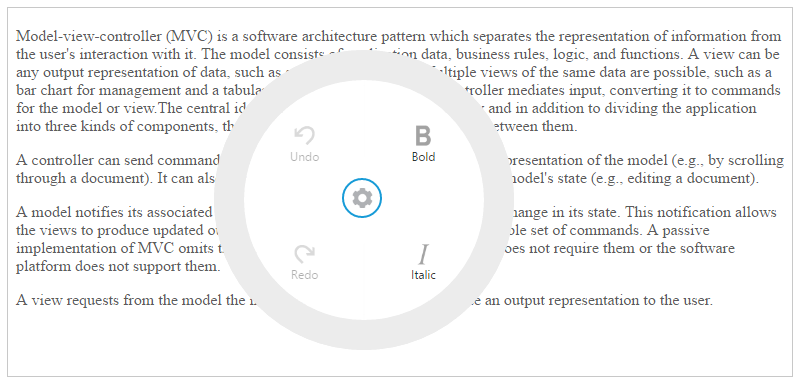
RadialMenu item functionalities
You can set the functionalities for each item and define click function by using e-on-click.trigger attribute. Refer to the following code example. Define the click function for Radial Menu component items as follows.
<ej-radial-menu id="defaultRadialMenu" e-auto-open="false" e-on-click.trigger="itemsClick($event)">
<ej-item e-image-url="images/RadialMenu/font.png" e-text="Bold"></ej-item>
<ej-item e-image-url="images/RadialMenu/f1.png" e-text="Italic"></ej-item>
<ej-item e-image-url="images/RadialMenu/redo.png" e-text="Redo" e-enabled="false"></ej-item>
<ej-item e-image-url="images/RadialMenu/undo.png" e-text="Undo" e-enabled="false"></ej-item>
</ej-radial-menu>Refer to the following code example to add functionalities for each items in Click event and you can enable items in RadialMenu by using Change event in component constructor’s file.
export class BasicUse {
constructor() {
}
rteChange(args) {
$('#defaultRadialMenu').ejRadialMenu('enableItem', 'Undo');
}
itemsClick(e) {
let rteObj = $('#rteSample1').data('ejRTE');
if (e.detail.text && e.detail.text.toLowerCase() === 'bold') {
rteObj.executeCommand('bold');
}
if (e.detail.text && e.detail.text.toLowerCase() === 'italic') {
this.italic(e.detail.text);
}
if (e.detail.text && e.detail.text.toLowerCase() === 'undo') {
this.undo(e.detail.text);
}
if (e.detail.text && e.detail.text.toLowerCase() === 'redo') {
this.redo(e.detail.text);
}
}
italic(e) {
let rteObj = $('#rteSample1').data('ejRTE');
rteObj.executeCommand('italic');
}
undo(e) {
let rteObj = $('#rteSample1').data('ejRTE');
rteObj.executeCommand('undo');
$('#defaultRadialMenu').ejRadialMenu('disableItem', 'Undo');
$('#defaultRadialMenu').ejRadialMenu('enableItem', 'Redo');
}
redo(e) {
let rteObj = $('#rteSample1').data('ejRTE');
rteObj.executeCommand('redo');
$('#defaultRadialMenu').ejRadialMenu('disableItem', 'Redo');
$('#defaultRadialMenu').ejRadialMenu('enableItem', 'Undo');
}
}Run the above code and select any text inside the target. The settings icon is displayed. Click that icon to render the RadialMenu component. Click bold item in RadialMenu component, to render the following output.
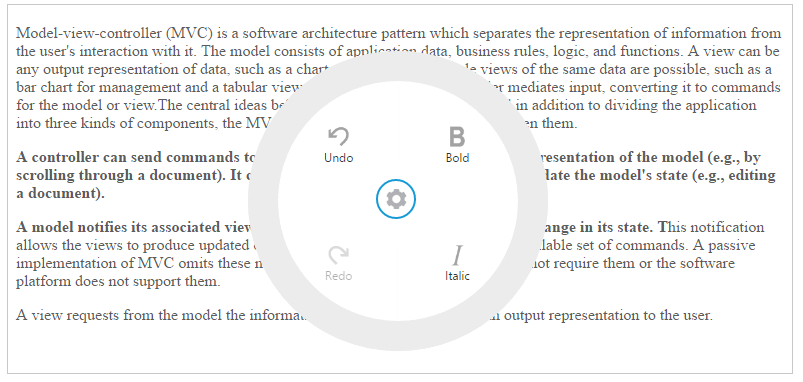
Note: You can find the RadialMenu properties from the API reference document