Getting Started
5 Jun 20184 minutes to read
This section helps to understand the getting started of the Aurelia PercentageTextbox with the step-by-step instructions.
Create an PercentageTextbox
You can create an Aurelia application and add necessary scripts and styles with the help of the given Aurelia Getting Started Documentation.
We already configured a template project in GitHub repository syncfusion-template-repository. Run the below set of commands to clone the repository and install the required packages for Syncfusion Aurelia application.
> git clone "https://github.com/aurelia-ui-toolkits/syncfusion-template-repository"
> cd syncfusion-template-repository
> npm install
> jspm installThe below steps describes to create Syncfusion Aurelia PercentageTextbox component.
- Create
percentagetextboxfolder insidesrc/samples/location. - Create
percentagetextbox.htmlfile insidesrc/samples/percentagetextboxfolder and use the below code example to render the PercentageTextbox component.
<template>
<input id="percent" type="text" ej-percentage-textbox="e-value.bind:percentValue;e-width.bind:percentWidth" />
</template>- Create
percentagetextbox.jsfile with the below code snippet insidesrc/samples/percentagetextboxfolder.
export class Default {
constructor() {
this.percentValue = 5;
this.percentWidth = '100%';
}
}- Now, we are going to configure the navigation for created Textbox sample in
src/app.jsfile.
export class App {
configureRouter(config, router) {
config.title = 'Aurelia Syncfusion';
config.map([
{ route: ['', 'welcome'], name: 'welcome', moduleId: 'welcome',
nav: true, title: 'Welcome' },
{ route: 'child-router', name: 'child-router', moduleId: 'child-router',
nav: true, title: 'Child Router' },
{ route: 'button', name: 'button', moduleId: 'samples/button/button',
nav: true, title: 'Button' },
{ route: 'percentagetextbox', name: 'percentagetextbox', moduleId: 'samples/percentagetextbox/percentagetextbox',
nav: true, title: 'PercentageTextbox' }
]);
this.router = router;
}
}- To run the application, execute the following command.
gulp watchExecution of above code will render the following output.
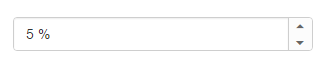
Set Min and Max Values
You can set the “minValue” and “maxValue” in Percentage text boxes for maintaining the range in Textbox widgets. In this scenario, you have to enter the values between the given ranges. The following code example illustrates how to achieve this.
<template>
<input id="percent" type="text" ej-percentage-textbox="e-value.bind:percentValue;e-min-value.bind:minimumValue;e-max-value-bind:maximumValue" />
</template>export class Default {
constructor() {
this.percentValue = 5;
this.minimumValue = 30;
this.maximumValue = 100;
}
}