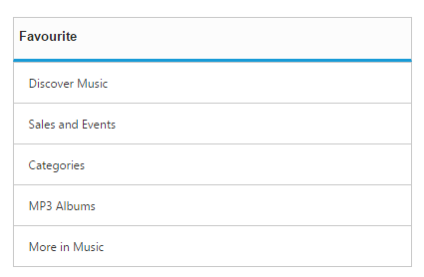Getting Started
23 Nov 20168 minutes to read
The Aurelia ListView control allows you to select an item from a list-like interface and provides the infrastructure to display a set of data items in different layouts or views. Lists display data, data navigation, result lists, and data entry.
This section helps to understand the getting started of the Aurelia ListView with the step-by-step instructions.
Create an ListView
You can create an Aurelia application and add necessary scripts and styles with the help of the given Aurelia Getting Started Documentation.
We configured a Syncfusion template project in GitHub repository Syncfusion-template-repository. The above link is explain set of commands to run and install the required packages for Syncfusion Aurelia application.
Create a new HTML file and include the below code:
<!DOCTYPE html>
<html>
<head>
<link href="//cdn.syncfusion.com/28.1.33/js/web/flat-azure/ej.web.all.min.css" rel="stylesheet" />
<script src="node_modules/core-js/client/shim.min.js"></script>
<script src="node_modules/zone.js/dist/zone.js"></script>
<script src="node_modules/reflect-metadata/Reflect.js"></script>
<script src="node_modules/systemjs/dist/system.src.js"></script>
<script src="https://code.jquery.com/jquery-3.0.0.min.js"></script>
<script src="http://cdn.syncfusion.com/js/assets/external/jsrender.min.js" type="text/javascript"></script>
<script src="https://ajax.aspnetcdn.com/ajax/jquery.validate/1.14.0/jquery.validate.min.js"></script>
<script src="http://cdn.syncfusion.com/28.1.33/js/web/ej.web.all.min.js" type="text/javascript"></script>
<script src="systemjs.config.js"></script>
</head>
<body>
<ej-app>Loading...</ej-app>
</body>Create a folder inside “src/samples“ location.
Create a listview.html file inside “src/samples/listview” folder and use the below code example to render the Aurelia ListView component.
Properties can be defined with `e-` prefix and long text properties needs to separate by `-`. E.g. (`e-show-header`, `e-width`).
Create input element with in template as below.
<template>
<div class="content-container-fluid">
<div class="row">
<div class="cols-sample-area">
<ej-list-view id="defaultlistbox" e-width="400">
<ul>
<li data-ej-text="Artwork"></li>
<li data-ej-text="Abstract"></li>
<li data-ej-text="2 Acrylic Mediums"></li>
<li data-ej-text="Creative Acrylic"></li>
<li data-ej-text="Modern Painting"></li>
<li data-ej-text="Canvas Art"></li>
<li data-ej-text="Black white"></li>
<li data-ej-text="Children"></li>
</ul>
</ej-list-view>
</div>
</div>
</div>
</template>To render the Aurelia ListView using below code.
export class BasicUse {
constructor() { }
}Run the above code to render the following output.
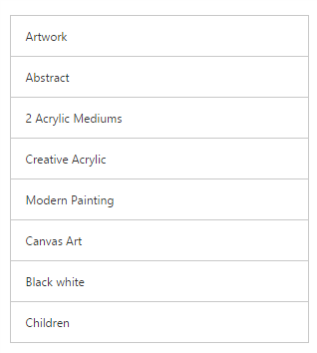
Data binding
The data for the suggestion list can be populated using the dataSource property.
Follow the below code to bind the ListView datasource locally.
<template>
<div class="content-container-fluid">
<div class="row">
<div class="cols-sample-area">
<ej-list-view id="defaultlistbox" e-data-source.bind="dbitem" e-field-settings.bind="musicFields" e-width="400">
</ej-list-view>
</div>
</div>
</div>
</template>export class BasicUse {
constructor() {
this.dbitem = [{ 'Texts': 'Discover Music' },
{ 'Texts': 'Sales and Events' },
{ 'Texts': 'Categories' },
{ 'Texts': 'MP3 Albums' },
{ 'Texts': 'More in Music' }];
this.musicFields = {'text': 'Texts'};
}
}Run the above code to render the following output.
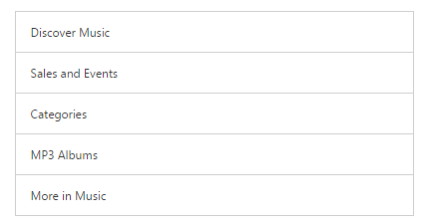
Add Header
We can add a header for Aurelia ListView. Refer to the following script.
<template>
<require from="./basic-use.css"></require>
<div class="content-container-fluid">
<div class="row">
<div class="cols-sample-area">
<ej-list-view id="defaultlistbox" e-show-header="true" e-header-title="Favorite" e-width="400">
<ul>
<li data-ej-text="Discover Music"></li>
<li data-ej-text="Sales and Events"></li>
<li data-ej-text="Categories"></li>
<li data-ej-text="MP3 Albums"></li>
<li data-ej-text="More in Music"></li>
</ul>
</ej-list-view>
</div>
</div>
</div>
</template>Run the above code to render the following output.