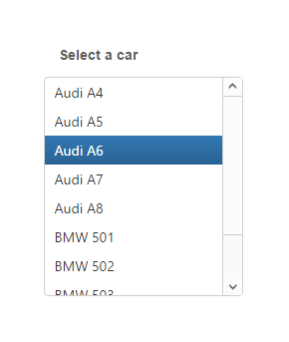Getting Started
23 Nov 201612 minutes to read
The Aurelia ListBox control contains a list of selectable items. It performs exceptionally well with thousands of items and supports checkboxes, template, single and multiple selection, keyboard navigation and virtual scrolling.
This section helps to understand the getting started of the Aurelia ListBox with the step-by-step instructions.
Create an ListBox
You can create an Aurelia application and add necessary scripts and styles with the help of the given Aurelia Getting Started documentation.
We configured a Syncfusion template project in GitHub repository Syncfusion-template-repository. The above link is explaining set of commands to run and install the required packages for Syncfusion Aurelia application.
Create a HTML file and include the below code:
<!DOCTYPE html>
<html>
<head>
<link href="//cdn.syncfusion.com/28.1.33/js/web/flat-azure/ej.web.all.min.css" rel="stylesheet" />
<script src="node_modules/core-js/client/shim.min.js"></script>
<script src="node_modules/zone.js/dist/zone.js"></script>
<script src="node_modules/reflect-metadata/Reflect.js"></script>
<script src="node_modules/systemjs/dist/system.src.js"></script>
<script src="https://code.jquery.com/jquery-3.0.0.min.js"></script>
<script src="http://cdn.syncfusion.com/js/assets/external/jsrender.min.js" type="text/javascript"></script>
<script src="https://ajax.aspnetcdn.com/ajax/jquery.validate/1.14.0/jquery.validate.min.js"></script>
<script src="http://cdn.syncfusion.com/28.1.33/js/web/ej.web.all.min.js" type="text/javascript"></script>
<script src="systemjs.config.js"></script>
</head>
<body>
<ej-app>Loading...</ej-app>
</body>Create a folder inside “src/samples“ location.
Create a listbox.html file inside “src/samples/listbox” folder and use the below code example to render the Aurelia ListBox component.
Properties can be defined with `e-` prefix and long text properties needs to separate by `-`. E.g. (`e-data-source`, `e-width`).
Create input element with in template as below.
<template>
<div class="content-container-fluid">
<div class="row">
<div class="cols-sample-area">
<div class="listbox frame">
<div class="ctrllabel">Select a car</div>
<ul id="selectcar" ej-list-box>
<li>Audi A4</li>
<li>Audi A5</li>
<li>Audi A6</li>
<li>Audi A7</li>
<li>Audi A8</li>
<li>BMW 501</li>
<li>BMW 502</li>
<li>BMW 503</li>
<li>BMW 507</li>
<li>BMW 3200</li>
</ul>
</div>
</div>
</div>
</div>
</template>To render the Aurelia ListBox using below code.
export class BasicUse {
constructor() { }
}Run the above code to render the following output.
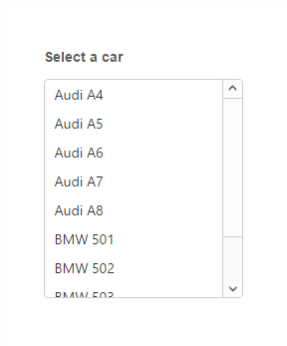
Data binding
The data for the suggestion list can be populated using the dataSource property. The dataSource binding may be local data binding or remote data binding.
Follow the below code to bind the ListBox dataSource locally.
<template>
<div class="content-container-fluid">
<div class="row">
<div class="cols-sample-area">
<div class="listbox frame">
<div class="ctrllabel">Select a bike</div>
<ul id="selectbike" ej-list-box="e-data-source.bind:BikeList; e-fields.bind:fields"></ul>
</div>
</div>
</div>
</div>
</template>export class BasicUse {
constructor() {
// declaration
this.fields = { id: 'empid', value: 'text' };
this.BikeList = [
{ empid: 'bk1', text: 'Aache RTR' }, { empid: 'bk2', text: 'CBR 150-R' }, { empid: 'bk3', text: 'CBZ Xtreme' },
{ empid: 'bk4', text: 'Discover' }, { empid: 'bk5', text: 'Dazzler' }, { empid: 'bk6', text: 'Flame' },
{ empid: 'bk7', text: 'Fazzer' }, { empid: 'bk8', text: 'FZ-S' }, { empid: 'bk9', text: 'Pulsar' },
{ empid: 'bk10', text: 'Shine' }, { empid: 'bk11', text: 'R15' }, { empid: 'bk12', text: 'Unicorn' }
];
}
}Run the above code to render the following output.
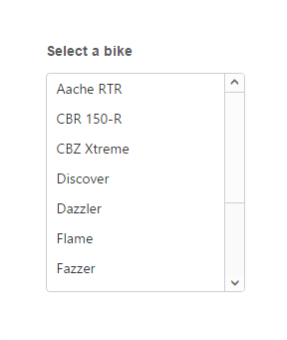
Follow the below code to bind the ListBox dataSource using remote.
<template>
<require from="./data-binding-remote.css"></require>
<div class="content-container-fluid">
<div class="row">
<div class="cols-sample-area">
<div class="listbox frame">
<div class="ctrllabel">Select a customer</div>
<ul id="selectcustomer" ej-list-box="e-data-source.bind: dataManger; e-fields.bind: fields; e-query.bind: query;"></ul>
</div>
</div>
</div>
</div>
</template>export class BasicUse {
constructor() {
// declaration
this.fields = { text: 'CustomerID' };
this.dataManger = ej.DataManager({url: 'http://mvc.syncfusion.com/Services/Northwnd.svc/'}); // eslint-disable-line new-cap
// Query creation
this.query = ej.Query().from('Customers').take(10);// eslint-disable-line new-cap
}
}Run the above code to render the following output.
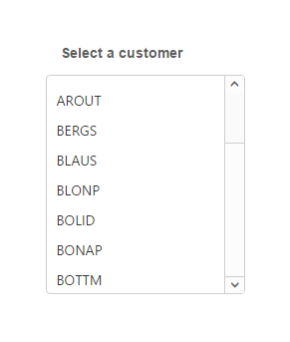
Selection
The Aurelia ListBox widget also supports the item selection.
Use the following code to render the ListBox with selection
<template>
<div class="content-container-fluid">
<div class="row">
<div class="cols-sample-area">
<div class="listbox frame">
<div class="ctrllabel">Select a car</div>
<ul id="selectcar" ej-list-box="e-selected-index:2;">
<li>Audi A4</li>
<li>Audi A5</li>
<li>Audi A6</li>
<li>Audi A7</li>
<li>Audi A8</li>
<li>BMW 501</li>
<li>BMW 502</li>
<li>BMW 503</li>
<li>BMW 507</li>
<li>BMW 3200</li>
</ul>
</div>
</div>
</div>
</div>
</template>Run the above code to render the following output.