Getting Started
23 Nov 20164 minutes to read
This section helps you to understand the getting started of the Dialog component with the step-by-step instructions.
Create a Dialog Component
- To create Syncfusion Aurelia application refer Aurelia Getting Started Documentation.
- Create
dialogfolder insidesrc/sampleslocation. - Create
dialog.htmlfile insidesrc/samples/dialogfolder and use the below code for rendering Dialog component.
<template>
<ej-dialog id="basicDialog" e-title="Audi Q3 Drive" e-width="550" e-min-width="310" e-min-height="215">
</ej-dialog>
</template>- Create
dialog.jsfile insidesrc/samples/dialogfolder with below code snippet.
export class BasicUse {
constructor() {
}
}This will render an empty Dialog control on executing.
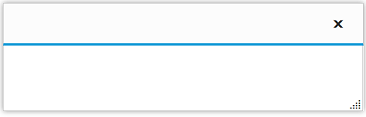
Add dialog content
You can add the content to Dialog Control. Refer the below code for adding content in dialog component.
<ej-dialog id="basicDialog" e-title="Audi Q3 Drive" e-width="550" e-min-width="310" e-min-height="215" e-containment=".control">
<h1>Audi Q3</h1>
<div class="content">
This is a simple dialog.
</div>
</ej-dialog>Run the above code and output renders as follows,
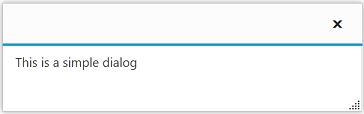
Set the title
You can set Dialog control title as follows.
<ej-dialog id="basicDialog" e-title="Dialog" e-width="550" e-min-width="310" e-min-height="215" e-containment=".control">
<h1>Audi Q3</h1>
<div class="content">
This is a simple dialog.
</div>
</ej-dialog>Run the above code and your output will be,
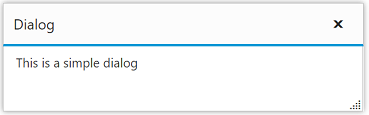
Open Dialog dynamically
In most cases, the Dialog control are needed only in dynamic actions like showing some messages on clicking a button, to provide alert, etc. So the Dialog control provides “open” and “close” methods to open/close the dialogs dynamically.
The Dialog control can be hidden on initialize using e-show-on-init property which should be set to false.
Use the below code in the html file. The dialog will be opened on clicking the Button control.
<button id="btnOpen" class="e-btn" ej-button="e-text:Click to open dialog; size: medium, type: button, height: 30, width: 150" e-on-click.trigger="onOpen()"></button>
<ej-dialog id="basicDialog" e-title="Audi Q3 Drive" e-width="550" e-min-width="310" e-min-height="215" e-show-on-init=false e-containment=".control" e-on-close.trigger="onDialogClose()">
<h1>Audi Q3</h1>
<div class="content">
This is a simple dialog.
</div>
</ej-dialog>Add the following in the script section.
export class BasicUse {
onOpen(args) {
$('#btnOpen').hide();
$('#basicDialog').ejDialog('open');
}
onDialogClose(args) {
$('#btnOpen').show();
}
}Run the above code, you get the output as below,
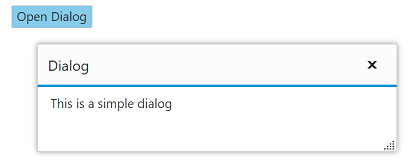
Note: You can find the Dialog properties from the API reference document