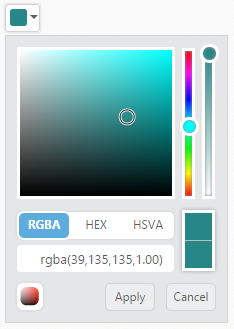Getting Started
5 Dec 20183 minutes to read
This section helps to understand the getting started of the Aurelia ColorPicker with the step-by-step instructions.
Create a ColorPicker control
You can create an Aurelia application and add necessary scripts and styles with the help of the given Aurelia Getting Started Documentation.
We have already configured a template project in GitHub repository syncfusion-template-repository. Run the below set of commands to clone the repository and install the required packages for Syncfusion Aurelia application.
> git clone "https://github.com/aurelia-ui-toolkits/syncfusion-template-repository"
> cd syncfusion-template-repository
> npm install
> jspm installThe below steps describes to create Syncfusion Aurelia ColorPicker component.
- Create
ColorPickerfolder insidesrc/samples/location. - Create
ColorPicker.htmlfile insidesrc/samples/ColorPickerfolder and use the below code example to render the ColorPicker component.
<template>
<input id="colorpick" type="text" ej-color-picker="e-value.bind:value" />
</template>- Create
ColorPicker.jsfile with the below code snippet insidesrc/samples/ColorPickerfolder.
export class Default {
constructor() {
this.value = '#278787';
}
}- Now, we are going to configure the navigation for created ColorPicker sample in
src/app.jsfile.
export class App {
configureRouter(config, router) {
config.title = 'Aurelia Syncfusion';
config.map([
{ route: ['', 'welcome'], name: 'welcome', moduleId: 'welcome',
nav: true, title: 'Welcome' },
{ route: 'child-router', name: 'child-router', moduleId: 'child-router',
nav: true, title: 'Child Router' },
{ route: 'button', name: 'button', moduleId: 'samples/button/button',
nav: true, title: 'Button' },
{ route: 'ColorPicker', name: 'ColorPicker', moduleId: 'samples/ColorPicker/ColorPicker',
nav: true, title: 'ColorPicker' }
]);
this.router = router;
}
}- To run the application, execute the following command.
gulp watchExecution of above code will render the following output.