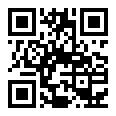Overview
21 Sep 20231 minute to read
The Syncfusion Essential JS Barcode widget enables rendering of one dimension and two dimension barcodes in web page. Barcode provides you a simple and inexpensive method of encoding text information that can be easily read by electronic readers.
Key Features
- Supports 10 one-dimensional barcodes including Code 39 and Code 32 barcodes.
- Supports 2 two-dimensional barcodes such as QR and Data Matrix barcodes.
Getting Started
21 Sep 20231 minute to read
Before we start with the Barcode, please refer this page page for general information regarding integrating Syncfusion widget’s.
For quick start, we already configured a template project in GitHub repository syncfusion-template-repository. Run the below set of commands to clone the repository and install the required packages for Syncfusion Aurelia application.
> git clone "https://github.com/aurelia-ui-toolkits/syncfusion-template-repository"
> cd syncfusion-template-repository
> npm install
> jspm installThe below steps describes to create Syncfusion Aurelia Barcode component.
Create barcode folder inside src/samples/ location.
Create barcode.html file inside src/samples/barcode folder and use the below code example to render the Barcode component.
Properties can be defined with `e-` prefix and long text properties needs to separated by `-`. E.g. ( `e-text` , `e-symbology-type`).
<template>
<div>
<ej-barcode id="barcode" e-text="https://www.syncfusion.com/" e-symbology-type="qrbarcode"></ej-barcode>
</div>
</template>- Create
barcode.jsfile insidesrc/samples/barcodefolder with below code snippet.
export class BasicUse {
}The above code will create a Barcode as shown below.