Getting Started with Aurelia AutoComplete
8 Aug 20225 minutes to read
This section helps to understand the getting started of the Aurelia AutoComplete with the step-by-step instructions.
Create an AutoComplete
You can create an Aurelia application and add necessary scripts and styles with the help of the given Aurelia Getting Started Documentation.
We configured a Syncfusion template project in GitHub repository syncfusion-template-repository. The above link is explain set of commands to run and install the required packages for Syncfusion Aurelia application.
Create a new HTML file and include the below code:
<!DOCTYPE html>
<html>
<head>
<link href="//cdn.syncfusion.com/24.2.3/js/web/flat-azure/ej.web.all.min.css" rel="stylesheet" />
<script src="node_modules/core-js/client/shim.min.js"></script>
<script src="node_modules/zone.js/dist/zone.js"></script>
<script src="node_modules/reflect-metadata/Reflect.js"></script>
<script src="node_modules/systemjs/dist/system.src.js"></script>
<script src="https://code.jquery.com/jquery-3.0.0.min.js"></script>
<script src="http://cdn.syncfusion.com/js/assets/external/jsrender.min.js" type="text/javascript"></script>
<script src="https://ajax.aspnetcdn.com/ajax/jquery.validate/1.14.0/jquery.validate.min.js"> </script>
<script src="http://cdn.syncfusion.com/24.2.3/js/web/ej.web.all.min.js" type="text/javascript"></script>
<script src="systemjs.config.js"></script>
</head>
<body>
<ej-app>Loading...</ej-app>
</body>Create an autocomplete folder inside src/samples/ location.
Create html file inside src/samples/autocomplete folder and use the below code example to render the Aurelia AutoComplete component.
Properties can be defined with `e-` prefix and long text properties needs to separate by `-`. E.g. (`e-watermark-text`, `e-width`).
Create input element with in template as below.
<template>
<div class="frame">
<div class="atccontrol">
<span class="txt">Car:</span>
<input type="text" id="selectCar" ej-autocomplete="e-watermark-text:Select a car;" />
</div>
</div>
</template>To render the Aurelia AutoComplete using below code.
export class BasicUse {
constructor() { }
}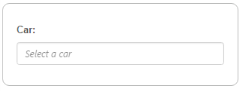
Data binding
The data for AutoComplete suggestion list which can be populated using the dataSource property.
<template>
<div class="frame">
<div class="atccontrol">
<span class="txt">Car:</span>
<input type="text" id="selectCar" ej-autocomplete="e-watermark-text:Select a car; e-data-source.bind: carList;" />
</div>
</div>
</template>export class BasicUse {
constructor() {
this.carList = [
'Audi S6', 'Austin-Healey', 'Alfa Romeo', 'Aston Martin',
'BMW 7', 'Bentley Mulsanne', 'Bugatti Veyron',
'Chevrolet Camaro', 'Cadillac',
'Duesenberg J', 'Dodge Sprinter',
'Elantra', 'Excavator',
'Ford Boss 302', 'Ferrari 360', 'Ford Thunderbird',
'GAZ Siber',
'Honda S2000', 'Hyundai Santro',
'Isuzu Swift', 'Infiniti Skyline',
'Jaguar XJS',
'Kia Sedona EX', 'Koenigsegg Agera',
'Lotus Esprit', 'Lamborghini Diablo',
'Mercedes-Benz', 'Mercury Coupe', 'Maruti Alto 800',
'Nissan Qashqai',
'Oldsmobile S98', 'Opel Superboss',
'Porsche 356', 'Pontiac Sunbird',
'Scion SRS/SC/SD', 'Saab Sportcombi', 'Subaru Sambar', 'Suzuki Swift',
'Triumph Spitfire', 'Toyota 2000GT',
'Volvo P1800', 'Volkswagen Shirako'
];
}
}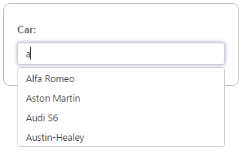
Enable Popup Button
This button helps you to show all the available suggestions on clicking it.
<template>
<div class="frame">
<div class="atccontrol">
<span class="txt">Car:</span>
<input type="text" id="selectCar" ej-autocomplete="e-width.bind:width;e-show-popup-button:true; e-watermark-text:Select a car; e-data-source.bind: carList;" />
</div>
</div>
</template>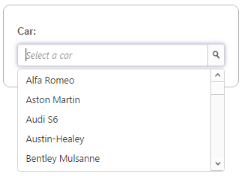
NOTE
You can find the Rotator properties from the API reference document