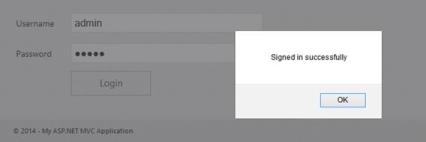Getting Started with ASP.NET WaitingPopup
26 Sep 20232 minutes to read
Create your first Waiting Popup in ASP.NET
Essential ASP.NET Waiting Popup provides support to display a Waiting Popup within your web page. From the following guidelines, you can learn how to create a Waiting Popup in the real-time login page authentication scenario.
The following screenshot illustrates the functionality of a Waiting Popup with login page scenario.
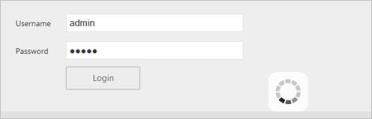
You can give the Username and Password in the login page. When you click the Login button, you get the Waiting Popup. After loading, the alert box pops up with the message Signed in successfully.
Create Waiting Popup
You can create a WEB Project and add the necessary assemblies, styles, and scripts with the help of ASP-Getting Started Documentation.
Create an aspx page and add the following code to the aspx file.
<div class="content-container-fluid">
<div class="row">
<div class="cols-sample-area">
<table>
<tr>
<td>
Username
</td>
<td>
<input type="text" runat="server">
</td>
</tr>
<tr>
<td>
Password
</td>
<td>
<input type="password" runat="server">
</td>
</tr>
<tr>
<td>
</td>
<td>
<ej:Button ID="buttonnormal" runat="server" Type="Button" Text="login" Size="Large"
ShowRoundedCorner="true" ClientSideOnClick="btnClick">
</ej:Button>
</td>
<ej:WaitingPopup ID="target" runat="server" ShowOnInit="false">
</ej:WaitingPopup>
</tr>
</table>
</div>
</div>
</div>Add the following styles in the aspx page to show the Waiting Popup.
<style type="text/css" class="cssStyles">
.content-container-fluid
{
margin: 100px 10px 10px 100px;
}
#target_WaitingPopup .e-image
{
display: block;
height: 70px;
top: 120px !important;
}
</style>The following screenshot displays the User login.
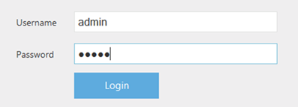
Add Waiting Popup Widget
In a real-time login page scenario, when you click the Login button, the Waiting Popup is displayed.
<script type="text/javascript">
function btnClick(e) {
var popup = $("#<%=target.ClientID%>").data("ejWaitingPopup");
popup.show();
setTimeout(success, 5000);
}
function success() {
alert("Signed in successfully");
$("#<%=target.ClientID%>").ejWaitingPopup("hide");
}
</script>The following screenshot shows the output of the code example.

The following screenshot displays an alert box displayed with the message signed in successfully after loading.