Converting ASP.NET application to Syncfusion ASP.NET application
10 Nov 20234 minutes to read
The Syncfusion project conversion add-in for Visual Studio converts an existing ASP.NET application into the Syncfusion ASP.NET (Essential JS 1) application by adding the necessary assemblies and resource files.
IMPORTANT
The Syncfusion ASP.NET Web Application Project Conversion utility is available beginning with v13.1.0.30.
The following steps will assist you to use the Syncfusion Project conversion in your existing ASP.NET application:
Before use, the Syncfusion ASP.NET Web Forms Project Conversion, check whether the ASP.NET Web Forms Extensions - Syncfusion installed or not in Visual Studio Extension Manager by clicking on the Extensions -> Manage Extensions -> Installed for Visual Studio 2019 or later and for Visual Studio 2017 or lower by clicking on the Tools -> Extensions and Updates -> Installed. Also, check whether the corresponding Essential Studio version build installed or not. If the Essential Studio version is not same for both the Extension and build, then the Project Conversion will not be shown.
-
Open an existing Microsoft ASP.NET Project or create a new Microsoft ASP.NET Project.
-
Open the conversion dialog by selecting one of the following options:
Option 1
Click Extensions->Syncfusion Menu and choose Essential Studio for ASP.NET Web Forms (EJ1) > Convert to Syncfusion ASP.NET Application… in Visual Studio.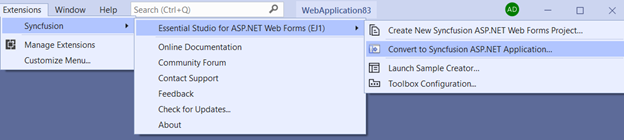
NOTE
In Visual Studio 2017 or lower, Click Syncfusion Menu and choose Essential Studio for ASP.NET Web Forms (EJ1) > Convert to Syncfusion ASP.NET Application….
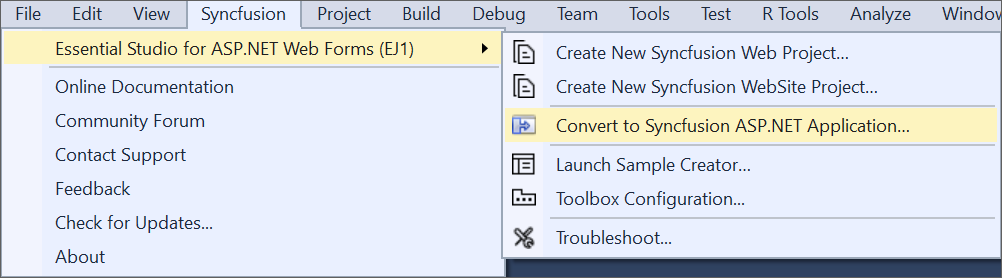
Option 2
Right-click the Project from Solution Explorer, select Syncfusion Web (Essential JS 1), and choose the Convert to Syncfusion ASP.NET (Essential JS 1) Application… Refer to the following screenshot for more information.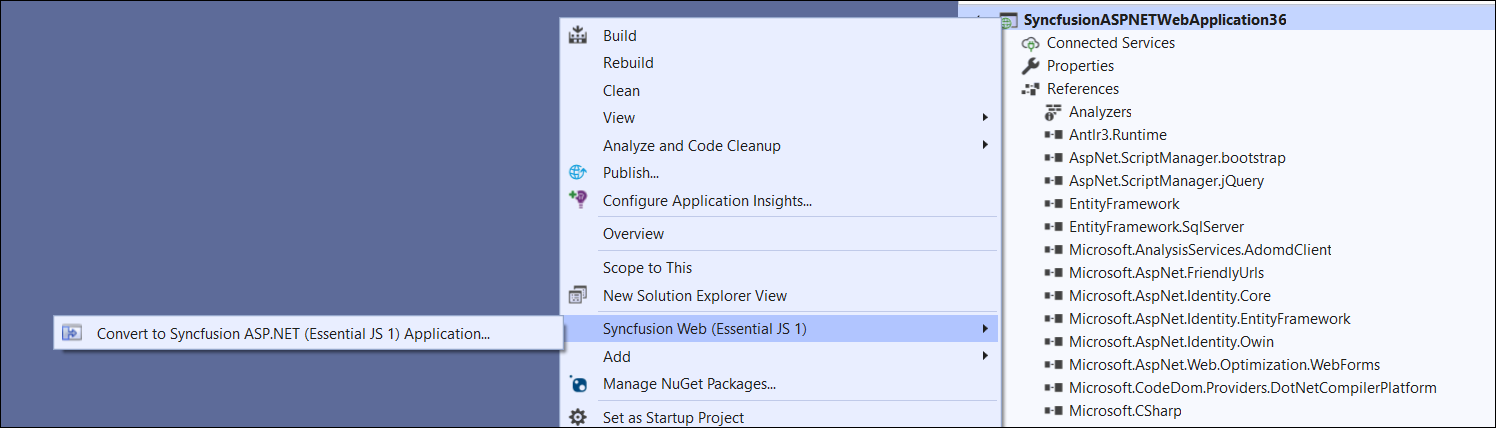
-
The Project Conversion Wizard appears, allowing you to configure the project.
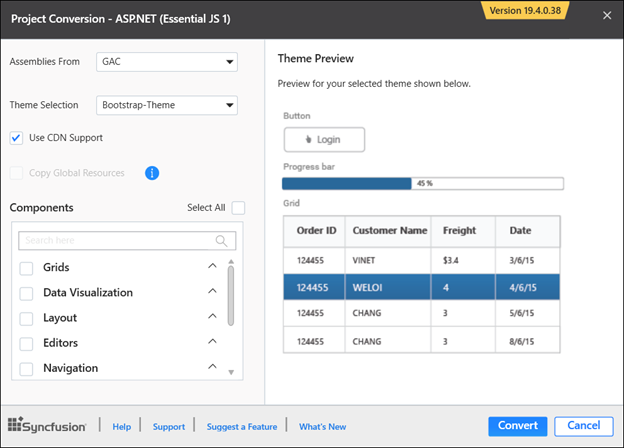
The following configurations are used in the Project Conversion wizard:
Assemblies From: Choose the assembly location, from where the assembly will be added to the project.
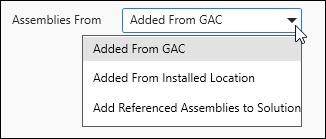
Choose the Theme: Based on the theme chosen, the project’s master page will be updated. The Theme Preview section displays a preview of the components before converting them into a Syncfusion project.
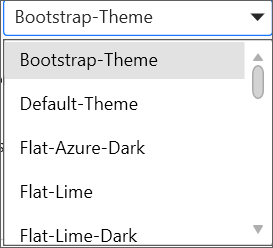
Choose CDN Support: The project’s master page will be updated based on the required Syncfusion CDN links.

Copy Global Resources: If you select the Copy Global Resources option, the Syncfusion localization culture files will be shipped to the project from the Installed Location.

NOTE
Copy Global Resources option will disable when choose the CDN option.
Components: Choose the required components.
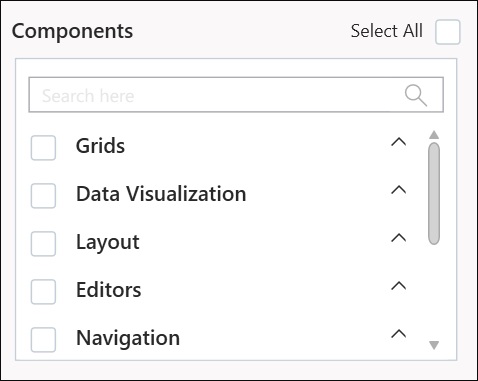
-
When you click the Convert button, the Project Backup dialog will appear. If you click Yes in the dialog, it will backup the current project before converting it to a Syncfusion project. If you choose No, the project will be converted to a Syncfusion project without a backup.
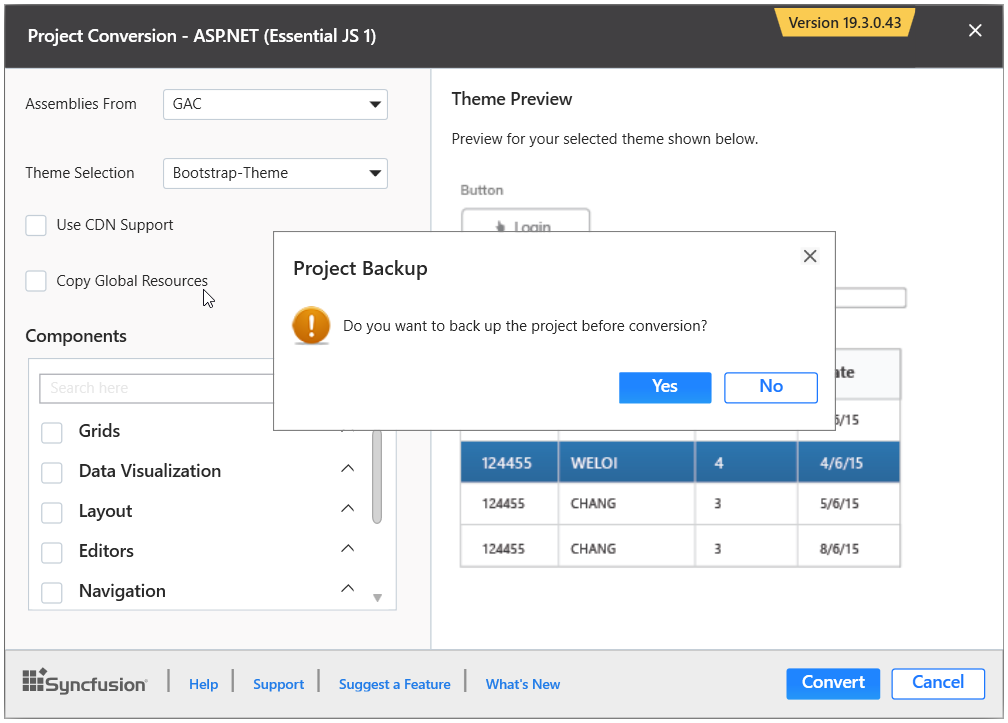
-
The necessary Syncfusion Assembly references, Scripts, and CSS, as well as the necessary Web.config entries, have been added to the project.
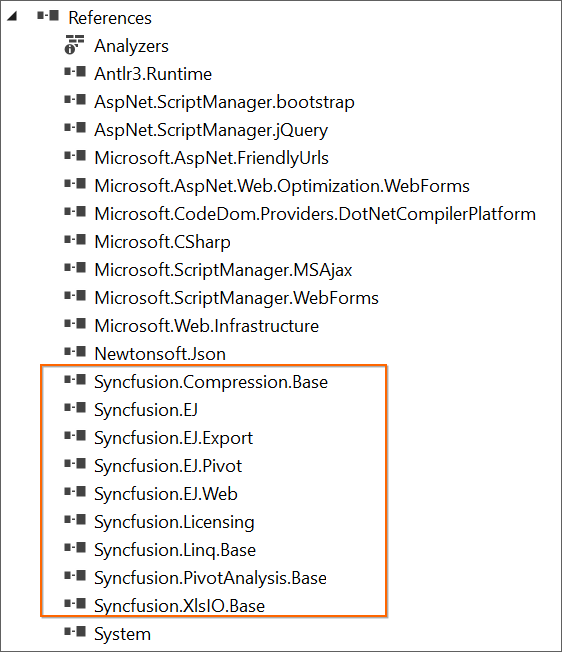
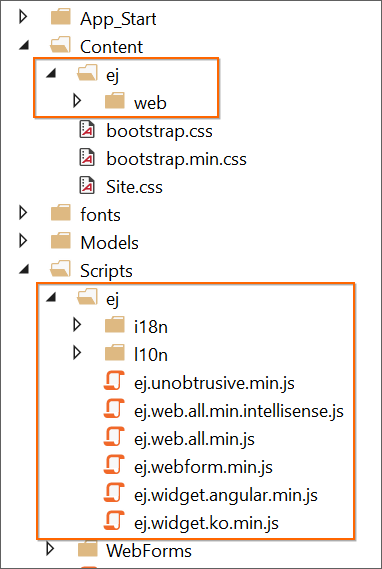
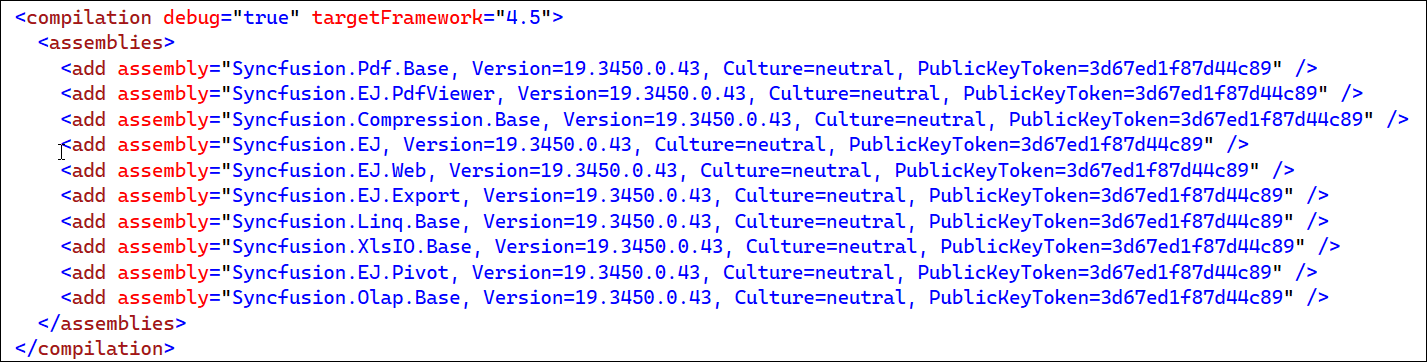
-
If you installed the trial setup or NuGet packages from nuget.org you must register the Syncfusion license key to your project since Syncfusion introduced the licensing system from 2018 Volume 2 (v16.2.0.41) Essential Studio release. Navigate to the help topic to generate and register the Syncfusion license key to your project. Refer to this blog post for understanding the licensing changes introduced in Essential Studio.