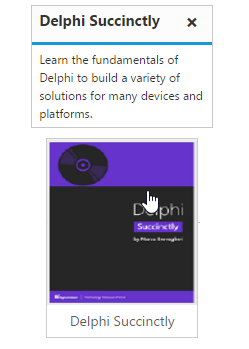Getting started with ASP.NET Core Tooltip
12 Jun 20237 minutes to read
Create a Tooltip
Using the following steps, you can create a Tooltip control. The basic rendering of ASP.NET Core Tooltip is achieved with default functionality.
-
You can create a Core Project and add necessary assembly and script with the help of the given Dotnet Core-Getting Started Documentation.
-
Add the mentioned code to the corresponding view page for Tooltip rendering.
/*ej-Tag Helper code to render Tooltip*/
<div class="frame">
<div class="img" id="sample">
<a target="_blank" href="image/taj.png">
<img src="http://aspnetcore.syncfusion.com/images/tooltip/template-05.png" alt="Delphi">
</a>
<div class="desc">Delphi Succinctly</div>
</div>
</div>
<ej-tooltip id="sample" content="Learn the fundamentals of Delphi to build a variety of solutions for many devices and platforms.">
</ej-tooltip>/*Razor code to render Tooltip*/
<div class="frame">
<div class="img" id="sample1">
<a target="_blank" href="image/taj.png">
<img src="http://aspnetcore.syncfusion.com/images/tooltip/template-05.png" alt="Delphi">
</a>
<div class="desc">Delphi Succinctly</div>
</div>
</div>
@Html.EJ().Tooltip("sample1").Content("Learn the fundamentals of Delphi to build a variety of solutions for many devices and platforms.")NOTE
To render the Tooltip Control you can use either Razor or Tag helper code as given in the above code snippet.
Apply the following style sheet
<style>
div.img {
border: 1px solid #ccc;
width: 159px;
height: 213px;
left: 35%;
position: relative;
top: 20%;
}
div.img img {
width: 159px;
height: 179px;
}
div.desc {
padding: 8px;
text-align: center;
}
</style>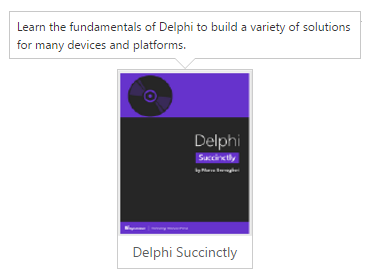
Setting Dimensions
Tooltip dimensions can be set using width and height API.
/*ej-Tag Helper code to render Tooltip*/
<div class="control">
TypeScript lets you write <a id="testSample"><u> JavaScript</u> </a>the way you really want to.
</div>
<ej-tooltip id="testSample" content="JavaScript is the programming language of HTML and the Web." width="100px" height="100px">
</ej-tooltip>/*Razor code to render Tooltip*/
<div class="control">
TypeScript lets you write <a id="tooltip1"><u> JavaScript</u> </a>the way you really want to.
</div>
@Html.EJ().Tooltip("tooltip1").Content("JavaScript is the programming language of HTML and the Web.").Width("100px").Height("100px")Tooltip Appearance
You can configure the appearance of the Tooltip with the title, close button and call out as your application requires.
/*ej-Tag Helper code to render Tooltip*/
<div class="img" id="sample2">
<a target="_blank" href="image/taj.png">
<img src="http://aspnetcore.syncfusion.com/images/tooltip/template-05.png" alt="Delphi">
</a>
<div class="desc">Delphi Succinctly</div>
</div>
<ej-tooltip id="sample2" content="Learn the fundamentals of Delphi to build a variety of solutions for many devices and platforms." width="180px" title="Delphi Succinctly" close-mode="Sticky" is-balloon="false">
</ej-tooltip>/*Razor code to render Tooltip*/
<div class="img" id="sample">
<a target="_blank" href="image/taj.png">
<img src="http://aspnetcore.syncfusion.com/images/tooltip/template-05.png" alt="Delphi">
</a>
<div class="desc">Delphi Succinctly</div>
</div>
@Html.EJ().Tooltip("sample").Content("Learn the fundamentals of Delphi to build a variety of solutions for many devices and platforms.").Width("180px").Title("Delphi Succinctly").CloseMode(CloseMode.Sticky).IsBalloon(false)Apply the following styles to show the Tooltip.
<style>
div.img {
border: 1px solid #ccc;
float: left;
box-sizing: border-box;
height: 200px;
width: 146px;
}
div.img img{
width: 100%;
height: 166px;
}
div.desc {
padding: 6px;
text-align: center;
}
</style>