Getting Started with ASP.NET Core RichTextEditor
30 Apr 20212 minutes to read
This section explains the step-by-step instructions to create RichTextEditor in an ASP.NET Core application.
Create your first RichTextEditor in ASP.NET Core.
- Create Syncfusion ASP.NET Core application. You can refer ASP.NET Core Getting Started documentation to initially configure the common specifications.
2.Add RichTextEditor control by using the below code.
/*ej-Tag Helper code to render RTE*/
<ej-rte id="RteTaghelper" width="820px"></ej-rte>/*Razor code to render RTE*/
@{Html.EJ().RTE("rteSample").Width("820px").Render();}+N> To render the RichTextEditor Control you can use either Razor or Tag helper code as given in the above code snippet.
Toolbar-Configuration
You can configure the toolbar with the tools as your application requires.
/*ej-Tag Helper code to render RTE*/
@{
List<String> toolsList = new List<string>() { "style", "lists", "doAction", "links", "images"};
List<String> style = new List<string>() { "bold", "italic", "underline", "strikethrough" };
List<String> lists = new List<string>() { "unorderedList", "orderedList" };
List<String> doAction = new List<string>() { "undo", "redo" };
List<String> links = new List<string>() { "createLink", "removeLink" };
List<String> images = new List<string>() { "image" };
}
<ej-rte id="rteSample" tools-list="toolsList" width="820px">
<e-tools styles="style" lists="lists" do-action="doAction" links="links" images="images"></e-tools>
</ej-rte>/*Razor code to render RTE*/
@{
List<String> toolsList = new List<string>() { "style", "lists", "doAction", "links", "images" };
List<String> style = new List<string>() { "bold", "italic", "underline", "strikethrough" };
List<String> lists = new List<string>() { "unorderedList", "orderedList" };
List<String> doAction = new List<string>() { "undo", "redo" };
List<String> links = new List<string>() { "createLink", "removeLink" };
List<String> images = new List<string>() { "image" };
}
@{Html.EJ().RTE("rteSample").Width("820px").ToolsList(toolsList).Tools(tool => tool.Styles(style).Lists(lists).DoAction(doAction).Links(links).Images(images)).Render();}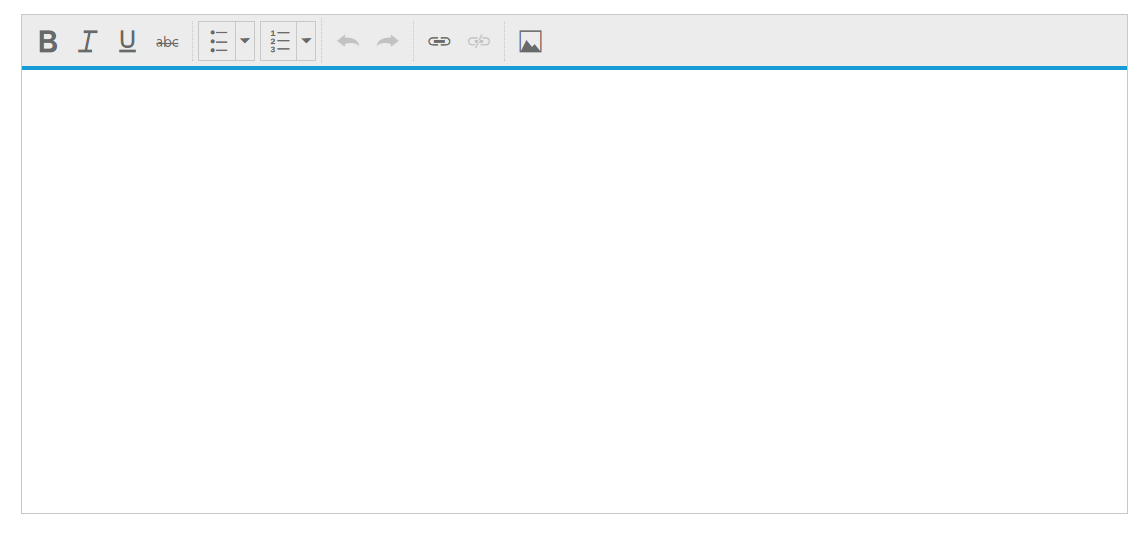
Setting and Getting Content
You can set the content of the editor as follows.
/*ej-Tag Helper code to render RTE*/
<ej-rte id="RteTaghelper" width="820px">
<e-content-template><div>
The Rich Text Editor (RTE) control is an easy to render in client side.
Customer easy to edit the contents and get the HTML content for the displayed content.
A rich text editor control provides users with a toolbar that helps them to apply rich text formats to the text entered in the text area.
</div></e-content-template>
</ej-rte>/*Razor code to render RTE*/
@{Html.EJ().RTE("rteSample").Width("820px").ContentTemplate(@<div>
The Rich Text Editor (RTE) control is an easy to render in client side.
Customer easy to edit the contents and get the HTML content for the displayed content.
A rich text editor control provides users with a toolbar that helps them to apply rich text formats to the text entered in the text area.
</div>).Render();}To retrieve the editor contents using Value property in Post Back action,
[HttpPost]
[ValidateInput(false)]
public ActionResult RichTextEditorFeatures(string rteSample)
{
ViewBag.data = rteSample;
return View();
}