Getting Started with ASP.NET Core CheckBox
30 Apr 202117 minutes to read
This section explains briefly about how to create a Checkbox in your application with ASP.NET Core.
Create your first Checkbox in ASP.NET Core
Essential ASP.NET Core Checkbox provides support to multiple selections within your web page, and allows you to select options from the list. Refer the following guidelines to create multiple or single selection List Receiving App using Checkbox that helps you to get the value of checked Checkbox using the button. The following screenshot illustrates the functionality of Checkbox with button action.
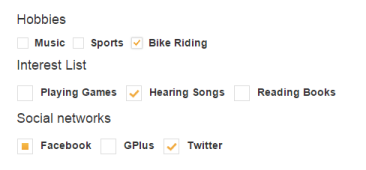
Checkboxes Control
In the above screenshot, you can select hobbies, interest list and social networks receiving app using Checkbox. The Checkbox performs the action to render the checked values when button clicked.
Create a Checkbox
ASP.NET Core Checkbox widget has built-in features like multiple selections. You can easily create the Checkbox widget using simple Tag helper <ej-check-box /> as follows.
- Create a .NetCore Project with the help of the given ASP.NET Core-Getting Started documentation.
- Add the following code to the corresponding view page to render Checkbox.
/*ej-Tag Helper code to render CheckBox*/
<div class="frame">
<div class="control">
<div class="chkalign">
<h4>Hobbies</h4>
<table>
<tr>
<td class="chkrad">
<ej-check-box id="check1" value="Music" />
<label for="check1" class="clslab">
Music
</label>
</td>
<td class="chkrad">
<ej-check-box id="Checkbox3" value="Sports" />
<label for="Checkbox3" class="clslab">
Sports
</label>
</td>
<td class="chkrad">
<ej-check-box id="Checkbox4" value="Bike Riding" />
<label for="Checkbox4" class="clslab">
Bike Riding
</label>
</td>
</tr>
</table>
<h4>Interest List</h4>
<table>
<tr>
<td class="chkrad">
<ej-check-box id="Checkbox1" value="Playing Games" size="Medium" />
<label for="Checkbox1" class="clslab">Playing Games</label>
</td>
<td class="chkrad">
<ej-check-box id="Checkbox5" value="Hearing Songs" size="Medium" />
<label for="Checkbox5" class="clslab">Hearing Songs</label>
</td>
<td class="chkrad">
<ej-check-box id="Checkbox6" value="Reading Books" size="Medium" />
<label for="Checkbox6" class="clslab">Reading Books</label>
</td>
</tr>
</table>
</div>
</div>
</div>/*Razor code to render CheckBox*/
<div class="frame">
<div class="control">
<div class="chkalign">
<h4>Hobbies</h4>
<table>
<tr>
<td class="chkrad">
@{ Html.EJ().CheckBox("check1").Value("Music").Render(); }
<label for="check1" class="clslab">
Music
</label>
</td>
<td class="chkrad">
@{ Html.EJ().CheckBox("Checkbox3").Value("Sports").Render(); }
<label for="Checkbox3" class="clslab">
Sports
</label>
</td>
<td class="chkrad">
@{ Html.EJ().CheckBox("Checkbox4").Value("Bike Riding").Render(); }
<label for="Checkbox4" class="clslab">
Bike Riding
</label>
</td>
</tr>
</table>
<h4>Interest List</h4>
<table>
<tr>
<td class="chkrad">
@{ Html.EJ().CheckBox("Checkbox1").Value("Playing Games").Size(Size.Medium).Render(); }
<label for="Checkbox1" class="clslab">Playing Games</label>
</td>
<td class="chkrad">
@{ Html.EJ().CheckBox("Checkbox5").Value("Hearing Songs").Size(Size.Medium).Render(); }
<label for="Checkbox5" class="clslab">Hearing Songs</label>
</td>
<td class="chkrad">
@{ Html.EJ().CheckBox("Checkbox6").Value("Reading Books").Size(Size.Medium).Render(); }
<label for="Checkbox6" class="clslab">Reading Books</label>
</td>
</tr>
</table>
</div>
</div>
</div>NOTE
To render the CheckBox Control you can use either Razor or Tag helper code as given in the above code snippet.
- Add the following styles to the corresponding view page to show the Checkbox in horizontal order.
<style>
td {
float: left;
}
label
{
float: right; margin:5px 10px;
}
</style>- Run the above code to render the following output.
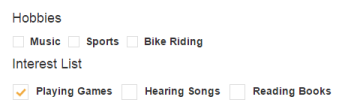
Checkbox Creation
Create a Tri-State Checkbox
ASP.NET Core Tri-State Checkbox widget renders by setting EnableTriState property to true. You can add the following code to create Tri-state Checkbox in the <div> element of the corresponding view page.
/*ej-Tag Helper code to render CheckBox*/
<h4>Social networks</h4>
<table>
<tr>
<td class="chkrad">
<ej-check-box id="Checkbox2" value="Checkbox2" size="Medium" enable-tri-state="true" check-state="Indeterminate" /> <label for="Checkbox2" class="clslab">Facebook</label>
</td>
<td class="chkrad">
<ej-check-box id="Checkbox7" value="GPlus" size="Medium" enable-tri-state="true" check-state="Uncheck" /> <label for="Checkbox7" class="clslab">GPlus</label>
</td>
<td class="chkrad">
<ej-check-box id="Checkbox8" value="Twitter" size="Medium" enable-tri-state="true" check-state="Check" /> <label for="Checkbox8" class="clslab">Twitter</label>
</td>
</tr>
</table>/*Razor code to render CheckBox*/
<table>
<tr>
<td class="chkrad">
@{ Html.EJ().CheckBox("Checkbox2").Value("Facebook").Size(Size.Medium).EnableTriState(true).CheckState(CheckState.Indeterminate).Render(); }
<label for="Checkbox2" class="clslab">Facebook</label>
</td>
<td class="chkrad">
@{ Html.EJ().CheckBox("Checkbox7").Value("GPlus").Size(Size.Medium).EnableTriState(true).CheckState(CheckState.Uncheck).Render(); }
<label for="Checkbox7" class="clslab">GPlus</label>
</td>
<td class="chkrad">
@{ Html.EJ().CheckBox("Checkbox8").Value("Twitter").Size(Size.Medium).EnableTriState(true).CheckState(CheckState.Check).Render();}
<label for="Checkbox8" class="clslab">Twitter</label>
</td>
</tr>
</table>Run the above code to render the following output.
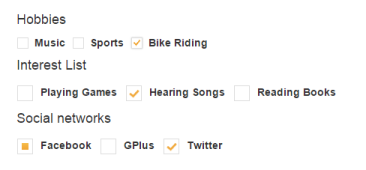
Tri-state Checkbox Creation
Receive Hobbies and Interest
You can receive the Hobbies and Interest values using Checkbox. You can create a button in your corresponding view page <div> element using
Add the following code for Button creation.
/*ej-Tag Helper code to render CheckBox*/
<ej-button id="buttonnormal" text="Submit" size="Normal"><script>
$(document).ready(function () {
$("button").click(function () {
var checked = [];
$(".e-checkbox").each(function () {
if ($("#" + $(this)[0].id).ejCheckBox("option", "checked"))
checked.push($("#" + $(this)[0].id).ejCheckBox("option","value"));
});
alert(checked);
});
});
</script>/*Razor code to render CheckBox*/
@{ Html.EJ().Button("button").Text("Submit").Size(ButtonSize.Normal).Render(); }<script>
$(document).ready(function () {
$("button").click(function () {
var checked = [];
$(".e-checkbox").each(function () {
if ($("#" + $(this)[0].id).ejCheckBox("option", "checked"))
checked.push($("#" + $(this)[0].id).ejCheckBox("option","value"));
});
alert(checked);
});
});
</script>Execute the above code example to render the following output.
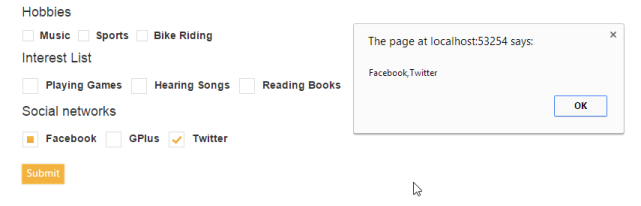
Receive hobbies and interest
Receive Media Player
You can get the Media Player file type application like video, audio and picture using Checkbox. You can refer the following steps to render Media Player file types.
- Add the following code in <div> element of the corresponding view page.
/*ej-Tag Helper code to render CheckBox*/
<table>
<label for="check2" class="clslab">
Audio
</label>
<tr>
<td class="chkrad">
<ej-check-box id="Checkboxs3" value=".mp3" size="Medium" />
<label for="Checkboxs3" class="clslab">
.mp3
</label>
</td>
</tr>
<tr>
<td class="chkrad">
<ej-check-box id="Checkboxs4" value=".avi" size="Medium" />
<label for="Checkboxs4" class="clslab">
.avi
</label>
</td>
</tr>
</table>
<table>
<label for="Checkboxs1" class="clslab">Video</label>
<tr>
<td class="chkrad">
<ej-check-box id="Checkboxs5" value=".mp4" size="Medium" />
<label for="Checkboxs5" class="clslab">.mp4</label>
</td>
</tr>
<tr>
<td class="chkrad">
<ej-check-box id="Checkboxs6" value=".wave" size="Medium" />
<label for="Checkboxs6" class="clslab">.wave</label>
</td>
</tr>
</table>/*Razor code to render CheckBox*/
<table>
<label for="check2" class="clslab">
Audio
</label>
<tr>
<td class="chkrad">
@{Html.EJ().CheckBox("Checkboxs3").Value(".mp3").Size(Size.Medium).Render(); }
<label for="Checkboxs3" class="clslab">
.mp3
</label>
</td>
</tr>
<tr>
<td class="chkrad">
@{Html.EJ().CheckBox("Checkboxs4").Value(".AVI").Size(Size.Medium).Render(); }
<label for="Checkboxs4" class="clslab">
.AVI
</label>
</td>
</tr>
</table>
<table>
<label for="Checkboxs1" class="clslab">Video</label>
<tr>
<td class="chkrad">
@{Html.EJ().CheckBox("Checkboxs5").Value(".mp4").Size(Size.Medium).Render(); }
<label for="Checkboxs5" class="clslab">.mp4</label>
</td>
</tr>
<tr>
<td class="chkrad">
@{Html.EJ().CheckBox("Checkboxs6").Value(".wave").Size(Size.Medium).Render(); }
<label for="Checkboxs6" class="clslab">.wave</label>
</td>
</tr>
</table>Execute the above code to render the following output.
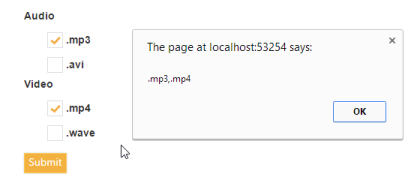
Receive Media player