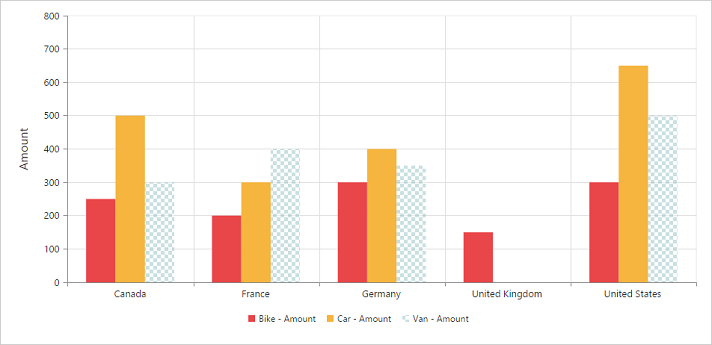User Interactions
8 Jun 201824 minutes to read
Tooltip
Enable Tooltip for Data Points
Tooltip for the data points can be enabled by using the “visible” option of the tooltip property under “commonSeriesOptions” of PivotChart.
<body>
<div ng-controller="PivotChartCtrl">
<div id="PivotChart1" ej-pivotchart e-commonSeriesOptions="commonSeriesOptions"/>
</div>
<script>
angular.module('PivotChartApp', ['ejangular']).controller('PivotChartCtrl', function ($scope) {
///..
$scope.commonSeriesOptions = {
//....
//Enabling tooltip for data points
tooltip:
{
visible: true
}
};
});
</script>
</body>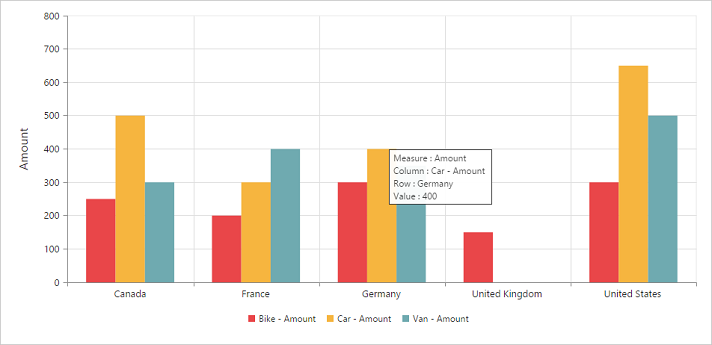
Tooltip Template
HTML elements can be displayed inside the tooltip by using the template option. The template option takes the value of the “id” attribute from the HTML element. You can use the #point.x# and #point.y# as place holders in the HTML element to display the X and Y values of the corresponding data points.
<body>
<div ng-controller="PivotChartCtrl">
<div id="PivotChart1" ej-pivotchart e-commonSeriesOptions="commonSeriesOptions"/>
<div id="Tooltip" style="display: none;">
<label id="cc1">In </label>
<label id="fyvalue"> #point.x# </label>
<label id="cc2">, customer count is</label>
<label id="ccvalue"> #point.y# </label>
</div>
</div>
<script>
angular.module('PivotChartApp', ['ejangular']).controller('PivotChartCtrl', function ($scope) {
///..
$scope.commonSeriesOptions = {
//....
//Enabling tooltip for data points
tooltip:
{
visible: true,
template: 'Tooltip'
}
};
});
</script>
</body>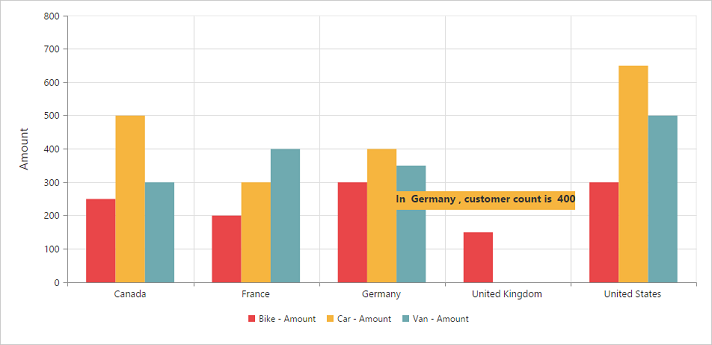
Tooltip Customization
By using fill and border properties of tooltip, you can customize its background color, border color and border width.
<body>
<div ng-controller="PivotChartCtrl">
<div id="PivotChart1" ej-pivotchart e-commonSeriesOptions="commonSeriesOptions"/>
<div id="Tooltip" style="display: none;">
<label id="cc1">In </label>
<label id="fyvalue"> #point.x# </label>
<label id="cc2">, customer count is</label>
<label id="ccvalue"> #point.y# </label>
</div>
</div>
<script>
angular.module('PivotChartApp', ['ejangular']).controller('PivotChartCtrl', function ($scope) {
///..
$scope.commonSeriesOptions = {
//....
//Enabling tooltip for data points
tooltip:
{
visible: true,
//Customize tooltip background color and border
fill: '#FF9933',
border:
{
width: 1,
color: "#993300"
}
}
};
});
</script>
</body>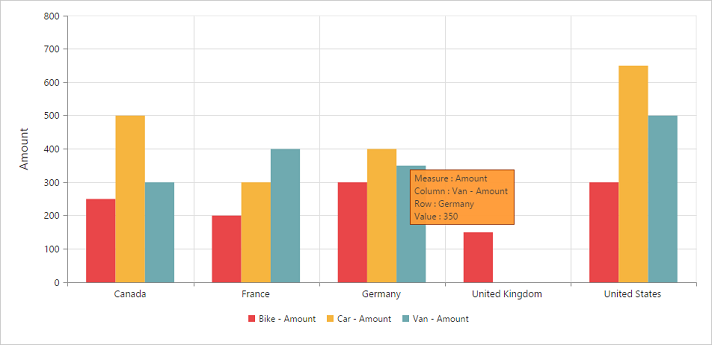
Tooltip with Rounded Corners
The tooltip properties, rx and ry are used to customize its corner radius.
<body>
<div ng-controller="PivotChartCtrl">
<div id="PivotChart1" ej-pivotchart e-commonSeriesOptions="commonSeriesOptions"/>
</div>
<script>
angular.module('PivotChartApp', ['ejangular']).controller('PivotChartCtrl', function ($scope) {
///..
$scope.commonSeriesOptions = {
//....
//Enabling tooltip for data points
tooltip:
{
visible: true,
//Customize the corner radius of the tooltip rectangle
rx: "20",
ry: "20"
}
};
});
</script>
</body>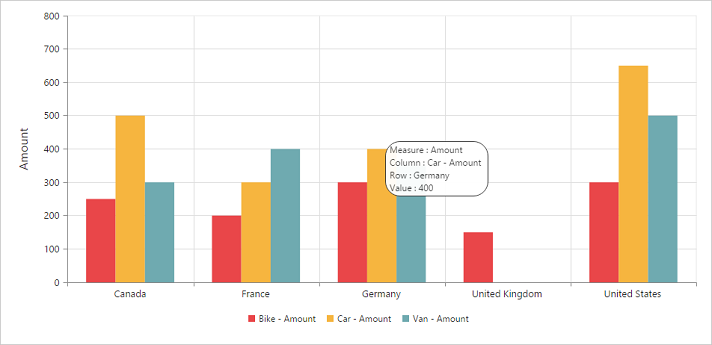
Zooming and Panning
Enable Zooming
There are two ways to zoom the Chart:
- When
zooming.enableoption is set to true, you can zoom the Chart by using rubber band selection. - When
zooming.enableMouseWheeloption is set to true, you can zoom the Chart on mouse wheel scrolling.
<body>
<div ng-controller="PivotChartCtrl">
<div id="PivotChart1" ej-pivotchart e-zooming="zooming"/>
</div>
<script>
angular.module('PivotChartApp', ['ejangular']).controller('PivotChartCtrl', function ($scope) {
///..
$scope.zooming = {
//Enable zooming in Chart
zooming:
{
enable: true
}
};
});
</script>
</body>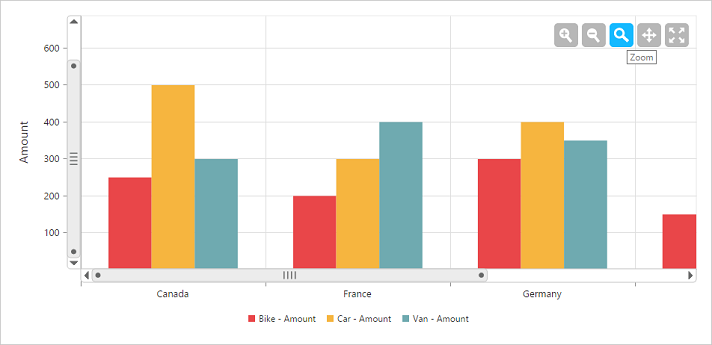
After zooming the Chart, a zooming toolbar will appear with options to zoom, pan and reset. Selecting the “Pan” option will allow to view the Chart and selecting the “Reset” option will reset the zoomed Chart.
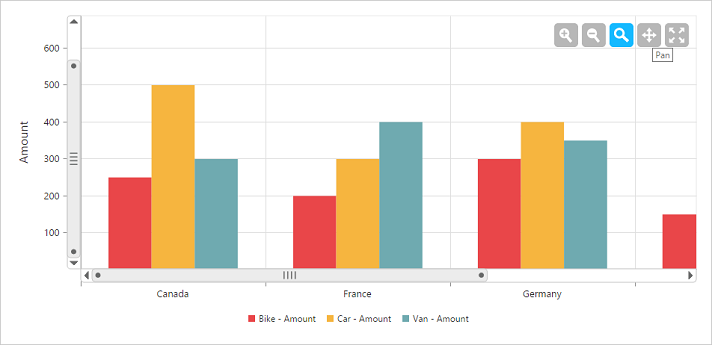
Types of Zooming
You can zoom the particular axis like horizontal axis or vertical axis or both axis using type option in zooming.
NOTE
By default, the value for the
typeoption in zooming is “x,y” (indicating both axis) in PivotChart.
<body>
<div ng-controller="PivotChartCtrl">
<div id="PivotChart1" ej-pivotchart e-zooming="zooming"/>
</div>
<script>
angular.module('PivotChartApp', ['ejangular']).controller('PivotChartCtrl', function ($scope) {
///..
$scope.zooming = {
//....
//Enable zooming in Chart
zooming:
{
enable: true,
//Enable horizontal zooming
type: 'x'
}
};
});
</script>
</body>Enable Scrollbar
- When
zooming.enableScrollbaroption is set to true, the PivotChart is rendered along with the scroll bars for precise view of data. The data can be viewed by using scroll bar or by using mouse wheel scrolling.
<body>
<div ng-controller="PivotChartCtrl">
<div id="PivotChart1" ej-pivotchart e-zooming="zooming"/>
</div>
<script>
angular.module('PivotChartApp', ['ejangular']).controller('PivotChartCtrl', function ($scope) {
///..
$scope.zooming = {
//Enable zooming in Chart
zooming:
{
enableScrollbar: true
}
};
});
</script>
</body>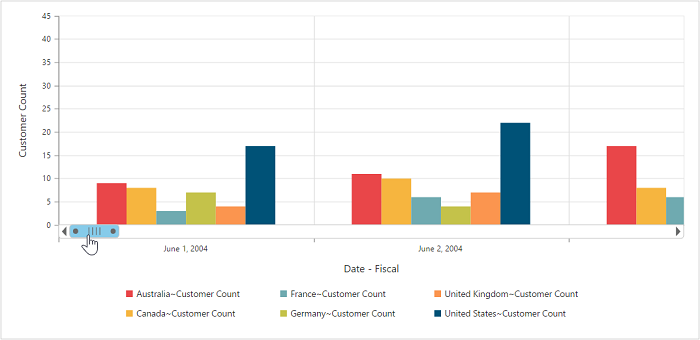
Marker and Crosshair
Marker Shape Customization
In PivotChart, you can customize the marker shape with the following symbols.
- Rectangle
- Circle
- Cross
- Diamond
- Pentagon
- Hexagon
- Star
- Ellipse
- Triangle etc.
<body>
<div ng-controller="PivotChartCtrl">
<div id="PivotChart1" ej-pivotchart e-commonSeriesOptions="commonSeriesOptions" e-seriesRendering="seriesRendering"/>
</div>
<script>
angular.module('PivotChartApp', ['ejangular']).controller('PivotChartCtrl', function ($scope) {
///..
$scope.commonSeriesOptions = {
type: ej.PivotChart.ChartTypes.Line
};
$scope.seriesRendering = function(args){
for (var seriescount = 0; seriescount < this.model.series.length; seriescount++)
this.model.series[seriescount].marker.shape = "Triangle";
};
});
</script>
</body>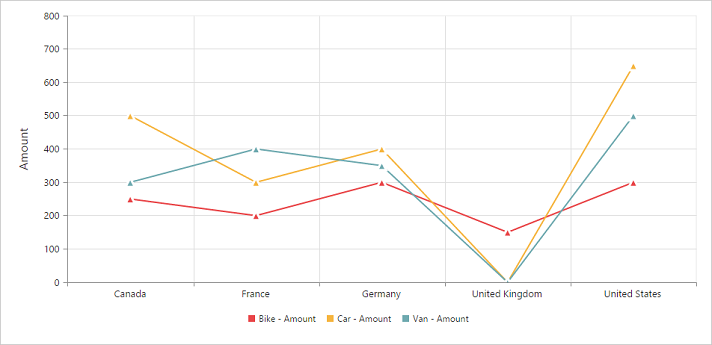
Enable Crosshair and Crosshair Label
Crosshair helps you to view the value at mouse position or touch contact point. Crosshair can be enabled by using the visible option in e-crosshair property. Crosshair label can be enabled by using the “visible” option in crosshairLabel property within its corresponding axis.
<body>
<div ng-controller="PivotChartCtrl">
<div id="PivotChart1" ej-pivotchart e-crosshair="crosshair" e-primaryXAxis="primaryXAxis" e-primaryYAxis="primaryYAxis"/>
</div>
<script>
angular.module('PivotChartApp', ['ejangular']).controller('PivotChartCtrl', function ($scope) {
///..
//Initializing Crosshair
$scope.crosshair = {
visible: true
};
$scope.primaryXAxis = {
//Enable Crosshair Label in X-Axis
crosshairLabel:
{
visible: true
}
};
$scope.primaryYAxis = {
//Enable Crosshair Label to Y-Axis
crosshairLabel:
{
visible: true
}
};
});
</script>
</body>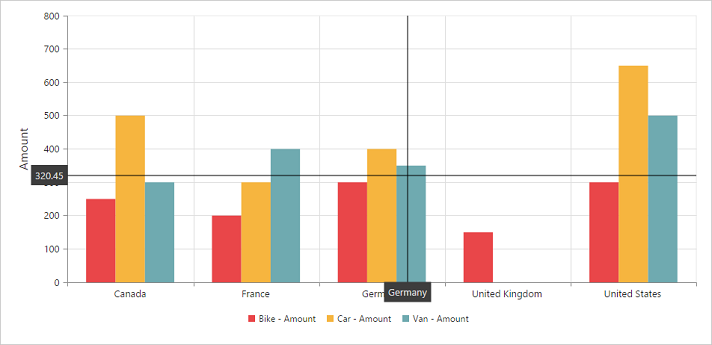
Crosshair Line and Label Customization
By using line property of crosshair, you can customize its line color and width. Also by using fill and border properties of crosshairLabel in its corresponding axis , you can customize its background color, border color and border width.
<body>
<div ng-controller="PivotChartCtrl">
<div id="PivotChart1" ej-pivotchart e-crosshair="crosshair" e-primaryXAxis="primaryXAxis" e-primaryYAxis="primaryYAxis"/>
</div>
<script>
angular.module('PivotChartApp', ['ejangular']).controller('PivotChartCtrl', function ($scope) {
///..
//Initializing Crosshair
$scope.crosshair = {
visible: true,
//Customizing the crosshair line
line:
{
color: 'gray',
width: 2
}
};
$scope.primaryXAxis = {
//Enable Crosshair Label in X-Axis
crosshairLabel:
{
visible: true,
//Customizing the crosshair label background color and border
fill: "red",
border:
{
color: "green",
width: 2
}
}
};
$scope.primaryYAxis = {
//Enable Crosshair Label in Y-Axis
crosshairLabel:
{
visible: true
}
};
});
</script>
</body>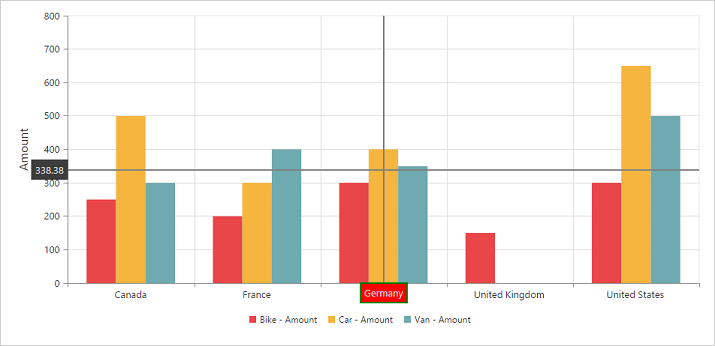
Trackball
Enable trackball
Trackball can be enabled by setting both - ‘visible’ option of the crosshair to true and type option of the crosshair to “trackball”. The default value of type is “crosshair”.
<body>
<div ng-controller="PivotChartCtrl">
<div id="PivotChart1" ej-pivotchart e-crosshair="crosshair"/>
</div>
<script>
angular.module('PivotChartApp', ['ejangular']).controller('PivotChartCtrl', function ($scope) {
///..
//Initializing Crosshair
$scope.crosshair = {
visible: true,
//Change crosshair type to trackball
type: 'trackball'
};
});
</script>
</body>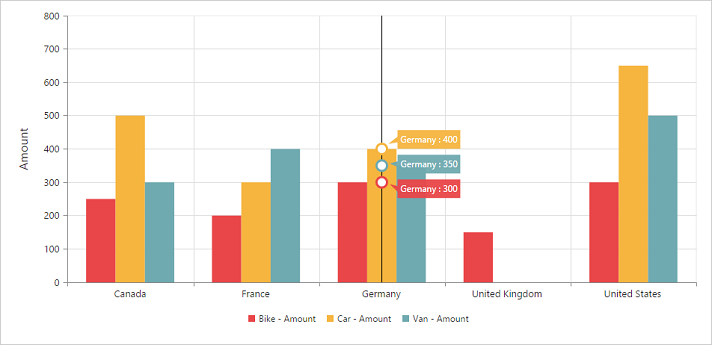
Trackball Marker and Line Customization
Shape and size of the trackball marker can be customized using the shape and size options of the crosshair marker. Color and width of the trackball line can be customized using the “line” option in the crosshair.
<body>
<div ng-controller="PivotChartCtrl">
<div id="PivotChart1" ej-pivotchart e-crosshair="crosshair"/>
</div>
<script>
angular.module('PivotChartApp', ['ejangular']).controller('PivotChartCtrl', function ($scope) {
///..
//Initializing Crosshair
$scope.crosshair = {
visible: true,
//Change crosshair type to trackball
type: 'trackball',
//Customize the trackball line color and width
line:
{
color: '#800000',
width: 2
},
//Customize the trackball marker shape, size and visibility
marker:
{
shape: 'pentagon',
size:
{
height: 9,
width: 9
},
visible: true
}
};
});
</script>
</body>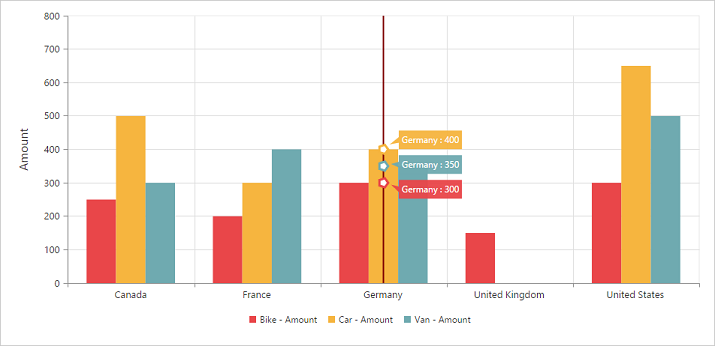
Highlight
PivotChart provides highlighting support for the series and data points on mouse hover. To enable highlighting, set the “enable” property to true in the highlightsettings option of the series.
<body>
<div ng-controller="PivotChartCtrl">
<div id="PivotChart1" ej-pivotchart e-commonSeriesOptions="commonSeriesOptions" e-seriesRendering="seriesRendering"/>
</div>
<script>
angular.module('PivotChartApp', ['ejangular']).controller('PivotChartCtrl', function ($scope) {
///..
$scope.commonSeriesOptions = {
type: ej.PivotChart.ChartTypes.Column
};
$scope.seriesRendering = function(args){
for (var seriescount = 0; seriescount < this.model.series.length; seriescount++)
this.model.series[seriescount].highlightSettings.enable = true
};
});
</script>
</body>Highlight Mode
You can set three different modes for highlighting data points and series by using the mode property of the highlightsettings.
- series
- points
- cluster
<body>
<div ng-controller="PivotChartCtrl">
<div id="PivotChart1" ej-pivotchart e-commonSeriesOptions="commonSeriesOptions" e-seriesRendering="seriesRendering"/>
</div>
<script>
angular.module('PivotChartApp', ['ejangular']).controller('PivotChartCtrl', function ($scope) {
///..
$scope.commonSeriesOptions = {
type: ej.PivotChart.ChartTypes.Column
};
$scope.seriesRendering = function(args){
for (var seriescount = 0; seriescount < this.model.series.length; seriescount++)
{
this.model.series[seriescount].highlightSettings.enable = true;
this.model.series[seriescount].highlightSettings.mode = "series";
}
};
});
</script>
</body>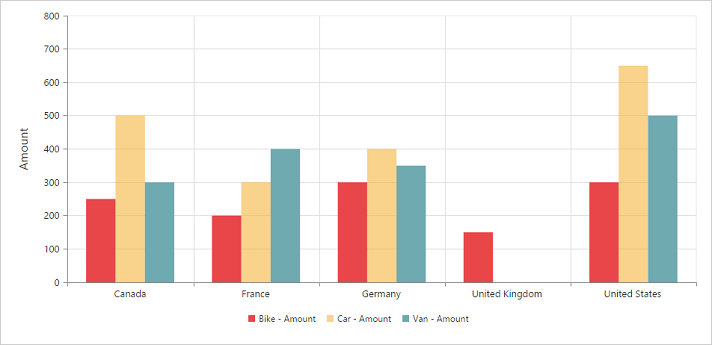
Customize the Highlight Styles
To customize the highlighted series, use border.color, border.width and opacity
options in the highlightSettings property.
<body>
<div ng-controller="PivotChartCtrl">
<div id="PivotChart1" ej-pivotchart e-commonSeriesOptions="commonSeriesOptions" e-seriesRendering="seriesRendering"/>
</div>
<script>
angular.module('PivotChartApp', ['ejangular']).controller('PivotChartCtrl', function ($scope) {
///..
$scope.commonSeriesOptions = {
type: ej.PivotChart.ChartTypes.Column
};
$scope.seriesRendering = function(args){
for (var seriescount = 0; seriescount < this.model.series.length; seriescount++)
{
this.model.series[seriescount].highlightSettings.enable = true;
this.model.series[seriescount].highlightSettings.opacity = "0.5";
this.model.series[seriescount].highlightSettings.border.width = "1.5";
this.model.series[seriescount].highlightSettings.border.color = "red";
}
};
});
</script>
</body>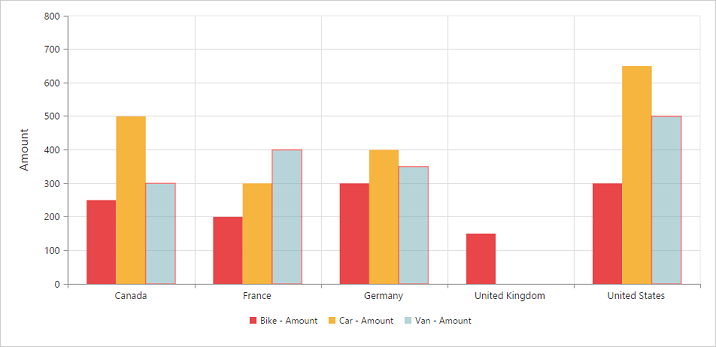
Patterns to Highlight
PivotChart provides pattern support for highlighting the data by setting an appropriate value to the pattern property of the highlightSettings. The different types of highlight patterns are as follows.
- chessboard
- crosshatch
- dots
- packman
- grid
- turquoise
- star
- triangle
- circle
- tile
- horizontalDash
- verticalDash
- rectangle
- box
- verticalStripe
- horizontalStripe
- bubble
- diagonalBackward
- diagonalForward
<body>
<div ng-controller="PivotChartCtrl">
<div id="PivotChart1" ej-pivotchart e-commonSeriesOptions="commonSeriesOptions" e-seriesRendering="seriesRendering"/>
</div>
<script>
angular.module('PivotChartApp', ['ejangular']).controller('PivotChartCtrl', function ($scope) {
///..
$scope.commonSeriesOptions = {
type: ej.PivotChart.ChartTypes.Column
};
$scope.seriesRendering = function(args){
for (var seriescount = 0; seriescount < this.model.series.length; seriescount++)
{
this.model.series[seriescount].highlightSettings.enable = true;
this.model.series[seriescount].highlightSettings.pattern = "chessboard";
}
};
});
</script>
</body>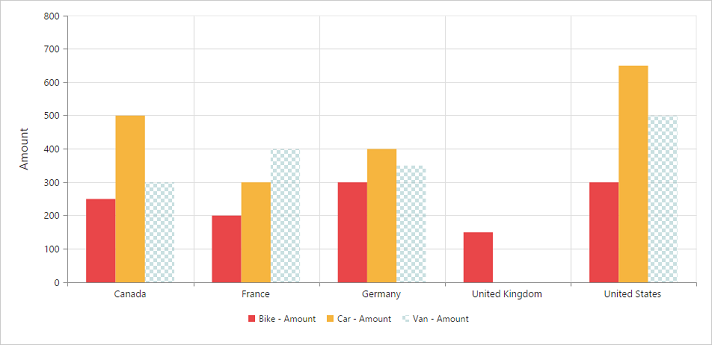
Selection
PivotChart provides selection support for the series and data points on mouse click. To enable selection, set the “enable” property to true in the selectionSettings option of the series.
<body>
<div ng-controller="PivotChartCtrl">
<div id="PivotChart1" ej-pivotchart e-commonSeriesOptions="commonSeriesOptions" e-seriesRendering="seriesRendering"/>
</div>
<script>
angular.module('PivotChartApp', ['ejangular']).controller('PivotChartCtrl', function ($scope) {
///..
$scope.commonSeriesOptions = {
type: ej.PivotChart.ChartTypes.Column
};
$scope.seriesRendering = function(args){
for (var seriescount = 0; seriescount < this.model.series.length; seriescount++)
{
this.model.series[seriescount].selectionSettings.enable = true;
}
};
});
</script>
</body>Selection Mode
You can set three different selection mode for highlighting the data points and series by using the mode property of the selectionSettings.
- series
- points
- cluster
<body>
<div ng-controller="PivotChartCtrl">
<div id="PivotChart1" ej-pivotchart e-commonSeriesOptions="commonSeriesOptions" e-seriesRendering="seriesRendering"/>
</div>
<script>
angular.module('PivotChartApp', ['ejangular']).controller('PivotChartCtrl', function ($scope) {
///..
$scope.commonSeriesOptions = {
type: ej.PivotChart.ChartTypes.Column
};
$scope.seriesRendering = function(args){
for (var seriescount = 0; seriescount < this.model.series.length; seriescount++)
{
this.model.series[seriescount].selectionSettings.enable = true;
this.model.series[seriescount].selectionSettings.mode = "series";
}
};
});
</script>
</body>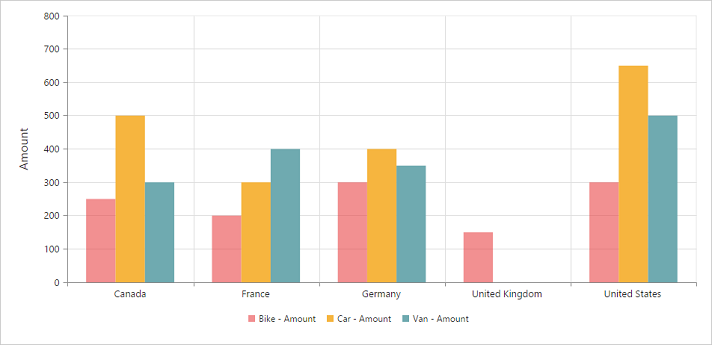
Customize the Selection Styles
To customize the selection styles, use the border.color, border.width and opacity options in the selectionSettings.
<body>
<div ng-controller="PivotChartCtrl">
<div id="PivotChart1" ej-pivotchart e-commonSeriesOptions="commonSeriesOptions" e-seriesRendering="seriesRendering"/>
</div>
<script>
angular.module('PivotChartApp', ['ejangular']).controller('PivotChartCtrl', function ($scope) {
///..
$scope.commonSeriesOptions = {
type: ej.PivotChart.ChartTypes.Column
};
$scope.seriesRendering = function(args){
for (var seriescount = 0; seriescount < this.model.series.length; seriescount++)
{
this.model.series[seriescount].selectionSettings.enable = true;
this.model.series[seriescount].selectionSettings.border.width = "1.5";
this.model.series[seriescount].selectionSettings.border.color = "red";
}
};
});
</script>
</body>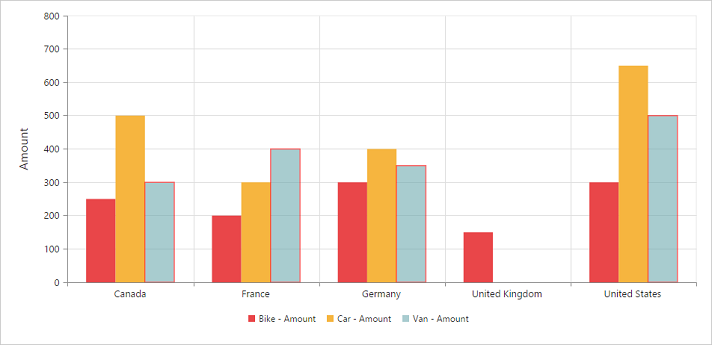
Patterns for Selection
PivotChart provides pattern support for the selecting the data by setting an appropriate value to the pattern property of the selectionSettings option. The different types of selection patterns are as follows.
- chessboard
- crosshatch
- dots
- packman
- grid
- turquoise
- star
- triangle
- circle
- tile
- horizontalDash
- verticalDash
- rectangle
- box
- verticalStripe
- horizontalStripe
- bubble
- diagonalBackward
- diagonalForward
<body>
<div ng-controller="PivotChartCtrl">
<div id="PivotChart1" ej-pivotchart e-commonSeriesOptions="commonSeriesOptions" e-seriesRendering="seriesRendering"/>
</div>
<script>
angular.module('PivotChartApp', ['ejangular']).controller('PivotChartCtrl', function ($scope) {
///..
$scope.commonSeriesOptions = {
type: ej.PivotChart.ChartTypes.Column
};
$scope.seriesRendering = function(args){
for (var seriescount = 0; seriescount < this.model.series.length; seriescount++)
{
this.model.series[seriescount].selectionSettings.enable = true;
this.model.series[seriescount].selectionSettings.pattern = "chessboard";
}
};
});
</script>
</body>