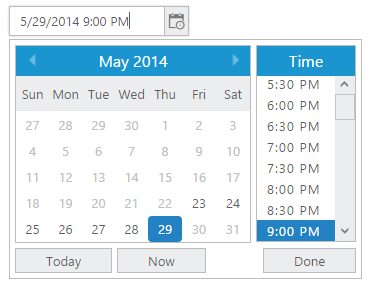Getting Started
28 Jun 20175 minutes to read
This section explains briefly about how to create a DateTimePicker in your application with JavaScript.
Essential JavaScript DateTimePicker provides support to display a calendar within a web page and allows you to pick a date and time from the calendar. In this example, you can learn how to customize DateTimePicker in a real-time application for an appointment and to choose current time for one week.
The following screenshot illustrates the functionality of a DateTimePicker with date range of maximum one week.
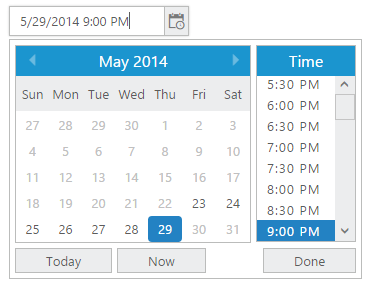
Create DateTimePicker
The DateTimePicker widget has built-in features such as keyboard navigation, other navigation with animations and flexible APIs. You can easily create the DateTimePicker widget by using simple input <textbox> element as follows.
- Create an HTML file and add required scripts and CSS files to render the Essential JavaScript component as given in the Getting Started.
- Essential JavaScript includes angular directives for all controls with the ej.widget.angular.min.js script file. All the Essential JS directives have been encapsulated into a single module called ejangular. To render our ej controls in angular, you need to refer the “angular.min.js” and “ej.widget.angular.min.js” in your application.
<!DOCTYPE html>
<html xmlns="http://www.w3.org/1999/xhtml" ng-app="DateTimeCtrl">
<head>
<meta name="viewport" content="width=device-width, initial-scale=1.0" charset="utf-8" />
<!-- Style sheet for default theme (flat azure) -->
<link href="http://cdn.syncfusion.com/28.1.33/js/web/flat-azure/ej.web.all.min.css" rel="stylesheet" />
<!--Scripts-->
<script src="http://cdn.syncfusion.com/js/assets/external/jquery-1.10.2.min.js"> </script>
<script src="http://cdn.syncfusion.com/28.1.33/js/web/ej.web.all.min.js"></script>
<!--Add custom scripts here -->
</head>
<body ng-controller="DateTimeCtrller">
<!-- add DateTimePicker element here -->
</body>
</html>NOTE
jQuery.easing external dependency has been removed from version 14.3.0.49 onwards. Kindly include this jQuery.easing dependency for versions lesser than 14.3.0.49 in order to support animation effects.
The ng-app directive explains the root element (<html> or <body> tags) of the application. You will assign a name to the ng-app directive, then you must create a module with that name. In this module, you will have to define your directives, services, filters and configurations.
Properties can be bind to ejDateTimePicker control using the prefix e- and particular property name as shown as below
Add <input> element to render a DateTimePicker.
<div class="content-container-fluid">
<div class="row">
<div class="cols-sample-area">
<div class="frame">
<div class="control">
<input type="text" id="dateTime1" ej-datetimepicker e-value="value" e-width="width" />
</div>
</div>
</div>
</div>
</div>Add the following styles to show the DateTimePicker control in the horizontal order.
<style type="text/css" class="cssStyles">
.control {
margin: 0 auto;
width: 210px;
}
</style>Add the following in script section.
angular.module('DateTimeCtrl', ['ejangular'])
.controller('DateTimePickerCtrl', function ($scope) {
$scope.value =new date();
$scope.width="180px";
});The following screenshot displays a DateTimePicker control.
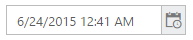
Set the Min and Max Date with Time Interval
In a real-time appointment scenario, the appointment is open only for a limited number of days. You have to select a date and time within the given range. This can be achieved by using the properties min and max that enables the specified date range in the DateTimePicker control.
<input type="text" id="dateTime1" ej-datetimepicker e-value="value" e-width="width" />angular.module('DateTimeCtrl', ['ejangular'])
.controller('DateTimePickerCtrl', function ($scope) {
$scope.value =new date();
$scope.width="180px";
$scope.mindate = "9/23/2014 9:00 AM";
$scope.maxdate = "9/29/2014 2:00 PM";
});The following screenshot shows the output for the above code example.