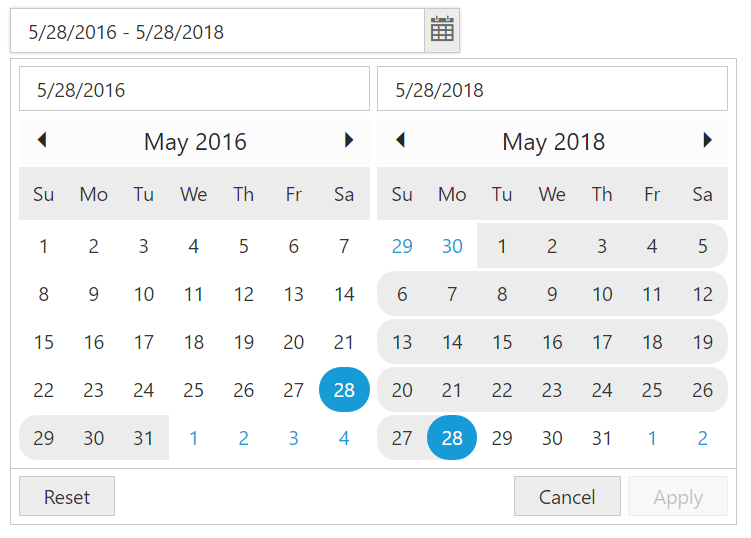Getting Started
5 Dec 20182 minutes to read
This section explains briefly about how to create a DateRangePicker in your application with JavaScript.
Essential JavaScript DateRangePicker provides support to display two calendars within a webpage and allows you to pick a date and even time from the calendar. In this example, you learn how to customize DateRangePicker in real-time application.
Creating a DateRangePicker
The DateRangePicker widget has built-in features such as keyboard navigation, other navigation with animations and flexible APIs. You can easily create the DateRangePicker widget by using simple input
1.Create an HTML file and add required scripts and CSS files to render the Essential JavaScript component as given in the Getting Started.
2.Essential JavaScript includes angular directives for all controls with the ej.widget.angular.min.js script file. All the Essential JS directives have been encapsulated into a single module called ejangular. To render our ej controls in angular, you need to refer the “angular.min.js” and ej.widget.angular.min.js” in your application.
<!DOCTYPE html>
<html xmlns="http://www.w3.org/1999/xhtml" ng-app="BtnCtrl">
<head>
<meta name="viewport" content="width=device-width, initial-scale=1.0" charset="utf-8" />
<!-- Style sheet for default theme (flat azure) -->
<link href="http://cdn.syncfusion.com/28.1.33/js/web/gradient-saffron-dark/ej.web.all.min.css" rel="stylesheet" />
<!--Scripts-->
<script src="http://cdn.syncfusion.com/js/assets/external/jquery-1.10.2.min.js"></script>
<script src="http://cdn.syncfusion.com/28.1.33/js/web/ej.web.all.min.js"></script>
<!--Add custom scripts here -->
</head>
<body ng-controller="BtnCtrller">
<!-- Add button element Here -->
<button id="button1" ej-button e-showroundedcorner="true" e-size="medium" e-text="login"></button>
</body>
</html>The ng-app directive explains the root element (<html> or <body> tags) of the application. You will assign a name to the ng-app directive, then you must create a module with that name. In this module, you will have to define your directives, services, filters and configurations.
Properties can be bind to ejDateRangePicker control using the prefix e- and particular property name as shown as below.
<div>
<input type="text" id="daterange" ej-daterangepicker e-value="value" e-width="300px" />
</div><script>
angular.module('syncApp', ['ejangular'])
.controller('dateRangeCtrl', function ($scope) {
$scope.value = "5/28/2016 - 5/28/2018";
});
</script>Run the above code to get the below output.