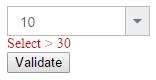Functionalities
12 Dec 201724 minutes to read
Selection
By default only one item can be selected from the popup list. For multiple selection, you have to enable checkboxes. The selected item consist of active class (“e-active”) to differentiate it from other items.
The following API’s, select the items in the DropDownList via text or value or indices.
|
Properties
|
Description
|
|---|---|
|
|
To select an item initially, you can pass the item’s value via value property.
Multiple items can select via value property, the given values should be separated by delimiter character. |
|
|
To select an item initially, you can pass the item’s text via text property.
Multiple items can select via text property, the given values should be separated by delimiter character. |
|
|
Select a single item by passing an index value to the selectedIndex property.
|
|
|
Select more than one items by passing index values to the selectedIndices property when multi selection enabled.
|
NOTE
Index starts from 0 here.
To use “selectedIndices” property, you should enable with showCheckbox or multiSelectMode property.
The following methods, select the items in the DropDownList.
|
Methods
|
Description
|
|---|---|
|
|
This method is used to select the list of items in the DropDownList through the Index of the items. |
|
|
This method is used to select an item in the DropDownList by using the given text value. |
|
|
This method is used to select an item in the DropDownList by using the given value.
|
The following methods, used to retrieve the items from the DropDownList.
|
Methods
|
Description
|
|---|---|
|
|
This method is used to retrieve the items that are bound with the DropDownList. |
|
|
This method is used to get the selected items in the DropDownList. |
|
|
This method is used to retrieve the items value that are selected in the DropDownList.
|
IMPORTANT
When multiSelectMode is enabled in a DropDownList and selected items having same text but its value is different means, the items can be selected. Please refer the online link
Using value or text
To select an item initially you can pass the item’s value via value property or selectItemByValue method. To achieve this DropDownList widget must be initiated with the associate value.
<input id="dropdown1" ej-dropdownlist [dataSource]="data" [fields]="field" [(value)]="val"/>import {Component} from '@angular/core';
@Component({
selector: 'ej-app',
templateUrl: 'app/components/dropdown/dropdown.component.html'
})
export class DropDownListComponent {
data: Array<Object> = [];
field: Object;
val: string;
constructor() {
this.data = [
{ text: "ListItem 1", value: "item1" },
{ text: "ListItem 2", value: "item2" },
{ text: "ListItem 3", value: "item3" },
{ text: "ListItem 4", value: "item4" },
{ text: "ListItem 5", value: "item5" }
];
this.field = { dataSource: this.data, text: "text", value: "value" };
this.val="item3";
}
}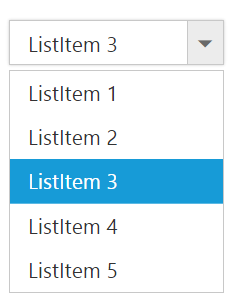
NOTE
To retrieve the selected item’s LI elements and value you can use getSelectedItem, getSelectedValue methods respectively.
//create an instance from an existing DropDownList.
// only after control creation we can get dropdownObj otherwise it throws exception.
var obj = $('#dropdown1').data("ejDropDownList");
//the below given code will return the li element of the selected item
console.log(obj.getSelectedItem());
//the below given code will return the JSON object of the selected item
console.log(JSON.parse(obj.getSelectedValue()));
});Using indices
You can select a single or more than one item by passing index values to the properties selectedIndex or selectedIndices respectively. Index starts from 0 here.
<input id="dropdown1" ej-dropdownlist [dataSource]="data" [fields]="field" [selectedIndex]="index"/>import {Component} from '@angular/core';
@Component({
selector: 'ej-app',
templateUrl: 'app/components/dropdown/dropdown.component.html'
})
export class DropDownListComponent {
data: Array<Object> = [];
field: Object;
index: number;
constructor() {
this.data = [
{ text: "ListItem 1", value: "item1" },
{ text: "ListItem 2", value: "item2" },
{ text: "ListItem 3", value: "item3" },
{ text: "ListItem 4", value: "item4" },
{ text: "ListItem 5", value: "item5" }
];
this.field = { dataSource: this.data, text: "text", value: "value" };
this.index = 1;
}
}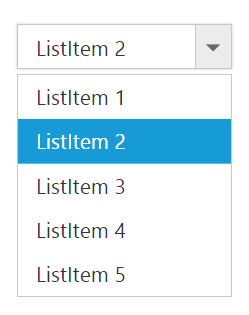
IMPORTANT
To use “selectedIndices” property, you should enable either showCheckbox or multiSelectMode property First.
<input id="dropdown1" ej-dropdownlist [dataSource]="data" [fields]="field" [selectedIndices]="select" [showCheckbox]="true"/>import {Component} from '@angular/core';
@Component({
selector: 'ej-app',
templateUrl: 'app/components/dropdown/dropdown.component.html'
})
export class DropDownListComponent {
data: Array<Object> = [];
field: Object;
select: Array<Number>;
constructor() {
this.data = [
{ text: "ListItem 1", value: "item1" },
{ text: "ListItem 2", value: "item2" },
{ text: "ListItem 3", value: "item3" },
{ text: "ListItem 4", value: "item4" },
{ text: "ListItem 5", value: "item5" }
];
this.field = { dataSource: this.data, text: "text", value: "value" };
this.select = [1, 2];
}
}Unselect items
Similarly, you can unselect a single or multiple items by using unselectItemByValue or unselectItemByIndices or unselectItemByText methods. This will remove the selection state of the corresponding data item from the popup list and textbox.
<input id="dropdown1" ej-dropdownlist [dataSource]="data" [fields]="field" [selectedIndices]="select" [showCheckbox]="true"/>
<button (click)="unselect()">Unselect</button>import {Component} from '@angular/core';
@Component({
selector: 'ej-app',
templateUrl: 'app/components/dropdown/dropdown.component.html'
})
export class DropDownListComponent {
data: Array<Object> = [];
field: Object;
select: Array<Number>;
constructor() {
this.data = [
{ text: "ListItem 1", value: "item1" },
{ text: "ListItem 2", value: "item2" },
{ text: "ListItem 3", value: "item3" },
{ text: "ListItem 4", value: "item4" },
{ text: "ListItem 5", value: "item5" }
];
this.field = { dataSource: this.data, text: "text", value: "value" };
this.select = [1, 2, 3];
}
unselect() {
var obj = $('#dropdown1').data("ejDropDownList");
obj.unselectItemByValue("item2");
obj.unselectItemsByIndices(2);
obj.unselectItemByText("ListItem 4");
}
}Grouping
The DropDownList items can be categorized by using a specific field in the popup list. This is enabled by using groupBy field on data source binding. By default grouping is disabled in DropDownList.
The below given example explains the behavior of grouping with JSON array binding.
<input type="text" id="dropdown1" ej-dropdownlist [width]="width" [dataSource]="data" [fields]="field" [watermarkText]="watermark" [popupHeight]="height" />import {Component} from '@angular/core';
@Component({
selector: 'ej-app',
templateUrl: 'app/components/dropdown/dropdown.component.html'
})
export class DropDownListComponent {
data: Array<Object>;
field: Object;
watermark: string;
height: number;
constructor() {
this.data = [{
skill: "Cabbage",
category: "Leafy and Salad"
}, {
skill: "Pea",
category: "Leafy and Salad"
}, {
skill: "Spinach",
category: "Leafy and Salad"
}, {
skill: "Wheat grass",
category: "Leafy and Salad"
}, {
skill: "Yarrow",
category: "Leafy and Salad"
}, {
skill: "Chickpea",
category: "Beans"
}, {
skill: "Green bean",
category: "Beans"
}, {
skill: "Horse gram",
category: "Beans"
}, {
skill: "Peanut",
category: "Beans"
}, {
skill: "Pigeon pea",
category: "Beans"
}, {
skill: "Garlic",
category: "Bulb and Stem"
}, {
skill: "Garlic Chives",
category: "Bulb and Stem"
}, {
skill: "Lotus root",
category: "Bulb and Stem"
}, {
skill: "Nopal",
category: "Bulb and Stem"
}, {
skill: "Onion",
category: "Bulb and Stem"
}, {
skill: "Shallot",
category: "Bulb and Stem"
}, {
skill: "Beetroot",
category: "Root and Tuberous"
}, {
skill: "Carrot",
category: "Root and Tuberous"
}, {
skill: "Ginger",
category: "Root and Tuberous"
}, {
skill: "Potato",
category: "Root and Tuberous"
}, {
skill: "Radish",
category: "Root and Tuberous"
}, {
skill: "Turmeric",
category: "Root and Tuberous"
}];
this.field = { text: "skill", value: "value",groupBy:"category" };
this.watermark = "Select a vegetable";
this.height = 300;
}
}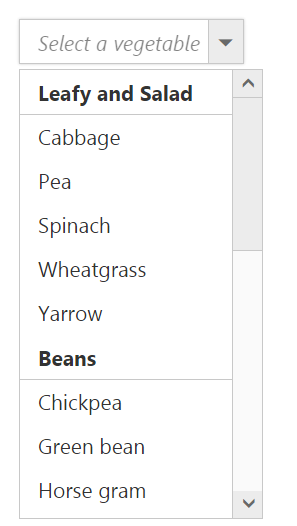
IMPORTANT
Virtual scrolling is not supported with Grouping.
Sorting
Sorting is enabled to order to display the items alphabetically in either ascending or descending order. By default the items is displayed in the initialized order, use enableSorting property to automatically sort strings based on text field value. You can assign either “ascending” or “descending” string values to the sortOrder property to sort out the list items. By default ascending order is followed when “sortOrder” property is not specified.
<input id="dropdown1" ej-dropdownlist [dataSource]="data" [fields]="field" [enableSorting]="true" [sortOrder]="order"/>import {Component} from '@angular/core';
@Component({
selector: 'ej-app',
templateUrl: 'app/components/dropdown/dropdown.component.html'
})
export class DropDownListComponent {
data: Array<Object> = [];
field: Object;
select: Array<Number>;
order: any;
constructor() {
this.data = [{
text: "ListItem 1",
value: "item1"
}, {
text: "ListItem 5",
value: "item5"
}, {
text: "ListItem 4",
value: "item4"
}, {
text: "ListItem 2",
value: "item2"
}, {
text: "ListItem 3",
value: "item3"
}];
this.field = { dataSource: this.data, text: "text", value: "value" };
this.order = ej.SortOrder.Ascending;
}
}IMPORTANT
Virtual scrolling is not supported with Sorting.
Cascading
This works for series of DropDownList in which items are filtered based on the previous DropDownList‘s selection. Cascading is performed based on the value field and this field should be bounded with a foreign key. To perform cascading, specify the child DropDownList’s id in cascadeTo property and use delimiter (“,”) to specify more than one child DropDownList.
Configuring the data items for cascading to the series of DropDownList is demonstrated below
<div style="float: left;">
<span>Select Group</span>
<input id="groupslist" type="text" ej-dropdownlist [dataSource]="groups" [fields]="groupField" [cascadeTo]="cascade"/>
</div>
<div style="float: right;">
<span>Select Country</span>
<input id="country" type="text" ej-dropdownlist [dataSource]="countries" [fields]="countryField" [enabled]="false" />
</div>import {Component} from '@angular/core';
@Component({
selector: 'ej-app',
templateUrl: 'app/components/dropdown/dropdown.component.html'
})
export class DropDownListComponent {
groups: Array<Object>;
countries: Array<Object>;
cascade: string;
groupField: Object;
countryField: Object;
constructor() {
this.groups = [{
parentId: 'a',
text: "Group A"
}, {
parentId: 'b',
text: "Group B"
}, {
parentId: 'c',
text: "Group C"
}, {
parentId: 'd',
text: "Group D"
}, {
parentId: 'e',
text: "Group E"
}];
//second dropdown
this.countries = [{
value: 11,
parentId: 'a',
text: "Algeria"
}, {
value: 12,
parentId: 'a',
text: "Armenia"
}, {
value: 13,
parentId: 'a',
text: "Bangladesh"
}, {
value: 14,
parentId: 'a',
text: "Cuba"
}, {
value: 15,
parentId: 'b',
text: "Denmark"
}, {
value: 16,
parentId: 'b',
text: "Egypt"
}, {
value: 17,
parentId: 'c',
text: "Finland"
}, {
value: 18,
parentId: 'c',
text: "India"
}, {
value: 19,
parentId: 'c',
text: "Malaysia"
}, {
value: 20,
parentId: 'd',
text: "New Zealand"
}, {
value: 21,
parentId: 'd',
text: "Norway"
}, {
value: 22,
parentId: 'd',
text: "Poland"
}, {
value: 23,
parentId: 'e',
text: "Romania"
}, {
value: 24,
parentId: 'e',
text: "Singapore"
}, {
value: 25,
parentId: 'e',
text: "Thailand"
}, {
value: 26,
parentId: 'e',
text: "Ukraine"
}];
this.groupField = { dataSource: this.groups, text: "text", value: "parentId" };
this.countryField = { dataSource: this.countries, text: "text", value: "parentId" };
this.cascade = "country";
}
}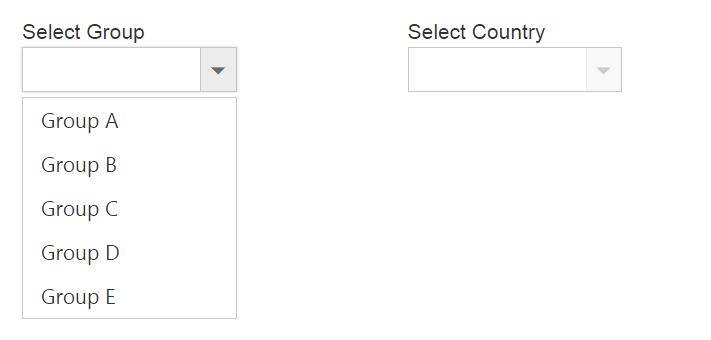
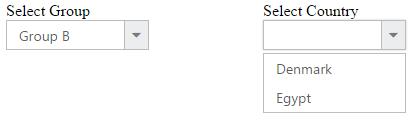
Search
Items are searched based on the keyed in values to the textbox. There are two types of searches,
- Incremental Search
- Filter Search
Incremental Search
Selects the item in the popup list based on the keyed in value. If the time taken to type exceeds 1000 milliseconds then filtered items will be reset based on the current input value. By default this mode of search is enabled. Incremental search can be case sensitive or case insensitive. To make case sensitive, you can use caseSensitiveSearch property.
<input id="dropdown1" ej-dropdownlist [dataSource]="items" [fields]="field" [enableIncrementalSearch]="true" [caseSensitiveSearch]="true"/>import {Component} from '@angular/core';
@Component({
selector: 'ej-app',
templateUrl: 'app/components/dropdown/dropdown.component.html'
})
export class DropDownListComponent {
items: Array<Object>;
field: Object;
constructor() {
this.items = [{
text: "Adams",
value: "emp1"
}, {
text: "James",
value: "emp2"
}, {
text: "Maria",
value: "emp3"
}, {
text: "Jessica",
value: "emp4"
}, {
text: "Jenneth",
value: "emp5"
}];
this.field = { dataSource: this.items, text: "text", value: "value" };
}
}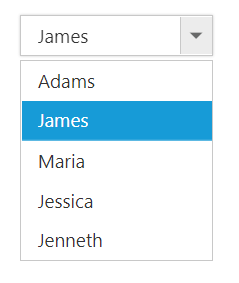
Filter search
You can quickly locate specific item within a large data source by filtering matches with a search box. A text box appears in the popup list for searching when enableFilterSearch property is enabled. By default, filtering returns the matched items list based on text in search textbox.
You can configure the search filter by using filterType property. There is two types of filter options,
- Starts With
- Contains
NOTE
Items are filtered based on “contains” filter type by default.
<input id="dropdown1" ej-dropdownlist [dataSource]="items" [fields]="field" [enableFilterSearch]="true" [filterType]="type"/>import {Component} from '@angular/core';
@Component({
selector: 'ej-app',
templateUrl: 'app/components/dropdown/dropdown.component.html'
})
export class DropDownListComponent {
items: Array<Object>;
field: Object;
type: any;
constructor() {
this.items = [{
text: "Adams",
value: "emp1"
}, {
text: "James",
value: "emp2"
}, {
text: "Maria",
value: "emp3"
}, {
text: "Jessica",
value: "emp4"
}, {
text: "Jenneth",
value: "emp5"
}];
this.field = { dataSource: this.items, text: "text", value: "value" };
this.type = "startsWith";
}
}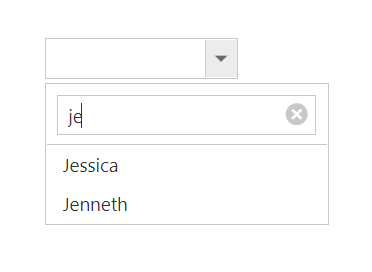
Validation
You can validate the DropDownList value on form submission by applying “validationRules” and “validationMessage” to the DropDownList.
NOTE
jquery.validate.min script file should be referred for validation, for more details, refer here.
Validation Rules
The validation rules help you to verify the selected text by adding validation attributes to the input element. This can be set by using validationRules property.
Validation Messages
You can set your own custom error message by using validationMessage property. To display the error message, specify the corresponding annotation attribute followed by the message to display.
NOTE
jQuery predefined error messages to that annotation attribute will be shown when this property is not defined. The below given example explain this behavior of ‘required’ attribute,
When you initialize the DropDownList widget, it creates an input hidden element which is used to store the selected items value. Hence, the validation is performed based on the value stored in this hidden element.
Required field and min value validation is demonstrated in the below given example.
<form id="form1">
<input ej-dropdownlist [dataSource]="data" [fields]="field" type="text" id="dropdown1" [validationRules]="validRule" [validationMessage]="validMessage" />
<input type="submit" value="Validate" />
</form>import { Component } from '@angular/core';
@Component({
selector: 'ej-app',
templateUrl: 'src/dropdown/dropdown.component.html',
})
export class DropDownListComponent {
validRule: any;
validMessage: any;
data: Array<Object> = [];
field: Object;
constructor() {
this.data = [{
text: "10",
value: 10
}, {
text: "20",
value: 20
}, {
text: "30",
value: 30
}, {
text: "40",
value: 40
}, {
text: "50",
value: 50
}];
$['validator'].setDefaults({
ignore: [],// To include hidden input validation.
errorClass: 'e-validation-error', // to get the error message on jQuery validation
errorPlacement: function (error, element) {
$(error).insertAfter(element.closest(".e-widget"));
}
});
$['validator'].addMethod("min",
function (value, element, params) {
if (!/Invalid|NaN/.test(value)) {
return parseInt(value) > params;
}
}, 'Must be greater than 30.');
this.field = { dataSource: this.data, text: 'text', value: 'value' };
this.validRule={
required: true ,
min: 30
};
this.validMessage={
required: "* Required",
min: "Select > 30"
};
}
}