Single page view mode
5 Sep 20251 minute to read
The default continuous view mode of PDF Viewer allows vertical scrolling. In addition to that, PDF Viewer also provides options to view PDFs page by page with horizontal navigation support.
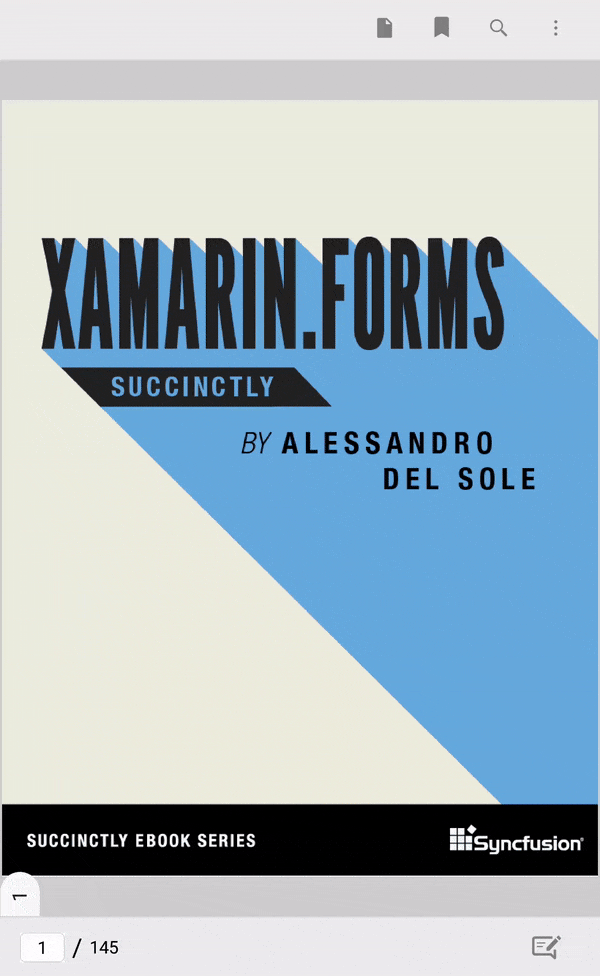
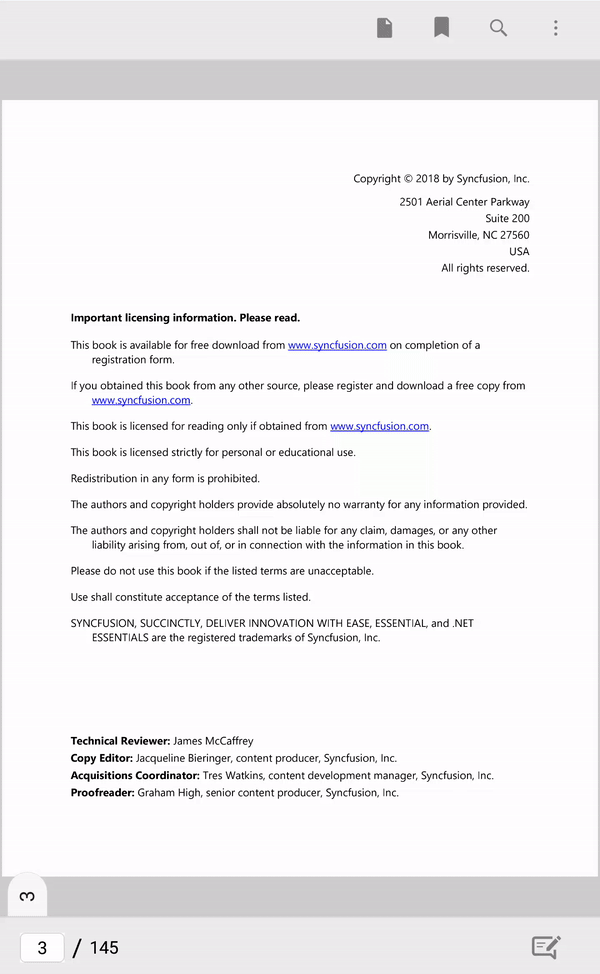
Switching between view modes
The view mode can be switched by choosing the corresponding option from the menu bar that appears when the view mode button is clicked. The view mode button is available on the top toolbar.
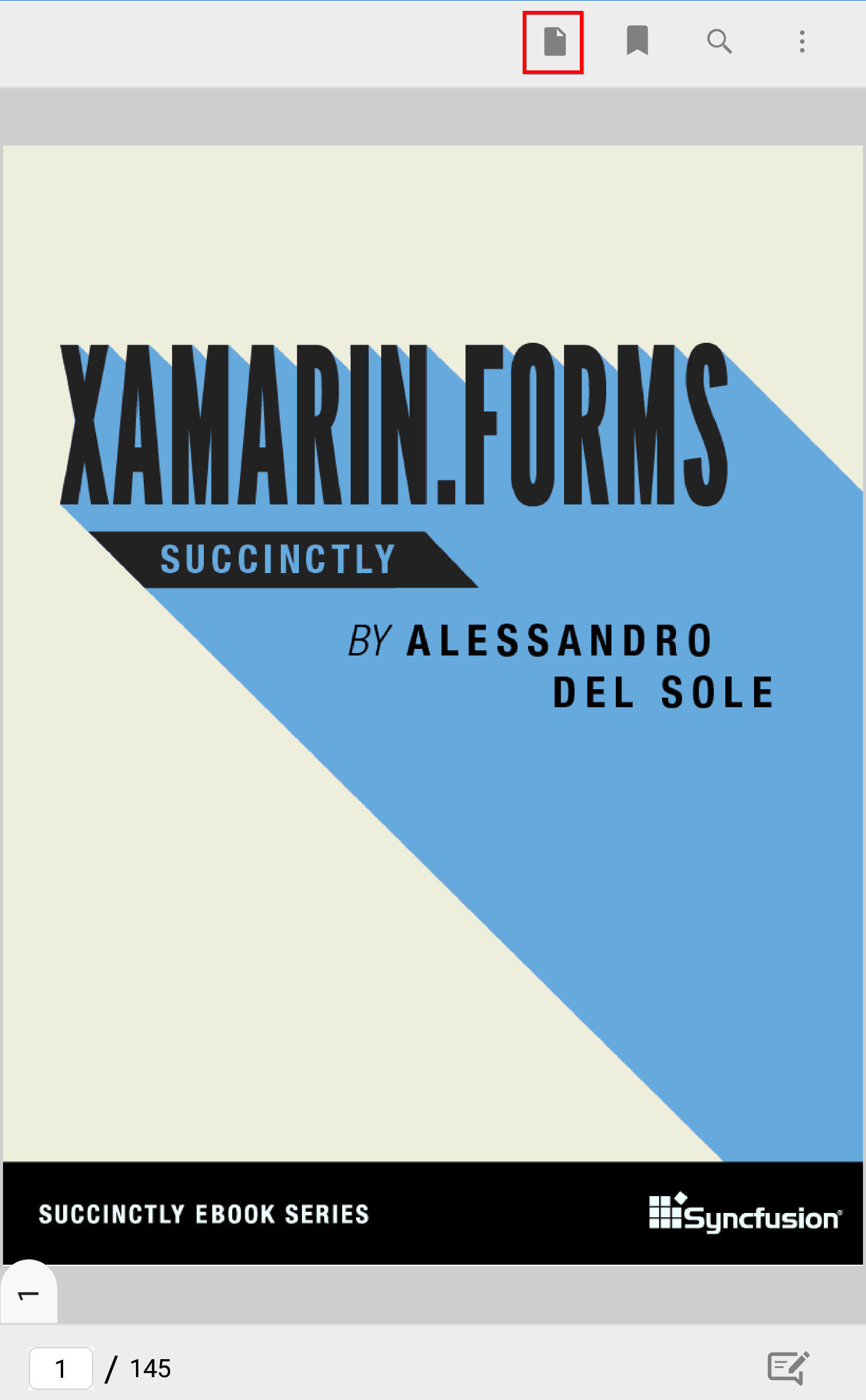
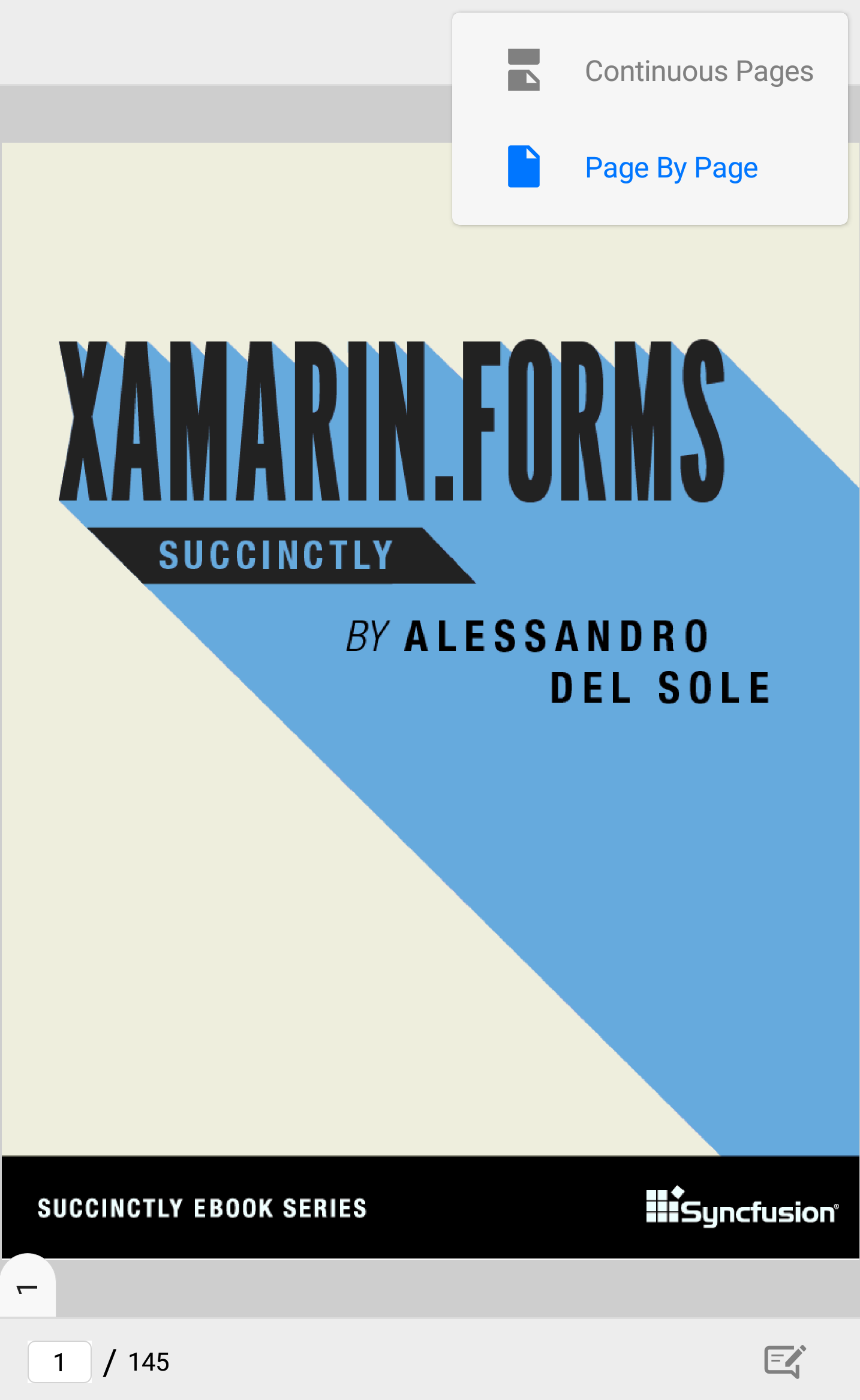
The view mode can also be changed programmatically using the PageViewMode property of the PDF viewer. The enum PageViewMode has two constants - Continuous, PageByPage. The default value is Continuous. The below code snippet illustrates how to switch to the page by page view mode.
pdfViewerControl.PageViewMode = PageViewMode.PageByPage;Tracking the changes in the PageViewMode property
When the PageViewMode property changes, the PageViewModeChanged event is raised. The second parameter of the event handler is of type PageViewModeChangedEventArgs which provides the details about the old and new view modes.
pdfViewerControl.PageViewModeChanged += PdfViewerControl_PageViewModeChanged1;
private void PdfViewerControl_PageViewModeChanged1(object sender, PageViewModeChangedEventArgs e)
{
PageViewMode oldViewMode = e.PreviousPageViewMode;
PageViewMode newViewMode = e.CurrentPageViewMode;
}How to disable the page navigation by flipping in a single page view mode
The page navigation by flipping the pages in a single page view mode can be enabled or disabled by setting the IsPageFlipEnabled API to true or false respectively.
NOTE
The default value of the
IsPageFlipEnabledAPI is set totrue.
//Disable the page navigation by flipping pages
pdfViewer.IsPageFlipEnabled= false;