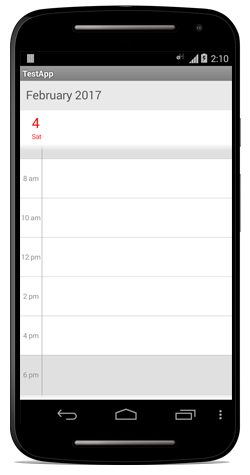Appearance & Styling
9 Mar 201811 minutes to read
Header Customization
You can customize the header of the Schedule using HeaderStyle and HeaderHeight property in schedule.
Header Height
You can customize the height for the Header in Schedule using HeaderHeight in schedule.
schedule.HeaderHeight = 50;Labels
you can change the header format and style using HeaderStyle property in schedule.
Format
You can change the header text format and size using ScheduleDateHeaderSize and ScheduleDateHeaderFormat property in HeaderStyle
schedule.ScheduleDateHeaderSize = 30;
schedule.ScheduleDateHeaderFormat = "MMM yyyy";Fonts and colors
You can change the background color,text style and text size using properties such as BackgroundColor,TextStyle, TextSize of Header using HeaderStyle property in schedule.
HeaderStyle headerStyle = new HeaderStyle();
headerStyle.BackgroundColor = Color.Rgb(251, 211, 201);
headerStyle.TextStyle = Typeface.DefaultBold;
headerStyle.TextSize= 12;
headerStyle.TextColor = Color.White;
schedule.HeaderStyle = headerStyle;View Header Customization
You can customize the header of the Schedule using ViewHeaderStyle and ViewHeaderHeight property in schedule.
Labels
Fonts and Colors
You can change the background color,text style and text size using properties such as BackgroundColor,DateTextStyle, DayTextStyle, DayTextColor, DateTextColor,DateTextSize, DayTextSize of ViewHeader using ViewHeaderStyle property in schedule.
ViewHeaderStyle viewHeaderStyle = new ViewHeaderStyle(schedule);
viewHeaderStyle.BackgroundColor = Color.Rgb(251, 211, 201);
viewHeaderStyle.DayTextColor= Color.White;
viewHeaderStyle.DateTextColor= Color.White;
viewHeaderStyle.DateTextSize = 15;
viewHeaderStyle.DayTextSize = 10;
viewHeaderStyle.DateTextStyle = Typeface.Default;
viewHeaderStyle.DayTextStyle = Typeface.DefaultBold;
schedule.ViewHeaderStyle = viewHeaderStyle;ViewHeader Height
You can customize the height for the Header in Schedule using HeaderHeight in schedule.
schedule.ViewHeaderHeight = 50;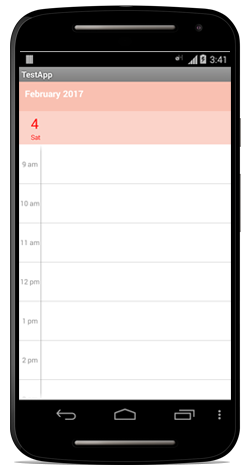
Timeslots customization
Custom Day View
Non-Working Hours
You can differentiate working hours with non-working hour timeslots by its color using NonWorkingHoursTimeSlotBorderColor, NonWorkingHoursTimeSlotColor properties of DayViewSettings.
//creating new instance for schedule
SfSchedule schedule = new SfSchedule(this);
//setting schedule view
schedule.ScheduleView = ScheduleView.DayView;
//setting day view settings properties
DayViewSettings dayViewSettings = new DayViewSettings();
dayViewSettings.NonWorkingHoursTimeSlotBorderColor = Color.Gray;
dayViewSettings.NonWorkingHoursTimeSlotColor = Color.Silver;
schedule.DayViewSettings=dayViewSettings;
// Set our view from the "main" layout resource
SetContentView(schedule);Timeslots
You can differentiate working hours with non-working hour timeslots by its color using TimeSlotColor,TimeSlotBorderColor and TimeSlotBorderStrokeWidth properties of DayViewSettings.
//creating new instance for schedule
SfSchedule schedule = new SfSchedule(this);
//setting schedule view
schedule.ScheduleView = ScheduleView.DayView;
//setting day view settings properties
DayViewSettings dayViewSettings = new DayViewSettings();
dayViewSettings.TimeSlotColor = Color.Yellow;
dayViewSettings.TimeSlotBorderColor = Color.Aqua;
dayViewSettings.TimeSlotBorderStrokeWidth = 5;
schedule.DayViewSettings=dayViewSettings;
// Set our view from the "main" layout resource
SetContentView(schedule);Lines
You can differentiate the timeslot panel using VerticalLineColor and VerticalLineStrokeWidth properties of DayViewSettings.
//creating new instance for schedule
SfSchedule schedule = new SfSchedule(this);
//setting schedule view
schedule.ScheduleView = ScheduleView.DayView;
//setting day view settings properties
DayViewSettings dayViewSettings = new DayViewSettings();
dayViewSettings.VerticalLineColor = Color.Green;
dayViewSettings.VerticalLineStrokeWidth = 5;
schedule.DayViewSettings=dayViewSettings;
// Set our view from the "main" layout resource
SetContentView(schedule);Labels
You can change the format , colors, size, style of text using DateFormat and DayFormat, DateLabelSize,DayLabelSize,TimeFormat, TimeLabelColor,TimeLabelSize properties of DayLabelSettings in DayViewSettings.
//creating new instance for schedule
SfSchedule schedule = new SfSchedule(this);
//setting schedule view
schedule.ScheduleView = ScheduleView.DayView;
DayViewSettings dayViewSettings = new DayViewSettings();
DayLabelSettings dayLabelSettings = new DayLabelSettings();
dayLabelSettings.DateFormat = "d/M/yyyy";
dayLabelSettings.DateLabelSize = 10;
dayLabelSettings.DayLabelSize = 10;
dayLabelSettings.DayFormat = "ddd";
dayLabelSettings.TimeFormat = "hh mm";
dayLabelSettings.TimeLabelColor = Color.Blue;
dayLabelSettings.TimeLabelSize = 10;
dayViewSettings.DayLabelSettings = dayLabelSettings;
schedule.DayViewSettings = dayViewSettings;
// Set our view from the "main" layout resource
SetContentView(schedule);All Day Appointments color
You can change the all day appointment panel color using the property AllDayAppointmentBackgroundColor of DayViewSettings.
//creating new instance for schedule
SfSchedule schedule = new SfSchedule(this);
//setting schedule view
schedule.ScheduleView = ScheduleView.DayView;
//setting day view settings properties
DayViewSettings dayViewSettings = new DayViewSettings();
dayViewSettings.AllDayAppointmentBackgroundColor = Color.Pink;
schedule.DayViewSettings=dayViewSettings;
// Set our view from the "main" layout resource
SetContentView(schedule);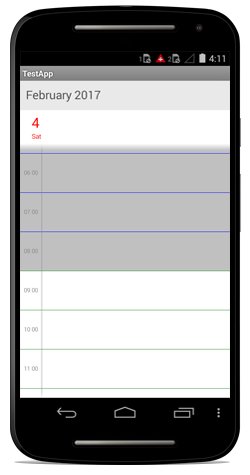
Custom Week View
Non-Working Hours
You can differentiate working hours with non-working hour timeslots by its color using NonWorkingHoursTimeSlotBorderColor, NonWorkingHoursTimeSlotColor properties of WeekViewSettings.
//creating new instance for schedule
SfSchedule schedule = new SfSchedule(this);
//setting schedule view
schedule.ScheduleView = ScheduleView.WeekView;
//setting week view settings properties
WeekViewSettings weekViewSettings = new WeekViewSettings();
weekViewSettings.NonWorkingHoursTimeSlotBorderColor = Color.Gray;
weekViewSettings.NonWorkingHoursTimeSlotColor = Color.Silver;
schedule.WeekViewSettings = weekViewSettings;
// Set our view from the "main" layout resource
SetContentView(schedule);Timeslots
You can differentiate working hours with non-working hour timeslots by its color using TimeSlotColor,TimeSlotBorderColor and TimeSlotBorderStrokeWidth properties of WeekViewSettings.
//creating new instance for schedule
SfSchedule schedule = new SfSchedule(this);
//setting schedule view
schedule.ScheduleView = ScheduleView.WeekView;
//setting week view settings properties
WeekViewSettings weekViewSettings = new WeekViewSettings();
weekViewSettings.TimeSlotBorderColor = Color.Aqua;
weekViewSettings.TimeSlotColor = Color.Yellow;
weekViewSettings.TimeSlotBorderStrokeWidth = 5;
schedule.WeekViewSettings = weekViewSettings;
// Set our view from the "main" layout resource
SetContentView(schedule);Lines
You can differentiate the timeslot panel using VerticalLineColor and VerticalLineStrokeWidth properties of WeekViewSettings.
//creating new instance for schedule
SfSchedule schedule = new SfSchedule(this);
//setting schedule view
schedule.ScheduleView = ScheduleView.WeekView;
WeekViewSettings weekViewSettings = new WeekViewSettings ();
weekViewSettings.VerticalLineColor = Color.Green;
weekViewSettings.VerticalLineStrokeWidth = 5;
schedule.WeekViewSettings = weekViewSettings;
// Set our view from the "main" layout resource
SetContentView(schedule);Labels
You can change the format , colors, size, style of text using DateFormat and DayFormat, DateLabelSize,DayLabelSize,TimeFormat, TimeLabelColor,TimeLabelSize properties of WeekLabelSettings in WeekViewSettings.
//creating new instance for schedule
SfSchedule schedule = new SfSchedule(this);
//setting schedule view
schedule.ScheduleView = ScheduleView.WeekView;
WeekViewSettings weekViewSettings = new WeekViewSettings();
WeekLabelSettings weekLabelSettings = new WeekLabelSettings();
weekLabelSettings.DateFormat = "d/M/yyyy";
weekLabelSettings.DateLabelSize = 10;
weekLabelSettings.DayLabelSize = 10;
weekLabelSettings.DayFormat = "ddd";
weekLabelSettings.TimeFormat = "hh mm";
weekLabelSettings.TimeLabelColor = Color.Blue;
weekLabelSettings.TimeLabelSize = 10;
weekViewSettings.WeekLabelSettings = weekLabelSettings;
schedule.WeekViewSettings = weekViewSettings;
// Set our view from the "main" layout resource
SetContentView(schedule);All Day Appointments Color
You can change the all day appointment panel color using the property AllDayAppointmentBackgroundColor of WeekViewSettings.
//creating new instance for schedule
SfSchedule schedule = new SfSchedule(this);
//setting schedule view
schedule.ScheduleView = ScheduleView.WeekView;
//setting week view settings properties
WeekViewSettings weekViewSettings = new WeekViewSettings();
weekViewSettings.AllDayAppointmentBackgroundColor = Color.Pink;
schedule.WeekViewSettings = weekViewSettings;
// Set our view from the "main" layout resource
SetContentView(schedule);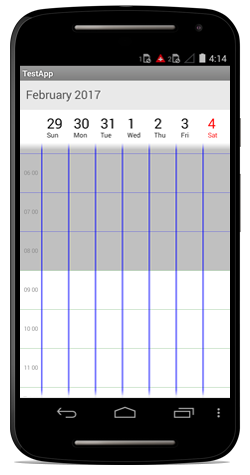
Custom Work Week View
Non-Working Hours
You can also differentiate working hours with non-working hour timeslots by its color using NonWorkingHoursTimeSlotBorderColor, NonWorkingHoursTimeSlotColor properties of WorkWeekViewSettings.
//creating new instance for schedule
SfSchedule schedule = new SfSchedule(this);
//setting schedule view
schedule.ScheduleView = ScheduleView.WorkWeekView;
//setting workweek view settings properties
WorkWeekViewSettings workWeekViewSettings = new WorkWeekViewSettings ();
workWeekViewSettings.NonWorkingHoursTimeSlotBorderColor = Color.Gray;
workWeekViewSettings.NonWorkingHoursTimeSlotColor = Color.Silver;
schedule.WorkWeekViewSettings = workWeekViewSettings;
// Set our view from the "main" layout resource
SetContentView(schedule);Timeslots
You can also differentiate working hours with non-working hour timeslots by its color using TimeSlotColor,TimeSlotBorderColor and TimeSlotBorderStrokeWidth properties of WorkWeekViewSettings.
//creating new instance for schedule
SfSchedule schedule = new SfSchedule(this);
//setting schedule view
schedule.ScheduleView = ScheduleView.WorkWeekView;
//setting workweek view settings properties
WorkWeekViewSettings workWeekViewSettings = new WorkWeekViewSettings ();
workWeekViewSettings.TimeSlotBorderColor = Color.Aqua;
workWeekViewSettings.TimeSlotColor = Color.Yellow;
workWeekViewSettings.TimeSlotBorderStrokeWidth = 5;
schedule.WorkWeekViewSettings = workWeekViewSettings;
// Set our view from the "main" layout resource
SetContentView(schedule);Lines
You can differentiate the timeslot panel using VerticalLineColor and VerticalLineStrokeWidth properties of WorkWeekViewSettings.
//creating new instance for schedule
SfSchedule schedule = new SfSchedule(this);
//setting schedule view
schedule.ScheduleView = ScheduleView.WorkWeekView;
WorkWeekViewSettings workWeekViewSettings = new WorkWeekViewSettings ();
workWeekViewSettings.VerticalLineColor = Color.Green;
workWeekViewSettings.VerticalLineStrokeWidth = 5;
schedule.WorkWeekViewSettings = workWeekViewSettings;
// Set our view from the "main" layout resource
SetContentView(schedule);Labels
You can change the format , colors, size, style of text using DateFormat and DayFormat, DateLabelSize,DayLabelSize,TimeFormat, TimeLabelColor,TimeLabelSize properties of WorkWeekLabelSettings in WorkWeekViewSettings.
//creating new instance for schedule
SfSchedule schedule = new SfSchedule(this);
//setting schedule view
schedule.ScheduleView = ScheduleView.WorkWeekView;
WorkWeekViewSettings workweekViewSettings = new WorkWeekViewSettings();
WorkWeekLabelSettings workWeekLabelSettings = new WorkWeekLabelSettings();
workWeekLabelSettings.DateFormat = "d/M/yyyy";
workWeekLabelSettings.DateLabelSize = 10;
workWeekLabelSettings.DayLabelSize = 10;
workWeekLabelSettings.DayFormat = "ddd";
workWeekLabelSettings.TimeFormat = "hh mm";
workWeekLabelSettings.TimeLabelColor = Color.Blue;
workWeekLabelSettings.TimeLabelSize = 10;
workweekViewSettings.WorkWeekLabelSettings = workWeekLabelSettings;
schedule.WorkWeekViewSettings = workweekViewSettings;
// Set our view from the "main" layout resource
SetContentView(schedule);All Day Appointments Panel
You can change the all day appointment panel color using the property AllDayAppointmentBackgroundColor of WorkWeekViewSettings.
//creating new instance for schedule
SfSchedule schedule = new SfSchedule(this);
//setting schedule view
schedule.ScheduleView = ScheduleView.WorkWeekView;
//setting workweek view settings properties
WorkWeekViewSettings workWeekViewSettings = new WorkWeekViewSettings();
workWeekViewSettings.AllDayAppointmentBackgroundColor = Color.Pink;
schedule.WorkWeekViewSettings = workWeekViewSettings;
// Set our view from the "main" layout resource
SetContentView(schedule);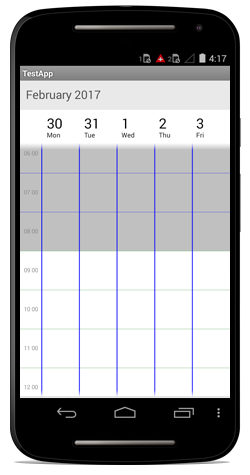
Interval
You can change the time interval and time interval height using TimeInterval and TimeIntervalHeight in schedule.
schedule.TimeInterval = 120;
schedule.TimeIntervalHeight = 100;NOTE :
TimeIntervalvalue should be given in minutes.