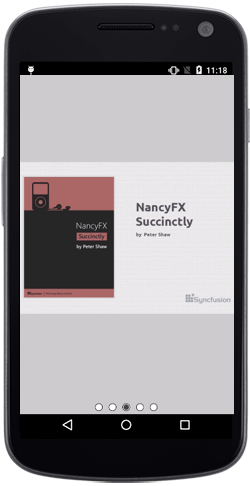Populating Data
17 Jan 20255 minutes to read
SfRotator items can be populated with a collection of image data or any other custom view. DataSource property is used to hold the collection of RotatorItems in Rotator.
To get the view of Rotator, we have two ways with SfRotatorItem
-
ImageContent- Populating the RotatorItem with collection of Image data. -
Content- Populating the RotatorItem with custom view.
Using ImageContent
ImageContent property in RotatorItem helps to view the Rotator from Resource folder image item.
We can add the Resource folder’s images to the Items of Rotator.
Context context = this;
SfRotator rotator = new SfRotator(context);
List<SfRotatorItem> collection = new List<SfRotatorItem>();
for(int i = 1; i < 5; i++)
{
SfRotatorItem item = new SfRotatorItem(context);
item.ImageContent = "movie" + i;
collection.Add(item);
}
// Assign the collection of Image date to Rotator's DataSource
rotator.DataSource = collection;
rotator.SelectedIndex = 2;
SetContentView(rotator);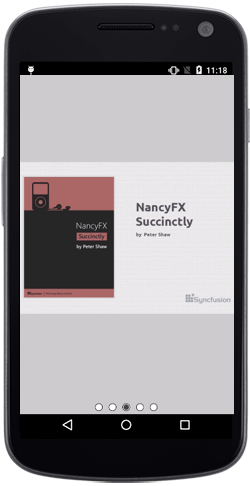
Using Content
Content property in RotatorItem helps to view the Rotator from any of custom view.
Context context = this;
SfRotator rotator = new SfRotator(context);
// Collection of RotatorItem
List<SfRotatorItem> collection = new List<SfRotatorItem>();
// Resource of ImageView in RotatorItem's Content
int[] images = { Resource.Drawable.movie1, Resource.Drawable.movie2, Resource.Drawable.movie3, Resource.Drawable.movie4, Resource.Drawable.movie5 };
// Resource of Button in RotatorItem's Content
string[] strings = { "ImageView1", "ImageView2", "ImageView3", "ImageView4", "ImageView5" };
for (int i = 0; i < 5; i++)
{
SfRotatorItem sfRotatorItem = new SfRotatorItem(context);
LinearLayout linearLayout = new LinearLayout(context);
linearLayout.Orientation = Orientation.Vertical;
ImageView imageView = new ImageView(context);
imageView.SetImageResource(images[i]);
Button button = new Button(context);
button.Text = strings[i];
button.TextSize = 33;
button.SetBackgroundColor(Android.Graphics.Color.BurlyWood);
linearLayout.AddView(button);
linearLayout.AddView(imageView);
sfRotatorItem.Content = linearLayout;
collection.Add(sfRotatorItem);
}
// Assign the collection of custom view Rotator's DataSource
rotator.DataSource = collection;
rotator.SelectedIndex = 2;
SetContentView(rotator);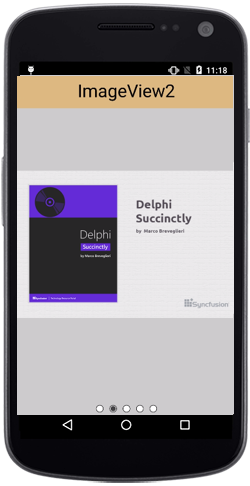
Through RotatorAdapter
17 Jan 20255 minutes to read
RotatorAdapter object acts as a bridge between an RotatorAdapterView and the underlying data for that view. The Adapter provides access to the data items. The Adapter is also responsible for making a View for each item in the data set.
Needed things to achieve this,
-
DataSource- Determines the count of custom view will reflect on Rotator control -
Adapter- This property will carry the custom view on Rotator. -
CustomAdapter Class- Which inherits the RotatorAdapter class and use the GetItemView and GetThumbnailView method.
CustomAdapter Class
public class AdapterClass :RotatorAdapter
{
Context context;
int[] collectionOfImages;
// Override method to get the Dotted view Rotator control.
public override Android.Views.View GetItemView(SfRotator p0, int p1)
{
ImageView imageView = new ImageView(con1);
imageView.SetImageResource(collectionOfImages[p1]);
return imageView;
}
// Override method to get the Thumbnail view Rotator control.
public override Android.Views.View GetThumbnailView(SfRotator p0, int p1)
{
ImageView imageView = new ImageView(con1);
imageView.SetImageResource(collectionOfImages[p1]);
return imageView;
}
public AdapterClass(Context con,int [] list)
{
context = con;
collectionOfImages = list;
}
}In MainActivity.cs
public class MainActivity : Activity
{
protected override void OnCreate(Bundle savedInstanceState)
{
base.OnCreate(savedInstanceState);
Context context = this;
SfRotator rotator = new SfRotator(context);
List<SfRotatorItem> collection = new List<SfRotatorItem>();
collection.Add(new SfRotatorItem(this));
collection.Add(new SfRotatorItem(this));
collection.Add(new SfRotatorItem(this));
collection.Add(new SfRotatorItem(this));
collection.Add(new SfRotatorItem(this));
// Determines the count of custom view will reflect on Rotator control
rotator.DataSource = collection;
// Resources of used custom view in Adapter
int[] images = { Resource.Drawable.movie1, Resource.Drawable.movie2, Resource.Drawable.movie3, Resource.Drawable.movie4, Resource.Drawable.movie5 };
rotator.SelectedIndex = 2;
// RotatorAdapter usage
rotator.Adapter = new AdapterClass(this,images);
SetContentView(rotator);
}
}