Customizing ticks
17 Jan 20252 minutes to read
Tick marks can be placed along the track in a uniform manner or it’s position can also be customized.
TickPlacement
The TickPlacement property determines where to draw tick marks in relation to the track. Available options for this property are,
-
BottomRight
-
Inline
-
None
-
Outside
-
TopLeft
NOTE
The default option is Inline.
BottomRight
Tick marks are placed either below the track in horizontal orientation or right of the track in vertical orientation.
rangeSlider.TickPlacement=TickPlacement.BottomRight;
TopLeft
Tick marks are placed either above the track in horizontal orientation or left of the track in vertical orientation.
rangeSlider.TickPlacement=TickPlacement.TopLeft;
Inline
Tick marks are placed along the track.
rangeSlider.TickPlacement=TickPlacement.Inline;
Outside
Tick marks are placed on both sides of the track either in horizontal or vertical orientation.
rangeSlider.TickPlacement=TickPlacement.Outside;
Customizing tick color
The range slider control provides the TickColor property to customize the color of ticks in tick bar.
namespace GettingStarted
{
[Activity(Label = "GettingStarted", MainLauncher = true, Icon = "@mipmap/icon")]
public class MainActivity : Activity
{
protected override void OnCreate(Bundle savedInstanceState)
{
base.OnCreate(savedInstanceState);
LinearLayout linearLayout = new LinearLayout(this);
linearLayout.LayoutParameters = new LayoutParams(LayoutParams.MatchParent, LayoutParams.MatchParent);
SfRangeSlider rangeSlider = new SfRangeSlider(this);
rangeSlider.ShowValueLabel = true;
rangeSlider.TickColor = Color.Rgb(255, 0, 0);
rangeSlider.TickPlacement = TickPlacement.TopLeft;
rangeSlider.Orientation = Com.Syncfusion.Sfrangeslider.Orientation.Horizontal;
linearLayout.AddView(rangeSlider);
SetContentView(linearLayout);
}
}
}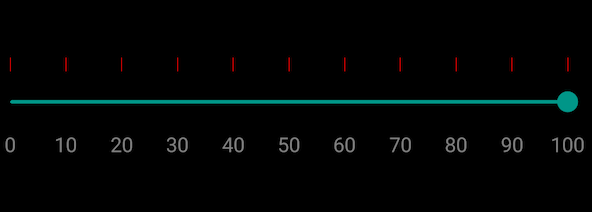
Tick length
The TickLength property used to customize the length of the ticks.
rangeSlider.TickLength = 20;