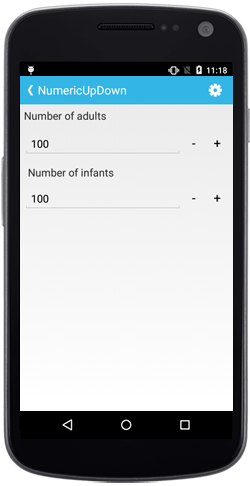Getting Started of Xamarin.Android NumericUpDown(SfNumericUpDown)
17 Jan 20253 minutes to read
This section provides overview for working with Essential® NumericUpDown for Xamarin.Android. You can walk through the entire process of creating a SfNumericUpDown.
Referencing Essential Studio® Components in Your Solution
After installing Essential Studio® for Xamarin, you can find all the required assemblies in the installation folders,
{Syncfusion Installed location}\Essential Studio\12.4.0.24\lib
Add the following assembly references to the Android project,
android\Syncfusion.SfNumericUpDown.Android.dll
Add SfNumericUpDown
The SfNumericUpDown control configured entirely in C# code or using the AXML markup. The following steps explain how to create a SfNumericUpDown and configure their elements.
Add the following code in the Main.axml to include NumericUpDown control.
<?xml version="1.0" encoding="utf-8"?>
<LinearLayout xmlns:android="http://schemas.android.com/apk/res/android"
android:orientation="vertical"
android:layout_width="match_parent"
android:layout_height="match_parent">
<com.syncfusion.numericupdown.SfNumericUpDown
android:id="@+id/sfNumericUpDown"
android:layout_height="wrap_content"
android:layout_width="fill_parent" />
</LinearLayout>In MainActivity, you can access the NumericUpDown instance defined in axml page using the following code.
using Com.Syncfusion.NumericUpDown;
..
public class MainActivity : Activity
{
protected override void OnCreate(Bundle savedInstanceState)
{
base.OnCreate(savedInstanceState);
SetContentView(Resource.Layout.content_main);
SfNumericUpDown numericUpDown = (SfNumericUpDown)FindViewById(Resource.Id.sfNumericUpDown);
numericUpDown.Value = 30;
}
}Also, you can create the NumericUpDown control using the code behind. The following steps help to add NumericUpDown control using the code behind.
-
Adding reference to NumericUpDown.
using Com.Syncfusion.NumericUpDown; -
Create an instance of SfNumericUpDown.
SfNumericUpDown numeric = new SfNumericUpDown(this); SetContentView(numeric);
Set Value
The SfNumericUpDown control display value can be set using Value property.
numeric.Value= 5;Enable Parsing Mode
The value of the SfNumericUpDown can be parsed based on the ParsingMode property.
NOTE
The
ParsingModeis of type Parsers containing enum values of Double and Decimal.
numeric.ParsingMode=Parsers.Decimal;Add Format String
The FormatString property determines the format specifier by which the display text has to be formatted.
It has three types,
- c - Display the value with currency notation.
- n – Display the value in number format.
- p – Display the value in Percentage.
NOTE
The control displays the formatted text on lost focus. Default Value of
FormatStringis “n”.
numeric.FormatString= “c”;