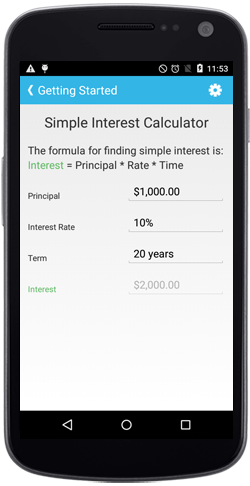Getting Started with Xamarin.Android NumericTextBox (SfNumericTextBox)
17 Jan 20252 minutes to read
This section explains you the steps to configure a SfNumericTextBox control in a real-time scenario and also provides a walk-through on some of the customization features available in SfNumericTextBox control.
Reference Essential Studio® components in your solution
After installing Essential Studio® for Xamarin, you can find all the required assemblies in the installation folders,
{Syncfusion Installed location}\Essential Studio\12.4.0.24\lib
NOTE
Assemblies are available in unzipped package location in Mac.
Add the following assembly references to the Android project,
android\Syncfusion.SfNumericTextBox.Android.dll
Add SfNumericTextBox
-
Adding reference to NumericTextBox.
using Com.Syncfusion.NumericTextBox; -
Create an instance of SfNumericTextBox.
SfNumericTextBox numericTextBox=new SfNumericTextBox(this); SetContentView(numericTextBox);
Set Value
The SfNumericTextBox control display value can be set using Value property.
numericTextBox.Value = 123.45;Enable Parsing Mode
The value of the SfNumericTextBox can be parsed based on the ParsingMode property.
NOTE
The
ParsingModeis of type Parsers containing enum values of Double and Decimal.
numericTextBox.ParsingMode=Parsers.Decimal;Add Format String
The FormatString property determines the format specifier by which the display text has to be formatted.
It has three types,
- c - Display the value with currency notation.
- n – Display the value in number format.
- p – Display the value in Percentage.
NOTE
The control displays the formatted text on lost focus. Default Value of
FormatStringis “n”.
numericTextBox.FormatString = "c";