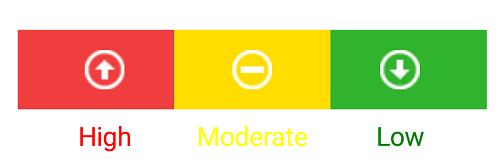Annotations
3 Sep 202024 minutes to read
SfLinearGauge supports Annotations, which is used to mark the specific area of interest in the gauge area with texts, shapes, or images. You can add any number of annotations to the gauge.
Annotation
By using the View property of annotation object, you can specify the new element that needs to be displayed in the gauge area.
SfLinearGauge linearGauge = new SfLinearGauge(this);
linearGauge.SetBackgroundColor(Color.White);
linearGauge.SetOrientation(SfLinearGauge.Orientation.Horizontal);
LinearGaugeAnnotation linearGaugeAnnotation = new LinearGaugeAnnotation();
linearGaugeAnnotation.OffsetX =(float) 0.35;
linearGaugeAnnotation.OffsetY =(float) 0.4;
TextView textView = new TextView(this);
textView.Text = "CPU Utilization";
textView.TextSize = 20;
textView.SetTextColor(Color.Black);
linearGaugeAnnotation.View = textView;
linearGauge.Annotations.Add(linearGaugeAnnotation);
LinearScale linearScale = new LinearScale();
linearScale.ScaleBarColor = Color.ParseColor("#e0e0e0");
linearScale.LabelColor = Color.ParseColor("#424242");
linearScale.MajorTickSettings.StrokeWidth = 1;
linearScale.MinorTickSettings.StrokeWidth = 1;
linearScale.MajorTickSettings.Length = 20;
linearScale.MajorTickSettings.Color = Color.Gray;
linearScale.MinorTickSettings.Color = Color.Gray;
linearScale.MinorTickSettings.Length = 10;
linearScale.MinorTicksPerInterval = 1;
linearGauge.Scales.Add(linearScale);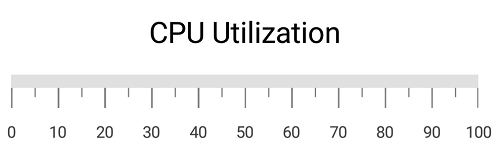
Positioning the annotation
You can place the annotation anywhere in gauge area by using the Offset or ScaleValue property.
Change annotation position by using offset
You can position the annotation anywhere in the linear gauge by using the OffsetX and OffsetY properties. It ranges from 0 to 1.
SfLinearGauge linearGauge = new SfLinearGauge(this);
linearGauge.SetBackgroundColor(Color.White);
linearGauge.SetOrientation(SfLinearGauge.Orientation.Horizontal);
LinearGaugeAnnotation linearGaugeAnnotation = new LinearGaugeAnnotation();
linearGaugeAnnotation.OffsetX =(float) 0.35;
linearGaugeAnnotation.OffsetY =(float) 0.6;
TextView textView = new TextView(this);
textView.Text = "CPU Utilization";
textView.TextSize = 20;
textView.SetTextColor(Color.Black);
linearGaugeAnnotation.View = textView;
linearGauge.Annotations.Add(linearGaugeAnnotation);
LinearScale linearScale = new LinearScale();
linearScale.ScaleBarColor = Color.ParseColor("#e0e0e0");
linearScale.LabelColor = Color.ParseColor("#424242");
linearScale.MajorTickSettings.StrokeWidth = 1;
linearScale.MinorTickSettings.StrokeWidth = 1;
linearScale.MajorTickSettings.Length = 20;
linearScale.MajorTickSettings.Color = Color.Gray;
linearScale.MinorTickSettings.Color = Color.Gray;
linearScale.MinorTickSettings.Length = 10;
linearScale.MinorTicksPerInterval = 1;
linearGauge.Scales.Add(linearScale);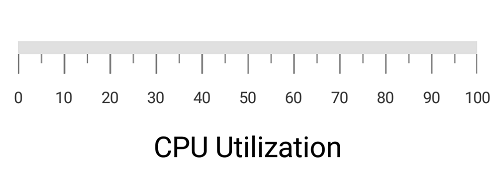
Change annotation position by using scale value
You can also place the annotation by specifying the ScaleValue property.
SfLinearGauge linearGauge = new SfLinearGauge(this);
linearGauge.SetBackgroundColor(Color.White);
linearGauge.SetOrientation(SfLinearGauge.Orientation.Horizontal);
LinearGaugeAnnotation linearGaugeAnnotation = new LinearGaugeAnnotation();
linearGaugeAnnotation.ScaleValue = 60;
TextView textView = new TextView(this);
textView.Text = "60%";
textView.SetBackgroundColor(Color.Red);
textView.Typeface = Typeface.Create("Helvetica", TypefaceStyle.Bold);
textView.TextSize = 20;
textView.SetTextColor(Color.Black);
linearGaugeAnnotation.View = textView;
linearGauge.Annotations.Add(linearGaugeAnnotation);
LinearScale linearScale = new LinearScale();
linearScale.ScaleBarColor = Color.ParseColor("#e0e0e0");
linearScale.LabelColor = Color.ParseColor("#424242");
linearScale.ScaleBarSize = 40;
linearScale.MinorTicksPerInterval = 1;
linearGauge.Scales.Add(linearScale);
BarPointer barPointer = new BarPointer();
barPointer.Value = 60;
barPointer.StrokeWidth = 20;
barPointer.CornerRadius = 10;
barPointer.CornerRadiusType = CornerRadiusType.End;
barPointer.Color = Color.Rgb(249, 92, 133);
linearScale.Pointers.Add(barPointer);
linearScale.MajorTickSettings.StrokeWidth = 1;
linearScale.MinorTickSettings.StrokeWidth = 1;
linearScale.MajorTickSettings.Length = 20;
linearScale.MajorTickSettings.Color = Color.Gray;
linearScale.MinorTickSettings.Color = Color.Gray;
linearScale.MinorTickSettings.Length = 10;
linearScale.MinorTicksPerInterval = 1;
linearGauge.Scales.Add(linearScale);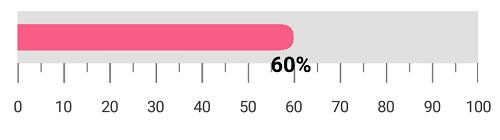
Set margin to the annotation
You can adjust the annotation by specifying the ViewMargin property in pixel, which adjusts the annotation element from its current position.
SfLinearGauge linearGauge = new SfLinearGauge(this);
linearGauge.SetBackgroundColor(Color.White);
linearGauge.SetOrientation(SfLinearGauge.Orientation.Horizontal);
LinearGaugeAnnotation linearGaugeAnnotation = new LinearGaugeAnnotation();
linearGaugeAnnotation.ScaleValue = 60;
linearGaugeAnnotation.ViewMargin = new PointF((float)10, (float)60);
TextView textView = new TextView(this);
textView.Text = "60%";
textView.Typeface = Typeface.Create("Helvetica", TypefaceStyle.Bold);
textView.TextSize = 20;
textView.SetTextColor(Color.Rgb(249, 92, 133));
linearGaugeAnnotation.View = textView;
linearGauge.Annotations.Add(linearGaugeAnnotation);
LinearScale linearScale = new LinearScale();
linearScale.ScaleBarColor = Color.ParseColor("#e0e0e0");
linearScale.LabelColor = Color.ParseColor("#424242");
linearScale.ScaleBarSize = 40;
linearScale.MinorTicksPerInterval = 1;
linearGauge.Scales.Add(linearScale);
BarPointer barPointer = new BarPointer();
barPointer.Value = 60;
barPointer.StrokeWidth = 20;
barPointer.CornerRadius = 10;
barPointer.CornerRadiusType = CornerRadiusType.End;
barPointer.Color = Color.Rgb(249, 92, 133);
linearScale.Pointers.Add(barPointer);
linearScale.MajorTickSettings.StrokeWidth = 1;
linearScale.MinorTickSettings.StrokeWidth = 1;
linearScale.MajorTickSettings.Length = 20;
linearScale.MajorTickSettings.Color = Color.Gray;
linearScale.MinorTickSettings.Color = Color.Gray;
linearScale.MinorTickSettings.Length = 10;
linearScale.MinorTicksPerInterval = 1;
linearGauge.Scales.Add(linearScale);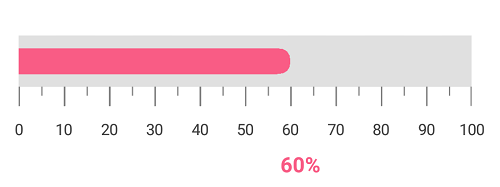
Alignment of annotation
You can align the annotation using the HorizontalViewAlignment and VerticalViewAlignment properties.
Setting horizontal view alignment
SfLinearGauge linearGauge = new SfLinearGauge(this);
linearGauge.SetBackgroundColor(Color.White);
linearGauge.SetOrientation(SfLinearGauge.Orientation.Horizontal);
LinearGaugeAnnotation linearGaugeAnnotation = new LinearGaugeAnnotation();
linearGaugeAnnotation.ScaleValue = 60;
linearGaugeAnnotation.HorizontalViewAlignment = ViewAlignment.Start;
TextView textView = new TextView(this);
textView.Text = "CPU Utilization";
textView.Typeface = Typeface.Create("Helvetica", TypefaceStyle.Bold);
textView.TextSize = 15;
textView.SetTextColor(Color.Rgb(249, 92, 133));
linearGaugeAnnotation.View = textView;
linearGauge.Annotations.Add(linearGaugeAnnotation);
LinearScale linearScale = new LinearScale();
linearScale.ScaleBarColor = Color.ParseColor("#e0e0e0");
linearScale.LabelColor = Color.ParseColor("#424242");
linearScale.ScaleBarSize = 40;
linearScale.MinorTicksPerInterval = 1;
linearGauge.Scales.Add(linearScale);
BarPointer barPointer = new BarPointer();
barPointer.Value = 60;
barPointer.StrokeWidth = 20;
barPointer.CornerRadius = 10;
barPointer.CornerRadiusType = CornerRadiusType.End;
barPointer.Color = Color.Rgb(249, 92, 133);
linearScale.Pointers.Add(barPointer);
linearScale.MajorTickSettings.StrokeWidth = 1;
linearScale.MinorTickSettings.StrokeWidth = 1;
linearScale.MajorTickSettings.Length = 20;
linearScale.MajorTickSettings.Color = Color.Gray;
linearScale.MinorTickSettings.Color = Color.Gray;
linearScale.MinorTickSettings.Length = 10;
linearScale.MinorTicksPerInterval = 1;
linearGauge.Scales.Add(linearScale);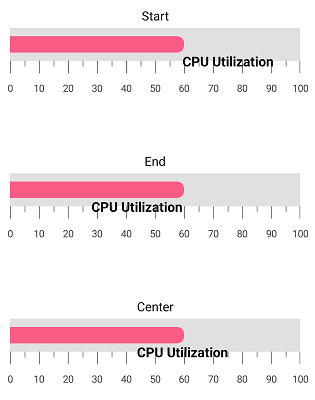
Setting vertical view alignment
SfLinearGauge linearGauge = new SfLinearGauge(this);
linearGauge.SetBackgroundColor(Color.White);
linearGauge.SetOrientation(SfLinearGauge.Orientation.Horizontal);
LinearGaugeAnnotation linearGaugeAnnotation = new LinearGaugeAnnotation();
linearGaugeAnnotation.ScaleValue = 60;
linearGaugeAnnotation.VerticalViewAlignment = ViewAlignment.Start;
TextView textView = new TextView(this);
textView.Text = "CPU Utilization";
textView.Typeface = Typeface.Create("Helvetica", TypefaceStyle.Bold);
textView.TextSize = 15;
textView.SetTextColor(Color.Rgb(249, 92, 133));
linearGaugeAnnotation.View = textView;
linearGauge.Annotations.Add(linearGaugeAnnotation);
LinearScale linearScale = new LinearScale();
linearScale.ScaleBarColor = Color.ParseColor("#e0e0e0");
linearScale.LabelColor = Color.ParseColor("#424242");
linearScale.ScaleBarSize = 40;
linearScale.MinorTicksPerInterval = 1;
linearGauge.Scales.Add(linearScale);
BarPointer barPointer = new BarPointer();
barPointer.Value = 60;
barPointer.StrokeWidth = 20;
barPointer.CornerRadius = 10;
barPointer.CornerRadiusType = CornerRadiusType.End;
barPointer.Color = Color.Rgb(249, 92, 133);
linearScale.Pointers.Add(barPointer);
linearScale.MajorTickSettings.StrokeWidth = 1;
linearScale.MinorTickSettings.StrokeWidth = 1;
linearScale.MajorTickSettings.Length = 20;
linearScale.MajorTickSettings.Color = Color.Gray;
linearScale.MinorTickSettings.Color = Color.Gray;
linearScale.MinorTickSettings.Length = 10;
linearScale.MinorTicksPerInterval = 1;
linearGauge.Scales.Add(linearScale);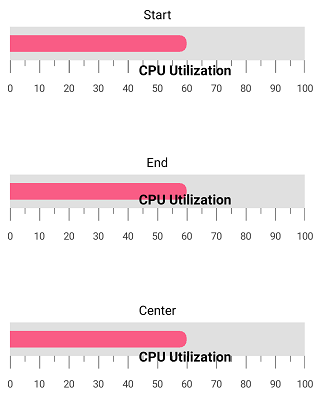
Setting scale index for annotation
You can set the index for the scale by using ScaleIndex
SfLinearGauge linearGauge = new SfLinearGauge(this);
linearGauge.SetBackgroundColor(Color.White);
linearGauge.SetOrientation(SfLinearGauge.Orientation.Horizontal);
LinearGaugeAnnotation linearGaugeAnnotation = new LinearGaugeAnnotation();
linearGaugeAnnotation.OffsetX = (float)0.5;
linearGaugeAnnotation.OffsetY = (float)0.45;
linearGaugeAnnotation.ScaleIndex = 0;
TextView textView = new TextView(this);
textView.Text = "CPU Utilization";
textView.TextSize = 18;
textView.SetTextColor(Color.Black);
linearGaugeAnnotation.View = textView;
linearGauge.Annotations.Add(linearGaugeAnnotation);
LinearGaugeAnnotation linearGaugeAnnotation1 = new LinearGaugeAnnotation();
linearGaugeAnnotation1.OffsetX = (float)0.5;
linearGaugeAnnotation1.OffsetY = (float)6;
linearGaugeAnnotation1.ScaleIndex = 1;
TextView textView1 = new TextView(this);
textView1.Text = "Thermometer";
textView1.TextSize = 18;
textView1.SetTextColor(Color.Black);
linearGaugeAnnotation1.View = textView1;
linearGauge.Annotations.Add(linearGaugeAnnotation1);
LinearScale linearScale = new LinearScale();
linearScale.Minimum = 0;
linearScale.Maximum = 100;
linearScale.ScaleBarColor = Color.ParseColor("#e0e0e0");
linearScale.LabelColor = Color.ParseColor("#424242");
linearScale.MajorTickSettings.StrokeWidth = 1;
linearScale.MinorTickSettings.StrokeWidth = 1;
linearScale.MajorTickSettings.Length = 20;
linearScale.MajorTickSettings.Color = Color.Gray;
linearScale.MinorTickSettings.Color = Color.Gray;
linearScale.MinorTickSettings.Length = 10;
linearScale.MinorTicksPerInterval = 1;
linearScale.MinorTicksPerInterval = 1;
linearGauge.Scales.Add(linearScale);
LinearScale linearScale1 = new LinearScale();
linearScale1.Minimum = 0;
linearScale1.Maximum = 100;
linearScale1.ScaleBarColor = Color.ParseColor("#e0e0e0");
linearScale1.LabelColor = Color.ParseColor("#424242");
linearScale1.MajorTickSettings.StrokeWidth = 1;
linearScale1.MinorTickSettings.StrokeWidth = 1;
linearScale1.MajorTickSettings.Length = 20;
linearScale1.MajorTickSettings.Color = Color.Gray;
linearScale1.MinorTickSettings.Color = Color.Gray;
linearScale1.MinorTickSettings.Length = 10;
linearScale1.MinorTicksPerInterval = 1;
linearScale1.Offset = 100;
linearScale1.MinorTicksPerInterval = 1;
linearGauge.Scales.Add(linearScale1);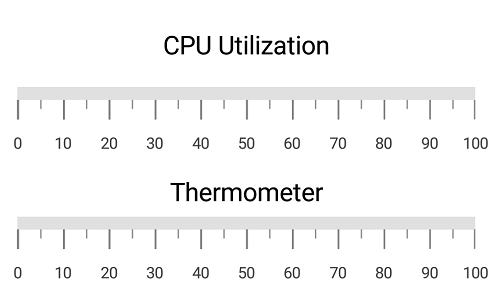
Multiple annotations
You can add multiple annotations to the gauge as demonstrated below.
SfLinearGauge linearGauge = new SfLinearGauge(this);
var density = this.Resources.DisplayMetrics.Density;
linearGauge.SetBackgroundColor(Color.White);
linearGauge.SetOrientation(SfLinearGauge.Orientation.Horizontal);
LinearGaugeAnnotation linearGaugeAnnotation = new LinearGaugeAnnotation();
linearGaugeAnnotation.ScaleValue = 75;
linearGaugeAnnotation.ViewMargin = new PointF(0, 30);
ImageView imageView = new ImageView(this);
imageView.SetImageResource(Resource.Drawable.Low);
LinearLayout layout = new LinearLayout(this);
layout.LayoutParameters = new LinearLayout.LayoutParams((int)(80 * density), 60);
layout.SetGravity(GravityFlags.Center);
layout.AddView(imageView);
linearGaugeAnnotation.View = layout;
linearGauge.Annotations.Add(linearGaugeAnnotation);
LinearGaugeAnnotation linearGaugeAnnotation1 = new LinearGaugeAnnotation();
linearGaugeAnnotation1.ScaleValue = 45;
linearGaugeAnnotation1.ViewMargin = new PointF(0, 30);
ImageView imageView1 = new ImageView(this);
imageView1.SetImageResource(Resource.Drawable.Moderate);
LinearLayout layout1 = new LinearLayout(this);
layout1.LayoutParameters = new LinearLayout.LayoutParams((int)(80 * density), 60);
layout1.SetGravity(GravityFlags.Center);
layout1.AddView(imageView1);
linearGaugeAnnotation1.View = layout1;
linearGauge.Annotations.Add(linearGaugeAnnotation1);
LinearGaugeAnnotation linearGaugeAnnotation2 = new LinearGaugeAnnotation();
linearGaugeAnnotation2.ScaleValue = 15;
linearGaugeAnnotation2.ViewMargin = new PointF(0, 30);
ImageView imageView2 = new ImageView(this);
imageView2.SetImageResource(Resource.Drawable.Moderate);
LinearLayout layout2 = new LinearLayout(this);
layout2.LayoutParameters = new LinearLayout.LayoutParams((int)(80 * density), 60);
layout2.SetGravity(GravityFlags.Center);
layout2.AddView(imageView2);
linearGaugeAnnotation2.View = layout2;
linearGauge.Annotations.Add(linearGaugeAnnotation2);
LinearGaugeAnnotation linearGaugeAnnotation3 = new LinearGaugeAnnotation();
linearGaugeAnnotation3.ScaleValue = 75;
linearGaugeAnnotation3.ViewMargin = new PointF(0, 80);
TextView textView = new TextView(this);
textView.Text = "High";
textView.SetTextColor(Color.Red);
textView.TextSize = 18;
linearGaugeAnnotation3.View = textView;
linearGauge.Annotations.Add(linearGaugeAnnotation3);
LinearGaugeAnnotation linearGaugeAnnotation4 = new LinearGaugeAnnotation();
linearGaugeAnnotation4.ScaleValue = 45;
linearGaugeAnnotation4.ViewMargin = new PointF(0, 80);
TextView textView1 = new TextView(this);
textView1.Text = "Moderate";
textView1.SetTextColor(Color.Yellow);
textView1.TextSize = 18;
linearGaugeAnnotation4.View = textView1;
linearGauge.Annotations.Add(linearGaugeAnnotation4);
LinearGaugeAnnotation linearGaugeAnnotation5 = new LinearGaugeAnnotation();
linearGaugeAnnotation5.ScaleValue = 15;
linearGaugeAnnotation5.ViewMargin = new PointF(0, 80);
TextView textView2 = new TextView(this);
textView2.Text = "Low";
textView2.SetTextColor(Color.Green);
textView2.TextSize = 18;
linearGaugeAnnotation5.View = textView2;
linearGauge.Annotations.Add(linearGaugeAnnotation5);
LinearScale linearScale = new LinearScale();
linearScale.Minimum = 0;
linearScale.Maximum = 90;
linearScale.ShowLabels = false;
linearScale.ScaleBarColor = Color.Transparent;
linearScale.MinorTicksPerInterval = 1;
linearScale.ShowTicks = false;
linearScale.ScaleDirection = LinearScaleDirection.Backward;
linearGauge.Scales.Add(linearScale);
LinearRange linearRange = new LinearRange();
linearRange.StartValue = 0;
linearRange.Color = Color.ParseColor("#30b32d");
linearRange.EndValue = 30;
linearRange.StartWidth = 60;
linearRange.EndWidth = 60;
linearScale.Ranges.Add(linearRange);
LinearRange linearRange1 = new LinearRange();
linearRange1.StartValue = 30;
linearRange1.Color = Color.ParseColor("#ffdd00");
linearRange1.EndValue = 60;
linearRange1.StartWidth = 60;
linearRange1.EndWidth = 60;
linearScale.Ranges.Add(linearRange1);
LinearRange linearRange2 = new LinearRange();
linearRange2.StartValue = 60;
linearRange2.Color = Color.ParseColor("#f03e3e");
linearRange2.EndValue = 90;
linearRange2.StartWidth = 60;
linearRange2.EndWidth = 60;
linearScale.Ranges.Add(linearRange2);