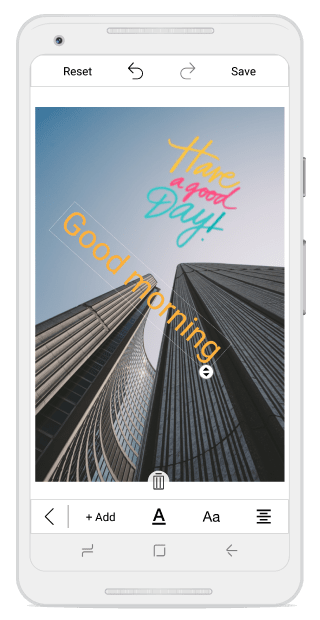Text in Xamarin.Android SfImageEditor
8 Jan 20253 minutes to read
You can annotate the desired text elements to an image using the AddText method with customization options.
editor.AddText("New Text");Customize text with TextSettings
You can customize the appearance of the text using the TextSettings property.
The TextSettings property consists of the following properties:
-
Color: Defines the color of the desired text. -
FontSize: Specifies the desired font size of the text under text settings. -
FontFamily: Specifies the desired font family for text. Six types of font families are available in toolbar:Arial,Noteworthy,Marker Felt,SignPainter,Bradley Hand,Snell Round hand. -
Bounds: Allows to set frame for the newly addedText. You can position the text wherever you want on the image. In percentage, the value of the text frame should fall between 0 and 100. -
Opacity: Changes the opacity of text. -
Angle: Changes the angle of text. -
TextEffects: Changes the effects of the text such asBold,ItalicandUnderline. -
EnableDrag- Controls the dragging of selected text over the image.
editor.AddText("New Text", new TextSettings(){Color = Color.Black, FontSize = 16d, FontFamily = Typeface.Create("Arial", TypefaceStyle.Normal), Bounds = new Rectangle(20, 20, 35, 35), Opacity=0.5f, Angle=45, TextEffects = TextEffects.Bold | TextEffects.Italic | TextEffects.Underline});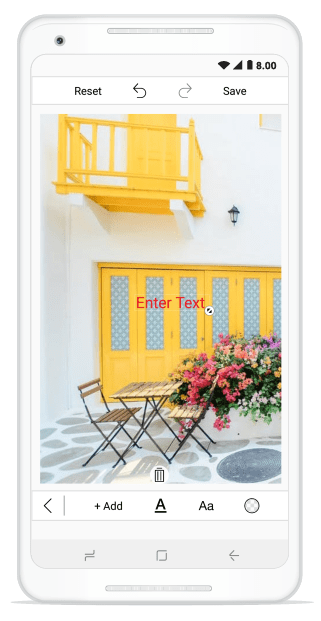
Custom Font Family
Using a font other than the built-in typefaces can be applied for image editor text style with the help of custom font family support. Download the custom fonts file in ttf file format and add these fonts into required folder in particular project file.
Add the custom fonts into Assets folder and right click the font file and open properties, in that Change the “Build Action” property of every font file as “AndroidAsset” and “Copy to output directory” to Copy Always.
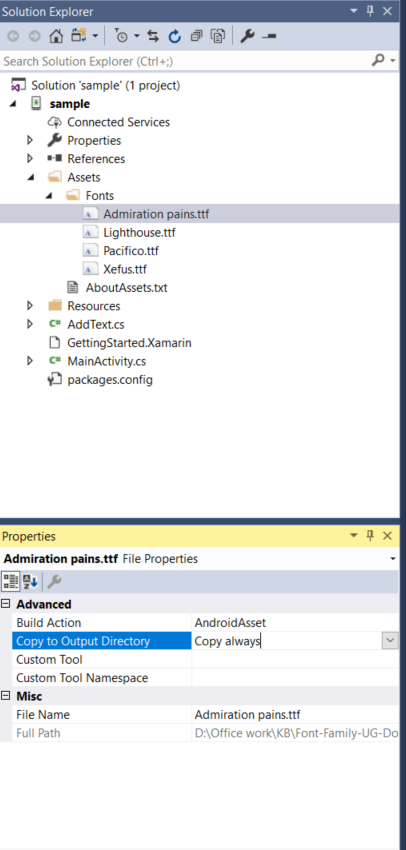
var typeface = Typeface.CreateFromAsset(this.Context.Assets, "Admiration Pains.ttf");Multiline text and text alignment
Multiline text
You can annotate multiple line text over an image with the help of text preview window.
Text alignment
TextAlignment is an enum type and text can be aligned with the help of text alignment enum values such as left, right and center.
NOTE
The default text alignment is
Leftand text alignment is not applicable for single line text.
editor.AddText("Hello\nGood morning\nHave a nice day", new TextSettings() {TextAlignment = TextAlignment.Right });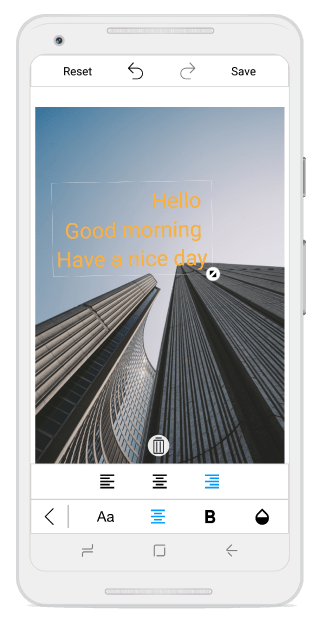
Text Rotation
You can rotate and resize the text by enabling the RotatableElements property of image editor. ImageEditorElements is an enum type with values Text, CustomView and None as shown in the following code snippet.
editor.RotatableElements = ImageEditorElements.Text;NOTE
The default value for RotatableElements is
None.
You can rotate the text based on a particular angle using Angle property in TextSettings as shown in the following code snippet.
editor.AddText("Good morning", new TextSettings(){Angle = 45});