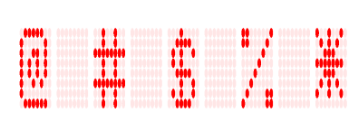Display value types in Xamarin.Android DigitalGauge
20 Jun 20226 minutes to read
The digital gauge displays numbers, alphabet, and special characters, which are given in the value property.
Setting value to number
Numbers can be displayed in digital gauge in different formats using the CharacterType property.
int totalHeight = this.Resources.DisplayMetrics.HeightPixels;
SfDigitalGauge sfDigitalGauge = new SfDigitalGauge(this);
sfDigitalGauge.SetBackgroundColor(Color.White);
sfDigitalGauge.CharacterStroke = Color.DarkGoldenrod;
sfDigitalGauge.CharacterHeight = 60;
sfDigitalGauge.CharactersSpacing = 5;
sfDigitalGauge.CharacterWidth = 15;
sfDigitalGauge.SegmentStrokeWidth = 3;
sfDigitalGauge.CharacterType = CharacterTypes.SegmentSeven;
sfDigitalGauge.Value = "12 34 56";
sfDigitalGauge.DimmedSegmentColor = Color.DarkGoldenrod;
sfDigitalGauge.DimmedSegmentAlpha = 25;
sfDigitalGauge.LayoutParameters = (new LinearLayout.LayoutParams((int)1000, (int)350));
LinearLayout linearLayout = new LinearLayout(this);
linearLayout.LayoutParameters = new FrameLayout.LayoutParams(ViewGroup.LayoutParams.MatchParent, (int)(totalHeight * 0.1));
linearLayout.SetGravity(GravityFlags.Center);
linearLayout.AddView(sfDigitalGauge);
linearLayout.SetBackgroundColor(Color.White);
SetContentView(linearLayout);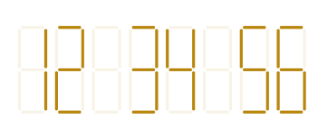
Setting value to alphabet
Alphabet can be displayed in digital gauge using any one of the character format types.
int totalHeight = this.Resources.DisplayMetrics.HeightPixels;
SfDigitalGauge sfDigitalGauge = new SfDigitalGauge(this);
sfDigitalGauge.SetBackgroundColor(Color.White);
sfDigitalGauge.CharacterStroke = Color.DarkGreen;
sfDigitalGauge.CharacterHeight = 60;
sfDigitalGauge.CharactersSpacing = 2;
sfDigitalGauge.CharacterWidth = 15;
sfDigitalGauge.SegmentStrokeWidth = 3;
sfDigitalGauge.CharacterType = CharacterTypes.SegmentSixteen;
sfDigitalGauge.Value = "SYNCFUSION";
sfDigitalGauge.DimmedSegmentColor = Color.DarkGreen;
sfDigitalGauge.DimmedSegmentAlpha = 25;
sfDigitalGauge.LayoutParameters = (new LinearLayout.LayoutParams((int)900, (int)350));
LinearLayout linearLayout = new LinearLayout(this);
linearLayout.LayoutParameters = new FrameLayout.LayoutParams(ViewGroup.LayoutParams.MatchParent, (int)(totalHeight * 0.1));
linearLayout.SetGravity(GravityFlags.Center);
linearLayout.AddView(sfDigitalGauge);
linearLayout.SetBackgroundColor(Color.White);
SetContentView(linearLayout);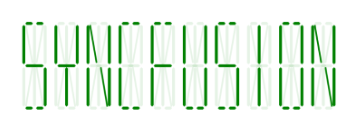
Setting value to special characters
Special characters can also be displayed in digital gauge using the EightCrossEightDotMatrix character format type.
int totalHeight = this.Resources.DisplayMetrics.HeightPixels;
SfDigitalGauge sfDigitalGauge = new SfDigitalGauge(this);
sfDigitalGauge.SetBackgroundColor(Color.White);
sfDigitalGauge.CharacterStroke = Color.Red;
sfDigitalGauge.CharacterHeight = 60;
sfDigitalGauge.CharactersSpacing = 2;
sfDigitalGauge.CharacterWidth = 15;
sfDigitalGauge.SegmentStrokeWidth = 3;
sfDigitalGauge.CharacterType = CharacterTypes.EightCrossEightDotMatrix;
sfDigitalGauge.Value = "@ # $ % *";
sfDigitalGauge.DimmedSegmentColor = Color.Red;
sfDigitalGauge.DimmedSegmentAlpha = 25;
sfDigitalGauge.LayoutParameters = (new LinearLayout.LayoutParams((int)830, (int)350));
LinearLayout linearLayout = new LinearLayout(this);
linearLayout.LayoutParameters = new FrameLayout.LayoutParams(ViewGroup.LayoutParams.MatchParent, (int)(totalHeight * 0.1));
linearLayout.SetGravity(GravityFlags.Center);
linearLayout.AddView(sfDigitalGauge);
linearLayout.SetBackgroundColor(Color.White);
SetContentView(linearLayout);