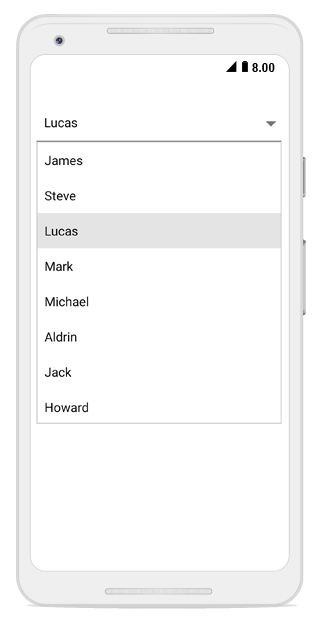Populating items in Xamarin.Android ComboBox
17 Jan 20253 minutes to read
-
The combo box control can be populated with a list of string or business objects, which assist users when typing. Users can choose an item from the filtered suggestion list.
-
The
DataSourceproperty is used to populate data in the SfComboBox control. This section explains how to populate the combo box with list of string and list of employee details separately.
Populating string data
Create an instance of the string list, and populate items as shown below.
List<String> countryList = new List<String>();
countryList.Add("Afghanistan");
countryList.Add("Akrotiri");
countryList.Add("Albania");
countryList.Add("Algeria");
countryList.Add("American Samoa");
countryList.Add("Andorra");
comboBox.DataSource = countryList;
comboBox.ComboBoxMode= ComboBoxMode.Suggest;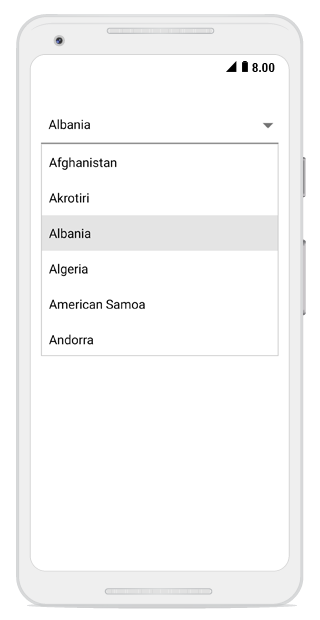
Populating business objects
Apart from string data, the SfComboBox can deal with business object data also. Now, create Model and ViewModel classes to populate the combo box with employee details.
Create and initialize business models
Define a simple model class “Employee” with fields ID, and name. Then, populate employee data in ViewModel.
// Create a class which holds the data source data
public class Employee
{
private int id;
public int ID
{
get { return id; }
set { id = value; }
}
private string name;
public string Name
{
get { return name; }
set { name = value; }
}
}
// Create the ViewModel Class
public class EmployeeViewModel
{
private ObservableCollection<Employee> employeeCollection;
public ObservableCollection<Employee> EmployeeCollection
{
get { return employeeCollection; }
set { employeeCollection = value; }
}
public EmployeeViewModel()
{
//Crete the data source
employeeCollection = new ObservableCollection<Employee>();
employeeCollection.Add(new Employee() { ID = 1, Name = "Frank" });
employeeCollection.Add(new Employee() { ID = 2, Name = "James" });
employeeCollection.Add(new Employee() { ID = 3, Name = "Steve" });
employeeCollection.Add(new Employee() { ID = 4, Name = "Lucas" });
employeeCollection.Add(new Employee() { ID = 5, Name = "Mark" });
employeeCollection.Add(new Employee() { ID = 6, Name = "Michael" });
employeeCollection.Add(new Employee() { ID = 7, Name = "Aldrin" });
employeeCollection.Add(new Employee() { ID = 8, Name = "Jack" });
employeeCollection.Add(new Employee() { ID = 9, Name = "Howard" });
}
}Setting DisplayMemberPath
The control is populated with list of employees. But, the Employee model contains two properties: ID and Name. So, you should intimate by which property it should filter suggestions. The DisplayMemberPath property specifies the property path with which filtering is done on business objects.In this case, make the control to provide suggestions based on Name.
//To display the Name, set the DisplayMemberPath
comboBox.DisplayMemberPath = "Name";
//Add the data source
comboBox.DataSource = new EmployeeViewModel().EmployeeCollection;