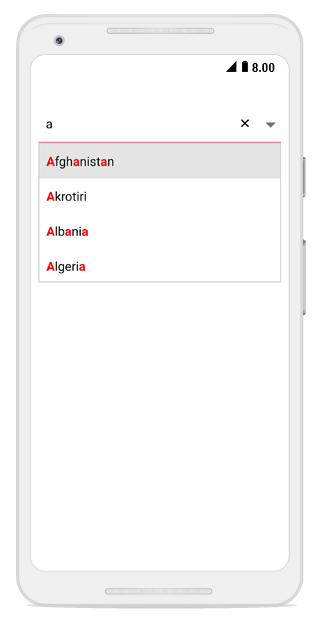Highlighting matched text
17 Jan 20251 minute to read
An item can be picked with more clarity by highlight the matching characters in a suggestion list using the following two ways:
-
First occurrence
-
Multiple occurrence
Highlighting the text can be indicated with various customizing styles by enabling the following properties:
-
HighlightedTextColor- sets the color of the highlighted text for differentiating the highlighted characters. -
HighlightedTextFontTypeFace- sets the FontAttributes of the highlighted text.
NOTE
The drop-down text can be highlighted only when the AllowFiltering is set to true.
First occurrence
Highlights the first position of the matching characters in the suggestion list.
comboBox.AllowFiltering = true;
comboBox.IsEditableMode = true;
comboBox.TextHighlightMode = OccurrenceMode.FirstOccurrence;
comboBox.HighlightedTextColor = Color.Red;
comboBox.HighlightedTextFontTypeFace = TypefaceStyle.Bold;NOTE
The default Color of HighlightedTextColor is Red.
The default FontTypeFace of HighlightedTextFontTypeFace is None.
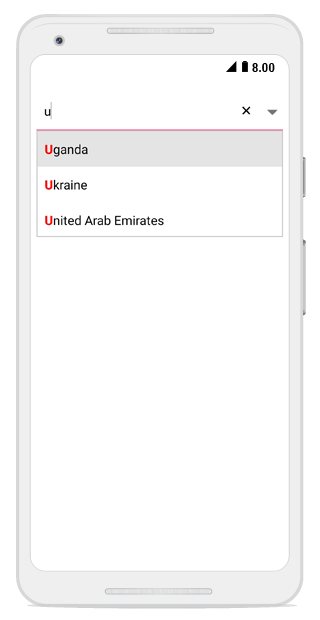
Multiple Occurrence
Highlights the matching character that occurs everywhere in the suggestion list for Contains case in SuggestionMode.
comboBox.AllowFiltering = true;
comboBox.IsEditableMode = true;
comboBox.TextHighlightMode = OccurrenceMode.MultipleOccurrence;
comboBox.HighlightedTextColor = Color.Red;
comboBox.HighlightedTextFontTypeFace = TypefaceStyle.Bold;
comboBox.SuggestionMode = SuggestionMode.Contains;