Editing value
This section describes how to edit the value in TimeSpanEdit control.
By Programmatically
You can change the value of timespan using Value property.
//Create the instance of TimeSpanEdit
TimeSpanEdit timespan = new TimeSpanEdit();
timespan.Width = 150;
timespan.Height = 30;
timespan.Value = new TimeSpan(3,5,4,3);
//Adding control to the window
this.Content = timespan;Using keyboard and mouse wheel
You can also change the timespan value by using up/down arrow keys by selecting the field or you can be incremented or decremented by scrolling using MouseWheel.

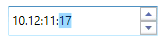
Mouse click and drag
You can increment or decrement the values by enable the EnableExtendedScrolling value as true and click mouse and drag, over the control to change value.
Clicking up down arrow button
The SpinArrowButtons can be used to increase or decrease the values in any field.


Field navigation
– In TimeSpanEdit control, we have the automatic field navigation after validate the value is given to corresponding field.
– You can also press the key to move to the field.
Press “d” - you will navigate to day field.
Press “h” - you will navigate to hour field.
Press “m” - you will navigate to Minute field.
Press “s” - you will navigate to Second field.
– If the format is like “d’days’ h’hours’ m’minute’ s’second’” and you press the character key, next to the field to navigate the selection to the next one.