Getting Started with WPF Spreadsheet (SfSpreadsheet)
6 Aug 20255 minutes to read
This section helps you to get started with the SfSpreadsheet
Assemblies Deployment
Below table describes, list of assemblies required to be added in project when the SfSpreadsheet control is used in your application.
| Assembly | Description |
|---|---|
| Syncfusion.SfCellGrid.WPF.dll | Contains the base and fundamental classes which holds the underlying architecture for displaying cells with virtualized behavior and selection/interaction of cells. |
| Syncfusion.SfGridCommon.WPF.dll | Contains the classes which holds the properties and functions of scroll viewer and disposable elements |
| Syncfusion.SfSpreadsheet.WPF.dll | Contains the classes that handles all the UI Operations of SfSpreadsheet such as importing of sheets, applying formulas/styles etc. |
| Syncfusion.Shared.WPF.dll | Contains the classes which holds the controls like Color pickers,Chromeless window, ComboBoxAdv, DateTimeEdit etc. |
| Syncfusion.Tools.WPF.dll | Contains the classes which holds the controls like TabControlExt, TabItemExt, Gallery, GroupBar, TabSplitter etc which are used in SfSpreadsheet |
| Syncfusion.XlsIO.Base.dll | Contains the base classes which is responsible for read and write in Excel files, Worksheet Manipulations, Formula calculations etc. |
Below are the assemblies list that can be added when you want to enable certain features in SfSpreadsheet control.
| Optional Assemblies | Description |
|---|---|
| Syncfusion.SfSpreadsheetHelper.WPF.dll | Contains the classes which is responsible for importing charts and sparklines into SfSpreadsheet. |
| Syncfusion.ExcelChartToImageConverter.WPF.dll | Contains the classes which is responsible for converting charts as image. |
| Syncfusion.SfChart.WPF.dll | Contains the classes which is responsible for importing charts like Line charts, Pie charts, Sparklines etc. |
| Syncfusion.ExcelToPDFConverter.Base.dll | Contains the base and fundamental classes which is responsible for converting excel to PDF. |
| Syncfusion.Pdf.Base.dll | Contains the base and fundamental classes for creating PDF. |
Create a Simple Application with Spreadsheet
SfSpreadsheet control can be added into the application either via designer or via coding.
Adding a Control via Designer
1.Create new WPF application in Visual Studio.
2.Open the Visual Studio Tool box. Navigate to “Syncfusion® Controls” tab, and find the SfSpreadsheet/SfSpreadsheetRibbon toolbox items
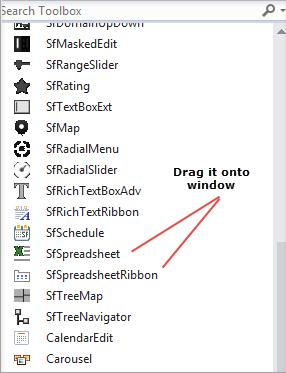
Syncfusion® Control tab
3.Drag SfSpreadsheet and drop in the Designer area from the Toolbox
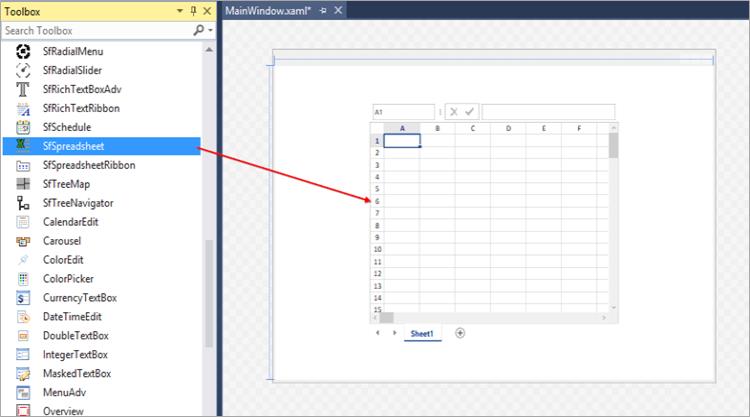
For Spreadsheet
<syncfusion:SfSpreadsheet x:Name = spreadsheet />4.Ribbon can be added to the application by dragging SfSpreadsheetRibbon to the Designer area.
5.To make an interaction between Ribbon items and SfSpreadsheet, bind the SfSpreadsheet as DataContext to the SfSpreadsheetRibbon.
For Ribbon
<syncfusion:SfSpreadsheetRibbon DataContext= "{Binding ElementName=spreadsheet}" />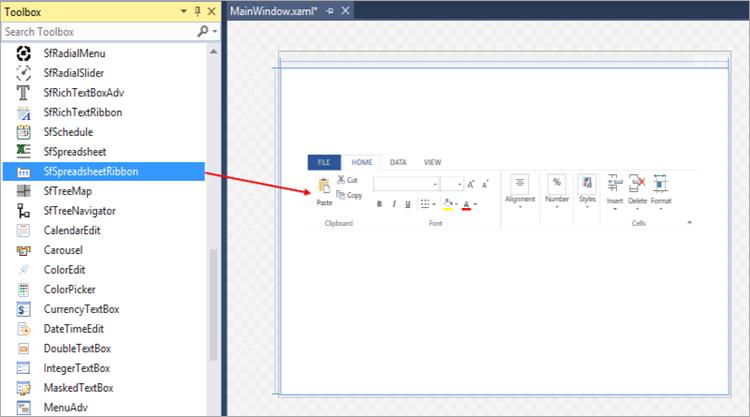
Adding Control via Coding
Spreadsheet is available in the following namespace “Syncfusion.UI.Xaml.Spreadsheet” and it can be created programmatically either by using XAML or C# code.
For Spreadsheet
<Window x:Class="SpreadsheetDemo.MainWindow"
xmlns="http://schemas.microsoft.com/winfx/2006/xaml/presentation"
xmlns:x="http://schemas.microsoft.com/winfx/2006/xaml"
xmlns:d="http://schemas.microsoft.com/expression/blend/2008"
xmlns:mc="http://schemas.openxmlformats.org/markup- compatibility/2006"
xmlns:syncfusion="http://schemas.syncfusion.com/wpf"
syncfusion:SkinStorage.VisualStyle="Office2013"
mc:Ignorable="d">
<syncfusion:SfSpreadsheet x:Name="spreadsheet" FormulaBarVisibility="Visible"/>
</Window>SfSpreadsheet spreadsheet = new SfSpreadsheet();
this.grid.Children.Add(spreadsheet);NOTE
To add the
SfSpreadsheetRibbonin your application, use theRibbonWindowsince the backstage of Ribbon will be opened only when the ribbon is loaded under theRibbonWindow
<syncfusion:RibbonWindow x:Class="SpreadsheetDemo.MainWindow"
xmlns="http://schemas.microsoft.com/winfx/2006/xaml/presentation"
xmlns:x="http://schemas.microsoft.com/winfx/2006/xaml"
xmlns:d="http://schemas.microsoft.com/expression/blend/2008"
xmlns:mc="http://schemas.openxmlformats.org/markup-compatibility/2006"
xmlns:syncfusion="http://schemas.syncfusion.com/wpf"
syncfusion:SkinStorage.VisualStyle="Office2013"
mc:Ignorable="d">
</syncfusion:RibbonWindow>You can get the following output when execute the application.
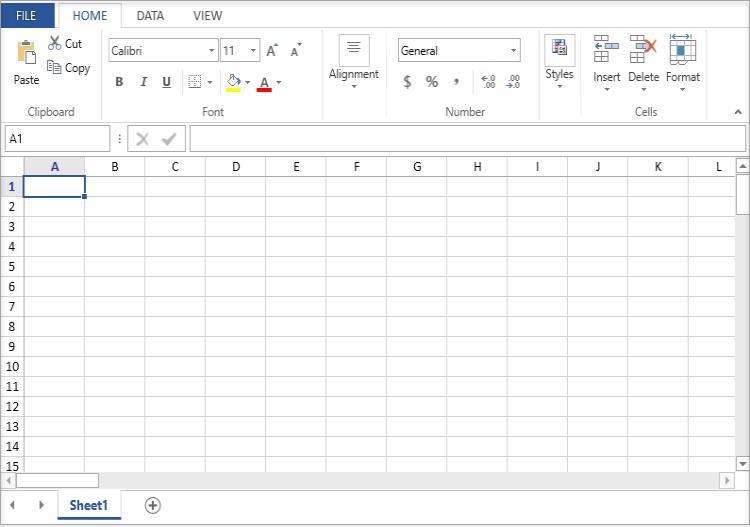
Creating a new Excel Workbook
A new workbook can be created by using a Create method with specified number of worksheets. By default, a workbook will be created with single worksheet.
spreadsheet.Create(2);Opening an existing Excel Workbook
The Excel Workbook can be opened in SfSpreadsheet using the Open method in various ways,
//Using Stream,
spreadsheet.Open (Stream file);
//Using String,
spreadsheet.Open (string file);
//Using Workbook,
spreadsheet.Open(IWorkbook workbook);spreadsheet.Open (@"..\..\Data\Outline.xlsx");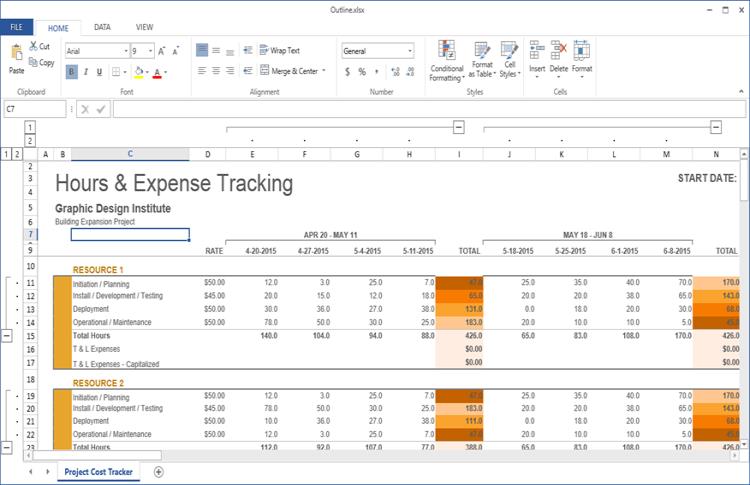
Opening Excel File in SfSpreadsheet
Saving the Excel Workbook
The Excel workbook can be saved in SfSpreadsheet using Save method. If the workbook already exists in the system drive, it will be saved in the same location, otherwise Save Dialog box opens to save the workbook in user specified location.
spreadsheet.Save();You can also use SaveAs method directly to save the existing excel file with modifications.
The SaveAs method in SfSpreadsheet can be used in various ways,
//Using Stream,
spreadsheet.SaveAs (Stream file);
//Using String,
spreadsheet.SaveAs (string file);
//For Dialog box,
spreadsheet.SaveAs();Displaying Charts and Sparklines
For importing charts and sparklines in SfSpreadsheet, add the following assembly as reference into the application.
Assembly: Syncfusion.SfSpreadsheetHelper.WPF.dll
Charts
Create an instance of Syncfusion.UI.Xaml.SpreadsheetHelper.GraphicChartCellRenderer and add that renderer into GraphicCellRenderers collection by using the helper method AddGraphicChartCellRenderer which is available under the namespace Syncfusion.UI.Xaml.Spreadsheet.GraphicCells.
public MainWindow()
{
InitializeComponent();
//For importing charts,
this.spreadsheet.AddGraphicChartCellRenderer(new GraphicChartCellRenderer());
}Sparklines
Create an instance of Syncfusion.UI.Xaml.SpreadsheetHelper.SparklineCellRenderer and add that renderer into the Spreadsheet by using the helper method AddSparklineCellRenderer which is available under the namespace Syncfusion.UI.Xaml.Spreadsheet.GraphicCells.
public MainWindow()
{
InitializeComponent();
//For importing sparklines,
this.spreadsheet.AddSparklineCellRenderer(new SparklineCellRenderer());
}NOTE
You can refer to our WPF Spreadsheet feature tour page for its groundbreaking feature representations. You can also explore our WPF Spreadsheet example to know how to render and configure the spreadsheet.