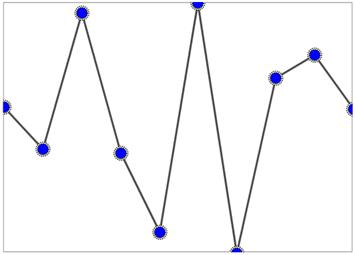Marker Customization in WPF Sparkline (SfSparkline)
7 May 20216 minutes to read
We can customize the markers by initializing the marker template selector class, and we can differentiate the first, last, high, low, negative points.
<Syncfusion:SfLineSparkline
ItemsSource="{Binding UsersList}"
MarkerVisibility="Visible" Padding="20"
YBindingPath="NoOfUsers">
<Syncfusion:SfLineSparkline.MarkerTemplateSelector>
<Syncfusion:MarkerTemplateSelector FirstPointBrush="Yellow" LastPointBrush="Yellow"
HighPointBrush="Red" MarkerHeight="15" MarkerWidth="15"/>
</Syncfusion:SfLineSparkline.MarkerTemplateSelector>
</Syncfusion:SfLineSparkline >SfLineSparkline sparkline = new SfLineSparkline()
{
ItemsSource = new SparkViewModel().Data,
YBindingPath = "Day",
MarkerVisibility = Visibility.Visible,
Padding = new Thickness(20)
};
SegmentTemplateSelector selector = new SegmentTemplateSelector()
{
FirstPointBrush = new SolidColorBrush(Colors.Yellow),
LastPointBrush = new SolidColorBrush(Colors.Yellow),
HighPointBrush = new SolidColorBrush(Colors.Red),
MarkerHeight = 15,
MarkerWidth = 15
};
sparkline.MarkerTemplateSelector = selector;Following is the snapshot above code,
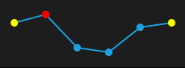
Marker Template
You can customize default appearance of the marker symbol by using the MarkerTemplate property in the sparkline.
The following code shows how to apply the template for the Marker.
<syncfusion:SfLineSparkline Interior="#4a4a4a"
BorderBrush="DarkGray"
MarkerVisibility="Visible"
BorderThickness="1"
ItemsSource="{Binding UsersList}"
YBindingPath="NoOfUsers">
<syncfusion:SfLineSparkline.Resources>
<DataTemplate x:Key="markerTemplate">
<Grid>
<Ellipse Height="15" Width="15"
Fill="LightGoldenrodYellow"
Stroke="Black" StrokeDashArray="1,1"
StrokeThickness="1" />
<Ellipse Height="12" Width="12" Fill="Blue" Stroke="Black"
StrokeDashArray="1,1"
StrokeThickness="1"/>
</Grid>
</DataTemplate>
</syncfusion:SfLineSparkline.Resources>
<syncfusion:SfLineSparkline.MarkerTemplateSelector>
<syncfusion:MarkerTemplateSelector MarkerTemplate="{StaticResource markerTemplate}"/>
</syncfusion:SfLineSparkline.MarkerTemplateSelector>
</syncfusion:SfLineSparkline>SfLineSparkline sparkline = new SfLineSparkline()
{
ItemsSource = new SparkViewModel().Data,
YBindingPath = "Day",
MarkerVisibility = Visibility.Visible,
Interior =new SolidColorBrush(Colors.Gray),
BorderBrush = new SolidColorBrush(Colors.DarkGray),
BorderThickness = new Thickness (1)
};
MarkerTemplateSelector selector = new MarkerTemplateSelector()
{
MarkerTemplate = sparkline.Resources["markerTemplate"] as DataTemplate
};
sparkline.MarkerTemplateSelector = selector;