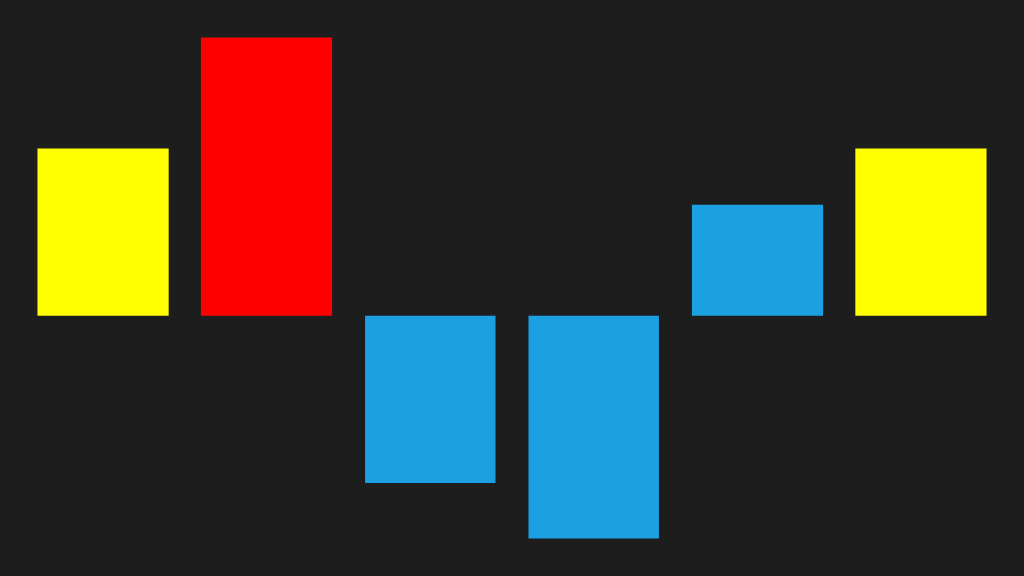Customize segment brush in WPF Sparkline (SfSparkline)
7 May 20211 minute to read
We can able to customize the first, last, negative, high and low point brushes as like markers in area and line sparkline.
<Syncfusion:SfColumnSparkline ItemsSource="{Binding UsersList}" YBindingPath="NoOfUsers" >
<Syncfusion:SfColumnSparkline.SegmentTemplateSelector>
<Syncfusion:SegmentTemplateSelector FirstPointBrush="Yellow" LastPointBrush="Yellow" HighPointBrush="Red"/>
</Syncfusion:SfColumnSparkline.SegmentTemplateSelector>
</Syncfusion:SfColumnSparkline>SfColumnSparkline sparkline = new SfColumnSparkline()
{
ItemsSource = new SparkViewModel().UsersList,
YBindingPath = "NoOfUsers"
};
SegmentTemplateSelector selector = new SegmentTemplateSelector()
{
FirstPointBrush = new SolidColorBrush(Colors.Yellow),
LastPointBrush = new SolidColorBrush(Colors.Yellow),
HighPointBrush = new SolidColorBrush(Colors.Red)
};
sparkline.SegmentTemplateSelector = selector;Following is the snapshot for customize segment,