Contents
- PreviousNavigationButtonTemplate
- NextNavigationButtonTemplate
Having trouble getting help?
Contact Support
Contact Support
Appointment-Navigation in WPF Schedule
When there is no appointment in the current view, we can navigate to view the previous appointment or next appointment from the current view. This can be enabled or disabled using the property ShowNavigationTap. The default value of ShowNavigationTap property is False.
<Schedule:SfSchedule x:Name="schedule" ScheduleType="Week"
ShowAppointmentNavigationButtons ="True" />SfSchedule schedule = new SfSchedule();
schedule.ScheduleType = ScheduleType.Week;
schedule.ShowAppointmentNavigationButtons = true;
this.grid.Children.Add(schedule);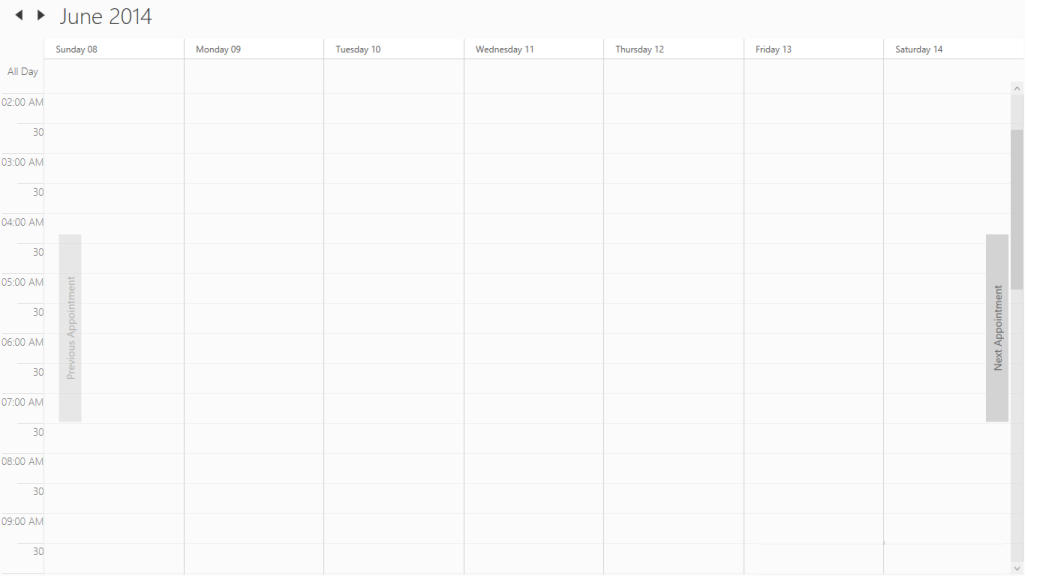
PreviousNavigationButtonTemplate
Previous appointment navigation button can be customized by PreviousNavigationButtonTemplate property.
<Schedule:SfSchedule x:Name="schedule" ScheduleType="Day" ShowAppointmentNavigationButtons="True">
<Schedule:SfSchedule.PreviousNavigationButtonTemplate>
<DataTemplate>
<Border Height="200" Width="50" Background="Red"/> </DataTemplate>
</Schedule:SfSchedule.PreviousNavigationButtonTemplate>
</Schedule:SfSchedule>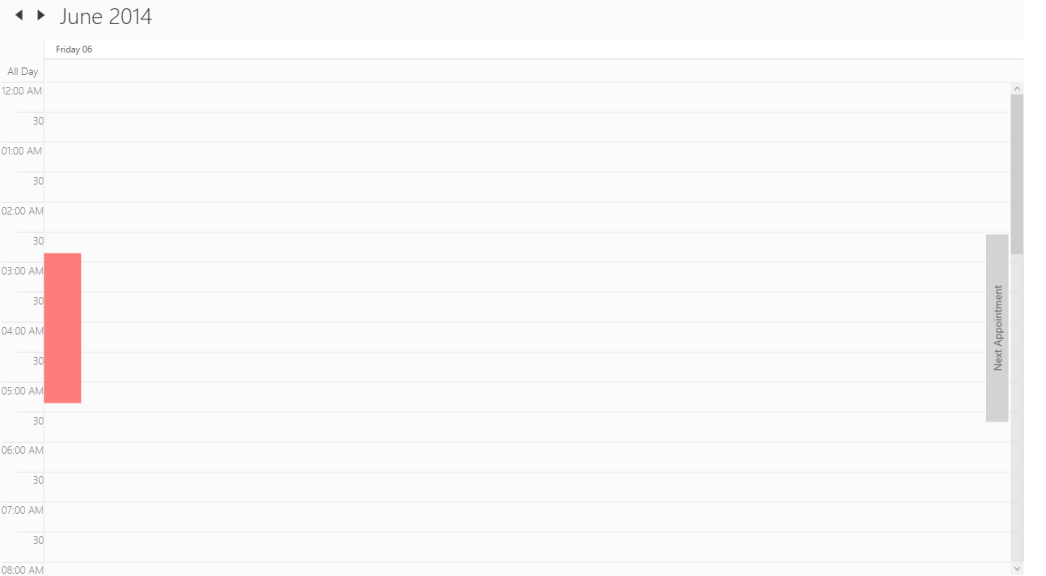
NextNavigationButtonTemplate
By using the NextNavigationButtonTemplate property the next appointment navigation button can be customized to view the next appointment.
<Schedule:SfSchedule x:Name="schedule" ScheduleType="Day" ShowAppointmentNavigationButtons="True">
<Schedule:SfSchedule.NextNavigationButtonTemplate> <DataTemplate>
<Border Height="200" Width="50" Background="Red"/> </DataTemplate>
</Schedule:SfSchedule.NextNavigationButtonTemplate>
</Schedule:SfSchedule>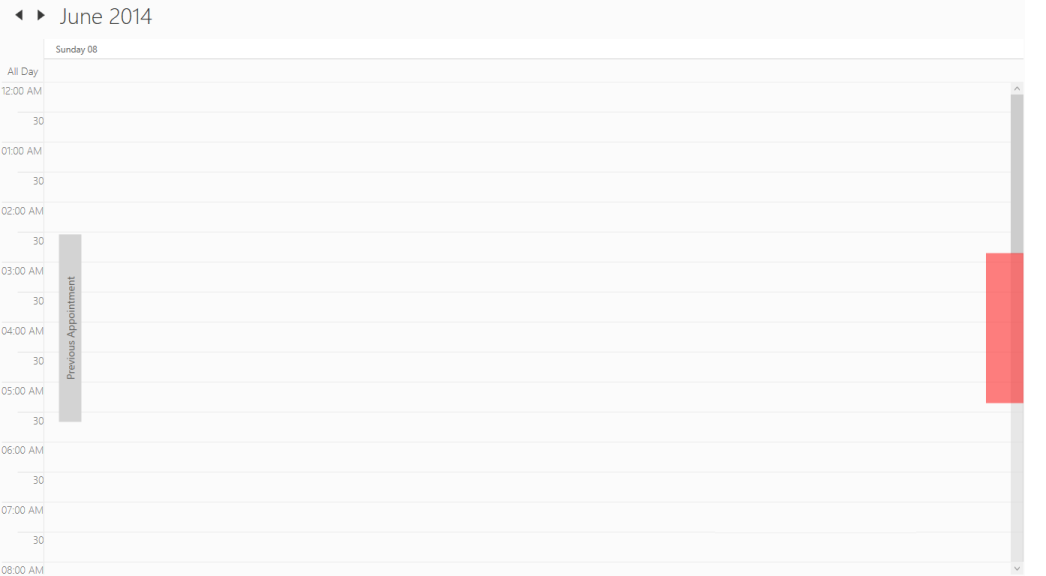
Was this page helpful?
Yes
No
Help us improve this page