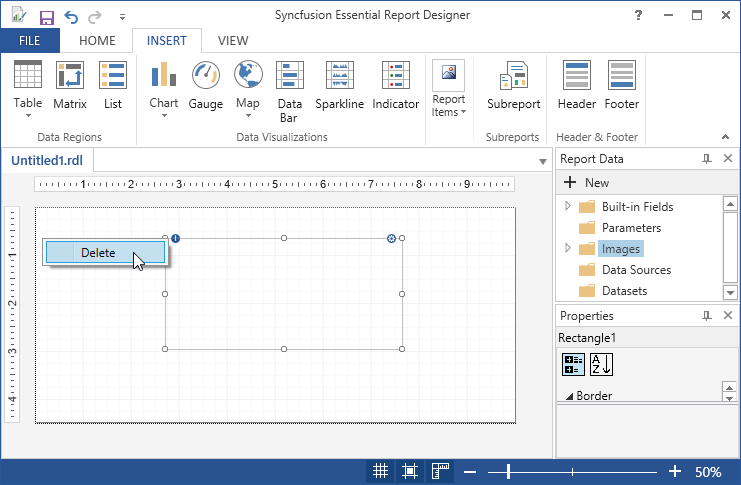Draw Rectangle Report Item
2 Jun 20211 minute to read
You can insert rectangle in Report Designer using the following steps.
-
Click Insert Tab, select Rectangle from Report Items.
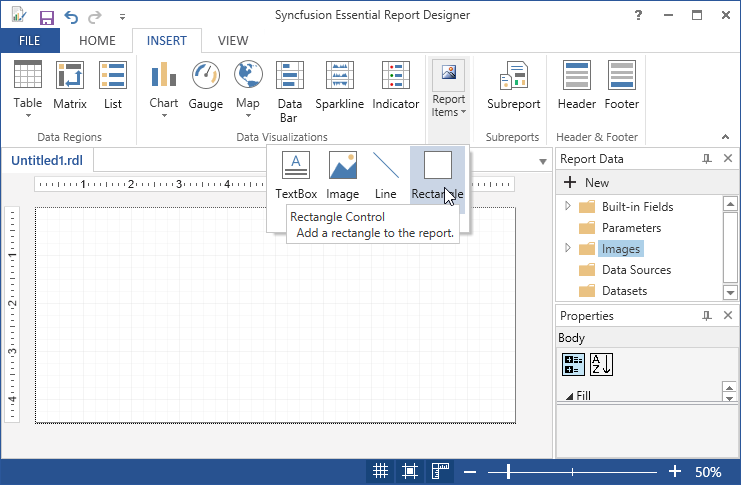
-
Select View Report Item properties or Right Click on the Rectangle and select Rectangle Properties.
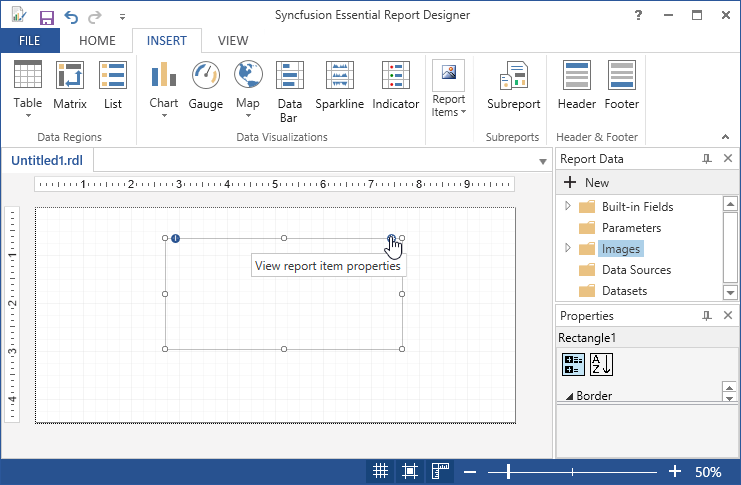
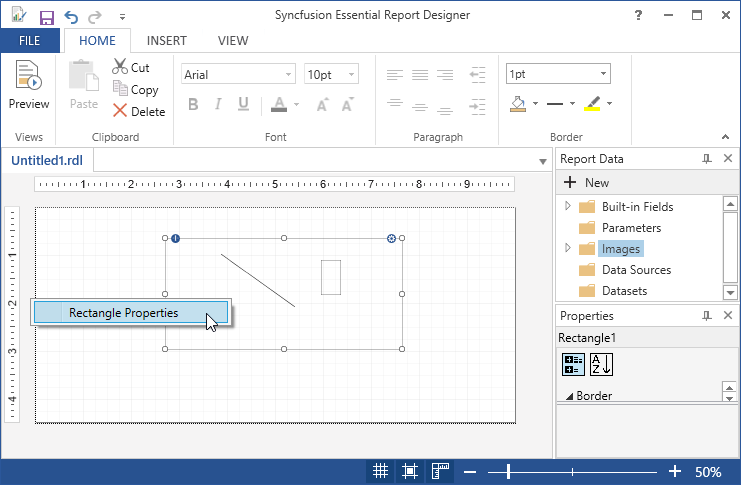
-
Then Rectangle Properties wizard will open do any of the following.
-
General - To set the Name for the Rectangle.
-
Visibility - To set the visibility of the Rectangle when the report is initially run.
-
Fill - To set the background color of the Rectangle.
-
Border - To set the Rectangle border, border width and border color.
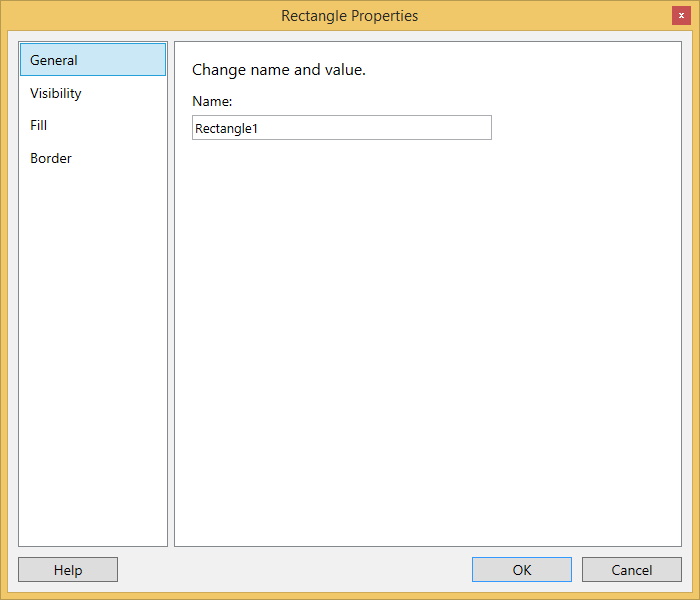
-
-
Set the desired values, and then click OK to update the values in the Rectangle.
-
To Add the Report Items such as text boxes, lines, and images, to the rectangle,drag the selected report items to the rectangle.
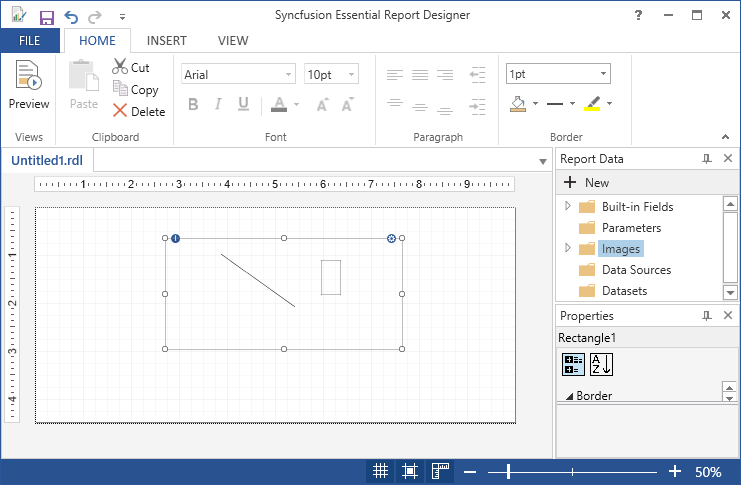
-
To Delete the Rectangle from the Report Designer,Right Click on the icon and select Delete.