Pivot Value Chooser in WPF Pivot Grid
15 Jul 20212 minutes to read
The pivot value chooser is used to list all the PivotFields available in the data source when the pivot grid is in RowPivotsOnly mode. This window enables users to select a PivotCalculation and add it to the pivot grid, drag and drop the PivotFields, and rearrange the calculation column in the pivot grid control at runtime.
- ShowPivotValueChooser: Hides or shows a computation value column chooser dialog that allows users to hide, show, or reorder the PivotCalculations in the pivot grid.
- PossiblePivotCalculations: Gets or sets a collection of possible PivotCalculations that may appear in the pivot grid control and lists them in the pivot value chooser.
Pivot value chooser with possible calculation values
PossiblePivotCalculations is a collection where user can define which PivotFields should appear in the pivot value chooser window. If it is not defined, then this collection will be automatically generated PivotFields from the ItemSource of the pivot grid control.
After defining the pivot grid control in RowPivotsOnly mode, raise the loaded event of the pivot grid. Inside the PivotGrid_Loaded() event, set the ShowPivotValueChooser property to true and define an observable collection of PivotComputationInfo to PossiblePivotCalculations.
public partial class MainWindow: Window
{
public MainWindow() {
InitializeComponent();
pivotGrid.Loaded += pivotGrid_Loaded;
}
void pivotGrid_Loaded(object sender, RoutedEventArgs e) {
ObservableCollection < PivotComputationInfo > possibleComputations = new ObservableCollection < PivotComputationInfo > () {
//Add computation collection.
};
pivotGrid.PossiblePivotCalculations = possibleComputations;
pivotGrid.RowPivotsOnly = true;
pivotGrid.ShowPivotValueChooser = true;
}
}Pivot value chooser with all the default values
After defining the pivot grid control in RowPivotsOnly mode, raise the loaded event of the pivot grid. Inside the PivotGrid_Loaded() event, set the ShowPivotValueChooser property to true.
public partial class MainWindow: Window
{
public MainWindow() {
InitializeComponent();
pivotGrid.Loaded += pivotGrid_Loaded;
}
void pivotGrid_Loaded(object sender, RoutedEventArgs e) {
pivotGrid.RowPivotsOnly = true;
pivotGrid.ShowPivotValueChooser = true;
}
}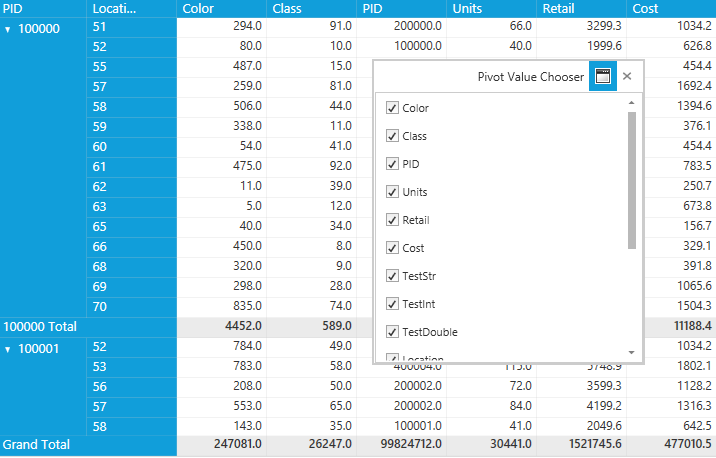
NOTE
You can refer to our WPF Pivot Grid feature tour page for its groundbreaking feature representations. You can also explore our WPF Pivot Grid example to knows how to organizes and summarizes business data and displays the result in a cross-table format.