Expand/Collapse Headers in WPF Pivot Grid
27 Feb 202511 minutes to read
Expand/collapse operations can be done at both UI and programmatic level.
UI level expand/collapse
The header cell context menu will be shown while right-clicking the expander cell. Expand/collapse operations can be handled through this context menu at the row level and column level individually.
EnableContextMenu property allows you to enable or disable the context menu for row or column headers individually.
To do so, define the pivot grid control and raise the loaded event for the pivot grid. Inside the PivotGrid_Loaded() event, set the visibility of EnableContextMenu of each row and column header areas.
Refer to the following code sample.
public partial class MainWindow: Window {
PivotGridControl pivotGrid = new PivotGridControl();
public MainWindow() {
InitializeComponent();
grid1.Children.Add(pivotGrid);
pivotGrid.ItemSource = ProductSales.GetSalesData();
PivotItem m_PivotItem = new PivotItem() {
FieldHeader = "Product", FieldMappingName = "Product", TotalHeader = "Total"
};
PivotItem m_PivotItem1 = new PivotItem() {
FieldHeader = "Date", FieldMappingName = "Date", TotalHeader = "Total"
};
PivotItem n_PivotItem = new PivotItem() {
FieldHeader = "Country", FieldMappingName = "Country", TotalHeader = "Total"
};
PivotItem n_PivotItem1 = new PivotItem() {
FieldHeader = "State", FieldMappingName = "State", TotalHeader = "Total"
};
// Adding PivotItem to PivotRows
pivotGrid.PivotRows.Add(m_PivotItem);
pivotGrid.PivotRows.Add(m_PivotItem1);
// Adding PivotItem to PivotColumns
pivotGrid.PivotColumns.Add(n_PivotItem);
pivotGrid.PivotColumns.Add(n_PivotItem1);
PivotComputationInfo m_PivotComputationInfo = new PivotComputationInfo() {
CalculationName = "Amount", FieldName = "Amount", Format = "C", SummaryType = SummaryType.DoubleTotalSum
};
PivotComputationInfo m_PivotComputationInfo1 = new PivotComputationInfo() {
CalculationName = "Quantity", FieldName = "Quantity", SummaryType = SummaryType.Count
};
pivotGrid.PivotCalculations.Add(m_PivotComputationInfo);
pivotGrid.PivotCalculations.Add(m_PivotComputationInfo1);
pivotGrid.Loaded += pivotGrid_Loaded;
}
void pivotGrid_Loaded(object sender, RoutedEventArgs e) {
pivotGrid.ColumnHeaderCellStyle.EnableContextMenu = true;
pivotGrid.RowHeaderCellStyle.EnableContextMenu = true;
}
}Programmatic level expand/collapse
You can expand/collapse any number of rows or columns, programmatically. This can be done using the following methods.
<table>
<tr>
<th>
Method </th><th>
Description </th><th>
Parameters </th><th>
Return Type </th></tr>
<tr>
<td>
ExpandRow(string)</td><td>
Expands the group for the given row unique text.</td><td>
string </td><td>
void </td></tr>
<tr>
<td>
ExpandColumn(string)</td><td>
Expands the group for the given column unique text.</td><td>
string</td><td>
void</td></tr>
<tr>
<td>
CollapseRow(string)</td><td>
Collapses the group for the given row unique text.</td><td>
string</td><td>
void</td></tr>
<tr>
<td>
CollapseColumn(string)</td><td>
Collapses the group for the given column unique text.</td><td>
string</td><td>
void</td></tr>
<tr>
<td>
<p><code>ExpandRow(List<string>)</code></p>
</td><td>
Expands the group for the given list of row unique text.</td><td>
<p>List<string></p>
</td><td>
void</td></tr>
<tr>
<td>
<p>ExpandColumn(List<string>)</p>
</td><td>
Expands the group for the given list of column unique text.</td><td>
<p>List<string></p>
</td><td>
void</td></tr>
<tr>
<td>
<p>CollapseRow(List<string>)</p>
</td><td>
Collapses the group for the given list of row unique text.</td><td>
<p>List<string></p>
</td><td>
void</td></tr>
<tr>
<td>
<p>CollapseColumn(List<string>)</p>
</td><td>
Collapses the group for the given list of column unique text.</td><td>
<p>List<string></p>
</td><td>
void</td></tr>
<tr>
<td>
ExpandAllGroup</td><td>
Expands all the group.</td><td>
-</td><td>
void</td></tr>
<tr>
<td>
CollapseAllGroup</td><td>
Collapses all the group.</td><td>
-</td><td>
void</td></tr>
</table>
To expand/collapse operations in code behind programmatically, use the previously mentioned methods as needed. By passing the unique text as a parameter, you can expand/collapse one or more columns/rows as desired.
To do so, define the pivot grid control and raise the loaded event for pivot grid. Inside the PivotGrid_Loaded() event, use the appropriate methods for expand/collapse operations.
Refer to the following code sample.
public partial class MainWindow: Window {
PivotGridControl pivotGrid = new PivotGridControl();
public MainWindow() {
InitializeComponent();
grid1.Children.Add(pivotGrid);
pivotGrid.ItemSource = ProductSales.GetSalesData();
PivotItem m_PivotItem = new PivotItem() {
FieldHeader = "Product", FieldMappingName = "Product", TotalHeader = "Total"
};
PivotItem m_PivotItem1 = new PivotItem() {
FieldHeader = "Date", FieldMappingName = "Date", TotalHeader = "Total"
};
PivotItem n_PivotItem = new PivotItem() {
FieldHeader = "Country", FieldMappingName = "Country", TotalHeader = "Total"
};
PivotItem n_PivotItem1 = new PivotItem() {
FieldHeader = "State", FieldMappingName = "State", TotalHeader = "Total"
};
// Adding PivotItem to PivotRows
pivotGrid.PivotRows.Add(m_PivotItem);
pivotGrid.PivotRows.Add(m_PivotItem1);
// Adding PivotItem to PivotColumns
pivotGrid.PivotColumns.Add(n_PivotItem);
pivotGrid.PivotColumns.Add(n_PivotItem1);
PivotComputationInfo m_PivotComputationInfo = new PivotComputationInfo() {
CalculationName = "Amount", FieldName = "Amount", Format = "C", SummaryType = SummaryType.DoubleTotalSum
};
PivotComputationInfo m_PivotComputationInfo1 = new PivotComputationInfo() {
CalculationName = "Quantity", FieldName = "Quantity", SummaryType = SummaryType.Count
};
pivotGrid.PivotCalculations.Add(m_PivotComputationInfo);
pivotGrid.PivotCalculations.Add(m_PivotComputationInfo1);
pivotGrid.Loaded += pivotGrid_Loaded;
}
void pivotGrid_Loaded(object sender, RoutedEventArgs e) {
/// Expands the Bike from row
pivotGrid.ExpandRow("Bike");
/// Collapses the Bike from row
pivotGrid.CollapseRow("Bike");
/// Expands the Canada from column
pivotGrid.ExpandColumn("Canada");
/// Collapses the Canada from column
pivotGrid.CollapseColumn("Canada");
/// Collapses the given collection of UniqueText string values for row
pivotGrid.CollapseRow(new List < string > {
"Bike",
"Car"
});
/// Expands the given collection of UniqueText string values for row
pivotGrid.ExpandRow(new List < string > {
"Bike",
"Car"
});
/// Collapses the given collection of UniqueText string values for Column
pivotGrid.CollapseColumn(new List < string > {
"Canada",
"France"
});
/// Expands the given collection of UniqueText string values for Column
pivotGrid.ExpandColumn(new List < string > {
"Canada",
"France"
});
/// Expands entire group in both row and column.
pivotGrid.ExpandAllGroup();
/// Collapse entire group in both row and column.
pivotGrid.CollapseAllGroup();
}
}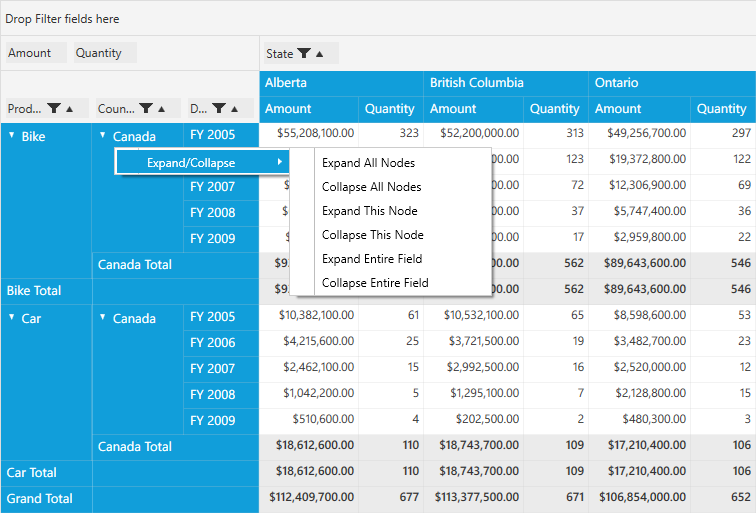
Context menu for Row Headers
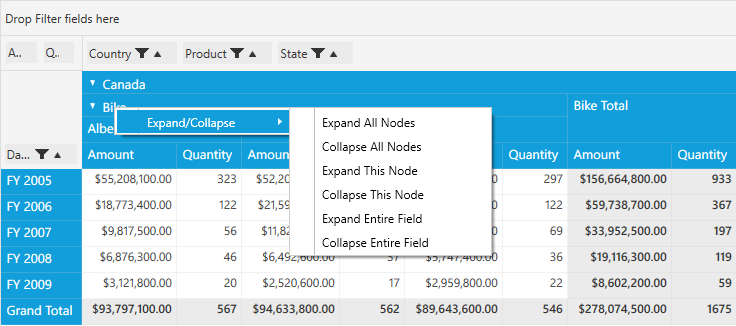
Context menu for Column Headers
NOTE
You can refer to our WPF Pivot Grid feature tour page for its groundbreaking feature representations. You can also explore our WPF Pivot Grid example to knows how to organizes and summarizes business data and displays the result in a cross-table format.