Sorting in WPF Pivot Grid
15 Jul 20216 minutes to read
The WPF Pivot Grid control provides a sorting option for calculation columns in RowPivotsOnly mode. This can be enabled or disabled using the AllowSort property of PivotComputationInfo.
Property
- AllowSort: Enables or disables the sorting option for column pivots.
Method
- ApplySavedValueSorts: When RowPivotsOnly is true, this method sorts the pivot based on the information furnished through the arguments.
Defining the property in pivot grid
After defining the pivot grid control with pivot rows and pivot calculations, set the SortOption property to “All” for sorting all the value columns. Then, set the AllowSort property to “true” for the appropriate calculation items.
The AllowSort property can be mentioned in XAML or code-behind.
For XAML, refer to the following code sample.
<Grid>
<syncfusion:PivotGridControl Name="pivotGrid" SortOption="True" RowPivotsOnly="True">
<syncfusion:PivotGridControl.PivotRows>
<syncfusion:PivotItem AllowFilter="False" FieldHeader="PID" FieldMappingName="PID" TotalHeader="Total" />
<syncfusion:PivotItem AllowFilter="False" FieldHeader="Location" FieldMappingName="Location" TotalHeader="Total" />
</syncfusion:PivotGridControl.PivotRows>
<syncfusion:PivotGridControl.PivotCalculations>
<syncfusion:PivotComputationInfo FieldHeader="Color" FieldName="Color" Format="0.0" SummaryType="DoubleTotalSum" AllowSort="True" />
<syncfusion:PivotComputationInfo FieldHeader="Class" FieldName="Class" Format="0.0" SummaryType="DoubleTotalSum" AllowSort="True" />
<syncfusion:PivotComputationInfo FieldHeader="PID" FieldName="PID" Format="0.0" SummaryType="DoubleTotalSum" AllowSort="True" />
<syncfusion:PivotComputationInfo FieldHeader="Units" FieldName="Units" Format="0.0" SummaryType="DoubleTotalSum" AllowSort="True" />
<syncfusion:PivotComputationInfo FieldHeader="Retail" FieldName="Retail" Format="0.0" SummaryType="DoubleTotalSum" AllowSort="True" />
<syncfusion:PivotComputationInfo FieldHeader="Cost" FieldName="Cost" Format="0.0" SummaryType="DoubleTotalSum" AllowSort="True" />
<syncfusion:PivotComputationInfo FieldHeader="TestStr" FieldName="TestStr" Format="0.0" PadString="***" SummaryType="DisplayIfDiscreteValuesEqual" AllowSort="True" />
<syncfusion:PivotComputationInfo FieldHeader="TestInt" FieldName="TestInt" Format="0.0" PadString="***" SummaryType="DisplayIfDiscreteValuesEqual" AllowSort="True" />
<syncfusion:PivotComputationInfo FieldHeader="TestDouble" FieldName="TestDouble" Format="0.00" PadString="***" SummaryType="DisplayIfDiscreteValuesEqual" AllowSort="True" />
</syncfusion:PivotGridControl.PivotCalculations>
</syncfusion:PivotGridControl>
</Grid>For code-behind, refer to the following code sample.
public partial class MainWindow: Window {
public MainWindow() {
InitializeComponent();
pivotGrid.Loaded += pivotGrid_Loaded;
}
void pivotGrid_Loaded(object sender, RoutedEventArgs e) {
// Define some pivot calculations
// Setting the AllowSort value to true for all the calculations in PivotGrid
for (int i = 0; i < pivotGrid.PivotCalculations.Count; i++)
pivotGrid.PivotCalculations[i].AllowSort = true;
}
}Defining the method in pivot grid
After defining the pivot grid control with pivot rows and pivot calculations, set the SortOption property to “All” for sorting all the value columns. Then, set the AllowSort property to “true” for appropriate calculation items.
Create a list of column to be sorted along with the corresponding sorting direction and invoke the ApplySavedValueSort() method for applying sorting to those columns.
Refer to the following code sample.
public partial class MainWindow: Window {
public MainWindow() {
InitializeComponent();
pivotGrid.Loaded += pivotGrid_Loaded;
}
void pivotGrid1_Loaded(object sender, RoutedEventArgs e) {
pivotGrid.PivotCalculations.Add(new PivotComputationInfo() {
FieldName = "Cost", FieldHeader = "Cost", AllowFilter = true
});
List < string > sortedColumns = new List < string > () {
"Cost",
"Units"
};
List < System.ComponentModel.ListSortDirection > listSortDirections = new List < System.ComponentModel.ListSortDirection > () {
System.ComponentModel.ListSortDirection.Descending, System.ComponentModel.ListSortDirection.Ascending
};
pivotGrid.InternalGrid.ApplySavedValueSorts(sortedColumns, listSortDirections);
}
}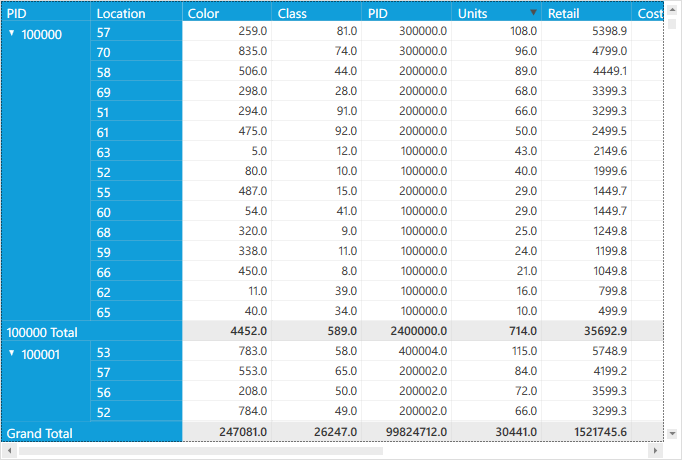
Multi-column sorting
Refer to the link here.
NOTE
You can also explore our WPF Pivot Grid example to knows how to organizes and summarizes business data and displays the result in a cross-table format.