Filtering in WPF Pivot Grid
15 Jul 20212 minutes to read
The WPF Pivot Grid allows you to restrict the display of records by using a mechanism called filter. A filter enables you to extract a subset of records that meet certain criteria.
Property
- AllowFilter: Specifies whether the pivot grid control allows you to set a filter on the calculation column.
Method
- ApplySavedValueFilter: When RowPivotsOnly is true, this method filters the values in computation columns using the information passed in the dictionary.
It is possible to do filtering operations for pivot calculation during runtime as well as during initial load.
To do so, define the pivot grid control in RowPivotsOnly mode. Add the respective pivot calculations and set the AllowFilter property to “true”.
Create the dictionary using the Dictionary class and add the pivot items that are to be filtered. Invoke the ApplySavedValueFilter() method for applying the filters.
Refer to the following code sample.
public partial class MainWindow : Window
{
public MainWindow()
{
InitializeComponent();
pivotGrid.Loaded += pivotGrid_Loaded;
}
void pivotGrid1_Loaded(object sender, RoutedEventArgs e)
{
pivotGrid.PivotCalculations.Add(new PivotComputationInfo(){FieldName ="Cost", FieldHeader = "Cost", AllowFilter = true });
Dictionary<string,HashSet<string>> dictionary = new Dictionary<string,HashSet<string>>();
dictionary.Add("Cost", new HashSet<string>(){"701","230"});
pivotGrid.InternalGrid.ApplySavedValueFilter(dictionary);
}
}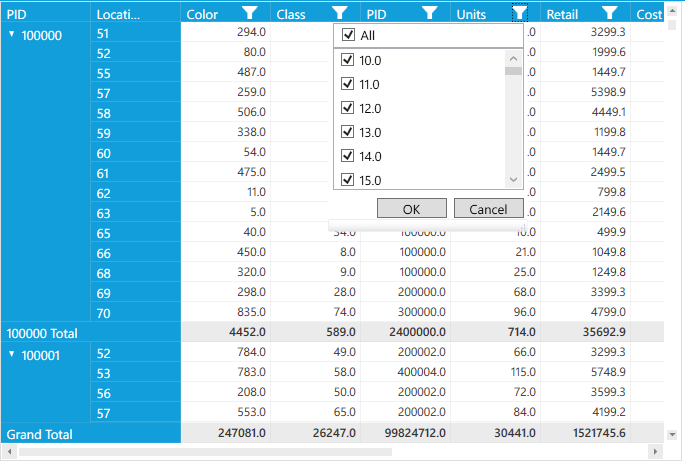
NOTE
You can also explore our WPF Pivot Grid example to knows how to organizes and summarizes business data and displays the result in a cross-table format.