Thumbnail Navigation in WPF Pdf Viewer
5 Sep 20252 minutes to read
The thumbnail navigation support in PDF viewer allows users to view a miniature preview of the PDF pages for fast scrolling and easy navigation purpose.
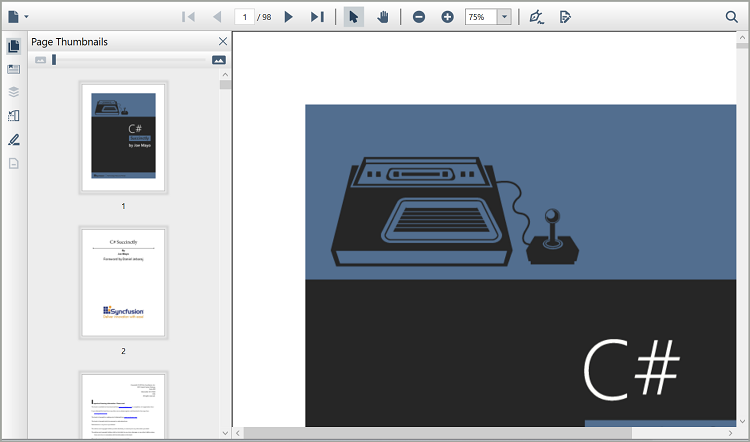
Displaying page thumbnails
Page thumbnails are displayed by clicking the thumbnail icon in the left pane. To display thumbnails pane from code behind, use the following code example.
private void Window_Loaded(object sender, RoutedEventArgs e)
{
PdfLoadedDocument pdf = new PdfLoadedDocument("Input.pdf");
pdfviewer.Load(pdf);
pdfviewer.ThumbnailSettings.IsExpanded = true;
}Private Sub Window_Loaded(sender As Object, e As RoutedEventArgs)
Dim pdf As New PdfLoadedDocument(“Input.pdf”)
pdfViewer.Load(pdf)
pdfviewer.ThumbnailSettings.IsExpanded = true
End SubEnlarging and reducing size of page thumbnails
Page thumbnails size is enlarged and reduced using the zoom out and zoom in buttons in the Page Thumbnails pane, and also using the magnification slider.
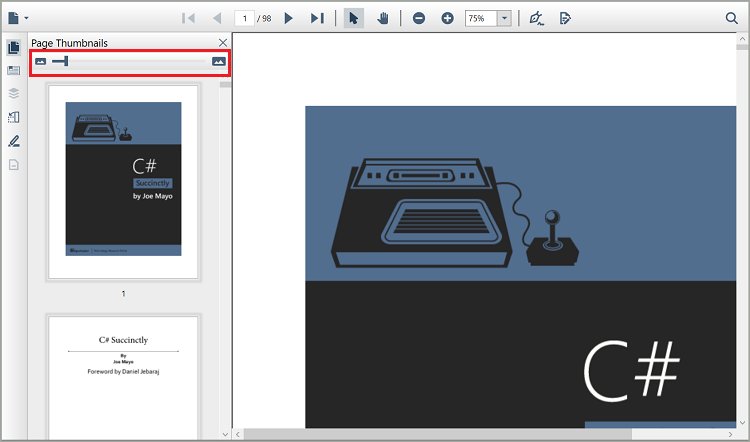
Disabling thumbnails
Thumbnails are disabled by setting the IsVisible property of ThumbnailSettings in the PDF viewer control to false.
private void Window_Loaded(object sender, RoutedEventArgs e)
{
PdfLoadedDocument pdf = new PdfLoadedDocument("Input.pdf");
pdfviewer.Load(pdf);
pdfviewer.ThumbnailSettings.IsVisible = false;
}Private Sub Window_Loaded(sender As Object, e As RoutedEventArgs)
Dim pdf As New PdfLoadedDocument(“Input.pdf”)
pdfViewer.Load(pdf)
pdfviewer.ThumbnailSettings.IsVisible = false
End SubNOTE
You can refer to our WPF PDF Viewer feature tour page for its groundbreaking feature representations. You can also explore our WPF PDF Viewer example to know how to render and configure the pdfviewer.