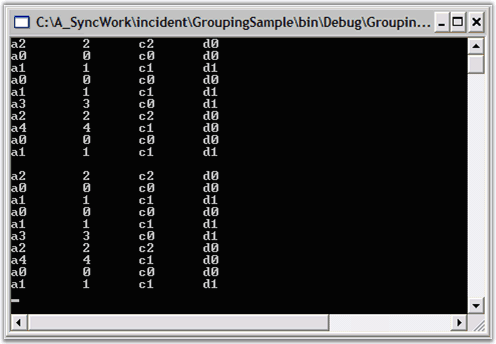Data Binding in WPF Grouping
27 Feb 202511 minutes to read
Essential® Grouping lets you sort, group and summarize data. The data needs to be an IList object. For this lesson, we will use an ArrayList of custom objects which have four public properties: A, B, C, and D.
The below section illustrates how to access the data that is bound to the grouping engine.
- Iterating Through the Data
This section elaborates on the procedure to setup a datasource for the Grouping engine in the below topics.
Creating an ArrayList of Objects
The first thing you need to do is to derive a class that will serve as your custom object.
-
In Visual Studio .NET, select Files -> New -> Project. Then using either C# or VB.NET, select the Console Application project template to create a new Console Application, and name it GroupingSample.
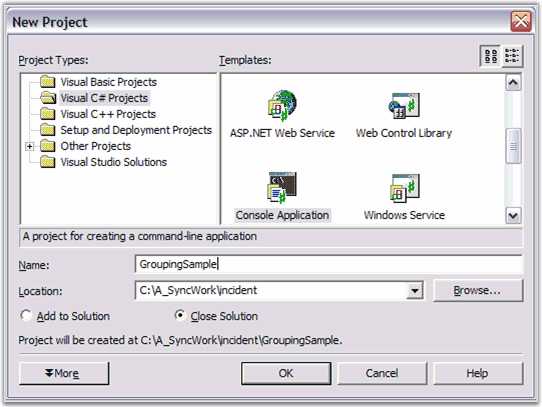
-
Create a custom object class and add it to the ‘Class1’ file generated by Step 1. Name the class ‘MyObject’, and let it have four string properties named A, B, C and D. Also add a constructor that accepts an integer argument. Given below is the sample code for this. Note that you are making B a property only to hold digits. You will be using this property later to illustrate summarizing of data.
using System; namespace GroupingSample { class Class1 { [STAThread] static void Main(string[] args) { } } public class MyObject { private string aValue; private string bValue; private string cValue; private string dValue; public MyObject(int i) { aValue = string.Format("a{0}", i); // Use digit only. bValue = string.Format("{0}", i); cValue = string.Format("c{0}", i%3); dValue = string.Format("d{0}", i%2); } public string A { get{return aValue;} set{aValue = value;} } public string B { get{return bValue;} set{bValue = value;} } public string C { get{return cValue;} set{cValue = value;} } public string D { get{return dValue;} set{dValue = value;} } public override string ToString() { return A + "\t" + B + "\t" + C + "\t" + D; } } }Module Module1 Sub Main() End Sub Public Class MyObject Private aValue As String Private bValue As String Private cValue As String Private dValue As String Public Sub New(ByVal i As Integer) aValue = String.Format("a{0}", i) ' Use digit only. bValue = String.Format("{0}", i) cValue = String.Format("c{0}", i Mod 3) dValue = String.Format("d{0}", i Mod 2) End Sub 'New Public Property A() As String Get Return aValue End Get Set(ByVal Value As String) aValue = Value End Set End Property Public Property B() As String Get Return bValue End Get Set(ByVal Value As String) bValue = Value End Set End Property Public Property C() As String Get Return cValue End Get Set(ByVal Value As String) cValue = Value End Set End Property Public Property D() As String Get Return dValue End Get Set(ByVal Value As String) dValue = Value End Set End Property Public Overrides Function ToString() As String Return A + ControlChars.Tab + B + ControlChars.Tab + C + ControlChars.Tab + D ' ToString End Function ' MyObject End Class End Module -
Add the code to the Main function as follows. This creates a random list of ‘MyObject’ and echoes this list to the console.
static void Main(string[] args) { // Create an arraylist of random MyObjects. ArrayList list = new ArrayList(); Random r = new Random(); for(int i = 0; i < 10; i++) { list.Add(new MyObject(r.Next(5))); Console.WriteLine(list[i]); } // Pause Console.ReadLine(); }Sub Main() ' Create an arraylist of random MyObjects. Dim list As New ArrayList() Dim r As New Random() Dim i As Integer For i = 0 To 10 list.Add(New MyObject(r.Next(5))) Console.WriteLine(list(i)) Next ' Pause Console.ReadLine() End Sub
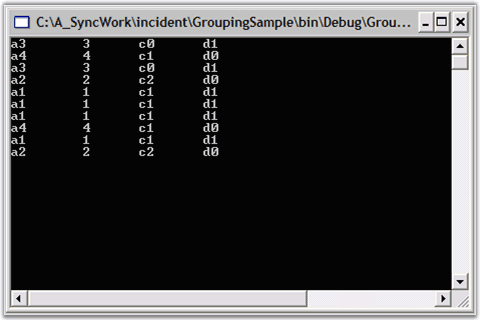
- An ArrayList of Objects is created.
Setting a Datasource In the Grouping Engine
Add the following grouping namespace for referring the assemblies deployed in the application.
Refer Deploying Essential® Grouping section to know about deploying Essential® Grouping.
using Syncfusion.Grouping;Imports Syncfusion.GroupingThen create a Grouping.Engine object and set the ArrayList we created to be its data source.
For more details on creating array list, refer Creating an ArrayList Of Objects topic.
// Put this code in the Main function after Console.ReadLine().
// Create a Grouping.Engine object.
Engine groupingEngine = new Engine();
// Set its data source.
groupingEngine.SetSourceList(list);Imports Syncfusion.Grouping
'....
' Put this code in the Main function after Console.ReadLine().
' Create a Grouping.Engine object.
Dim groupingEngine As New Engine()
' Set its data source.
groupingEngine.SetSourceList(list)ArrayList of Objects is set as the datasource for the Grouping engine.
Iterating Through the Data
Now, we have set a datasource in the Grouping Engine. Lets see how to iterate through the data.
This section will show you how to access the data through the Grouping.Engine object by using the Engine.Table.Records collection.
Add the following code to the main function. This code will iterate through the Records collection and will display the output in the Console.
Console is a text-only user interface that allows the user to interact with the operating system or text-based application by entering the text through the keyboard and reading the text output from the computer screen.
// Access the data directly from the Engine.
foreach(Record rec in groupingEngine.Table.Records)
{
MyObject obj = rec.GetData() as MyObject;
if(obj != null)
{
Console.WriteLine(obj);
}
}
// Pause
Console.ReadLine();' Access the data directly from the Engine.
Dim rec As Record
For Each rec In groupingEngine.Table.Records
Dim obj As MyObject = CType(rec.GetData(), MyObject)
If Not (obj Is Nothing) Then
Console.WriteLine(obj)
End If
Next rec
' Pause
Console.ReadLine()