Phase in WPF Diagram (SfDiagram)
29 Nov 202422 minutes to read
The Phase is the subprocess which will split each lanes as horizontally or vertically based on the swimlane orientation. The multiple number of phase can be added to swimlane.
Create an empty Phase
You can create the Phase and add into the Phases collection of the Swimlane.
NOTE
For Horizontal Swimlane, you must set the
UnitWidthof the Phase. For Vertical Swimlane, you must setUnitHeightof the Phase.
The following code example explains how to add phase at swimlane.
<syncfusion:SfDiagram x:Name="diagram" >
<syncfusion:SfDiagram.Swimlanes>
<!--Initialize the SwimlaneCollection-->
<syncfusion:SwimlaneCollection>
<!--Initialize the Swimlane-->
<syncfusion:SwimlaneViewModel OffsetX="300" OffsetY="150"
UnitHeight="120" UnitWidth="450">
<!--Create a header for Swimlane-->
<syncfusion:SwimlaneViewModel.Header>
<syncfusion:SwimlaneHeaderViewModel UnitHeight="32" >
<syncfusion:SwimlaneHeaderViewModel.Annotation>
<syncfusion:AnnotationEditorViewModel Content="SALES PROCESS FLOW CHART"> </syncfusion:AnnotationEditorViewModel>
</syncfusion:SwimlaneHeaderViewModel.Annotation>
</syncfusion:SwimlaneHeaderViewModel>
</syncfusion:SwimlaneViewModel.Header>
<syncfusion:SwimlaneViewModel.Phases>
<syncfusion:PhaseCollection>
<!--Initialize the Phase-->
<syncfusion:PhaseViewModel UnitWidth="450">
<syncfusion:PhaseViewModel.Header>
<!--Create a header for Phase-->
<syncfusion:SwimlaneHeaderViewModel UnitHeight="30" >
<syncfusion:SwimlaneHeaderViewModel.Annotation>
<syncfusion:AnnotationEditorViewModel Content="Phase1"></syncfusion:AnnotationEditorViewModel>
</syncfusion:SwimlaneHeaderViewModel.Annotation>
</syncfusion:SwimlaneHeaderViewModel>
</syncfusion:PhaseViewModel.Header>
</syncfusion:PhaseViewModel>
</syncfusion:PhaseCollection>
</syncfusion:SwimlaneViewModel.Phases>
</syncfusion:SwimlaneViewModel>
</syncfusion:SwimlaneCollection>
</syncfusion:SfDiagram.Swimlanes>
</syncfusion:SfDiagram>//Initialize the SfDiagram
SfDiagram diagram = new SfDiagram();
//Initialize SwimlaneCollection to SfDiagram
diagram.Swimlanes = new SwimlaneCollection();
//Creating the SwimlaneViewModel
SwimlaneViewModel swimlane = new SwimlaneViewModel()
{
UnitWidth = 450,
UnitHeight = 120,
OffsetX = 300,
OffsetY = 150,
Orientation = Orientation.Horizontal,
};
//Creating Header for SwimlaneViewModel
swimlane.Header = new SwimlaneHeaderViewModel()
{
UnitHeight = 32,
Annotation = new AnnotationEditorViewModel()
{
Content = "SALES PROCESS FLOW CHART"
},
};
swimlane.Phases = new PhaseCollection()
{
new PhaseViewModel()
{
UnitWidth=450,
Header=new SwimlaneHeaderViewModel()
{
UnitHeight=30,
Annotation=new AnnotationEditorViewModel(){Content="Phase1"},
}
}
};
//Add Swimlane to the Swimlanes property of the diagram
(diagram.Swimlanes as SwimlaneCollection).Add(swimlane);.
Dynamically add phase to Swimlane
You can add the a phase at runtime by using the Add and Remove method of the SfDiagram.Phases collection. The following code example explains how to add and remove phase at run time.
<Button Name="AddButton" Width="100" Height="30" IsEnabled="True" Content="Add Phase" ToolTip="Add Phase" Command="{Binding AddCommand}" Cursor="Hand"></Button>
<Button Name="RemoveButton" Width="100" Height="30" IsEnabled="True" Content="Remove Phase" ToolTip="Remove Phase" Command="{Binding RemoveCommand}" Cursor="Hand">
</Button>
<syncfusion:SfDiagram x:Name="diagram" Nodes="{Binding Nodes}"
Swimlanes="{Binding Swimlanes}" Connectors="{Binding Connectors}" SelectedItems="{Binding SelectedItems}" SnapSettings="{Binding SnapSettings}" HorizontalRuler="{Binding HorizontalRuler}" VerticalRuler="{Binding VerticalRuler}"/>public class DiagramVM : DiagramViewModel
{
#region Fields
private ICommand _AddCommand;
private ICommand _RemoveCommand;
#endregion
public DiagramVM()
{
SnapSettings = new SnapSettings()
{
SnapConstraints = SnapConstraints.None,
};
SelectedItems = new SelectorViewModel();
HorizontalRuler = new Ruler() { Orientation = Orientation.Horizontal };
VerticalRuler = new Ruler() { Orientation = Orientation.Vertical };
//Add Command
AddCommand = new Command(OnAdd);
//Remove Command
RemoveCommand = new Command(OnRemove);
}
private void InitializeDiagram()
{
//Initialize the SwimlaneCollection to SfDiagram
this.Swimlanes = new SwimlaneCollection();
//Creating the SwimlaneViewModel
SwimlaneViewModel swimlane = new SwimlaneViewModel()
{
UnitWidth = 450,
UnitHeight = 120,
OffsetX = 300,
OffsetY = 150,
Orientation = Orientation.Horizontal,
};
//Creating a header for SwimlaneViewModel
swimlane.Header = new SwimlaneHeaderViewModel()
{
UnitHeight = 32,
Annotation = new AnnotationEditorViewModel()
{
Content = "SALES PROCESS FLOW CHART"
},
};
swimlane.Phases = new PhaseCollection()
{
new PhaseViewModel()
{
UnitWidth=450,
Header=new SwimlaneHeaderViewModel()
{
UnitHeight=24,
Annotation=new AnnotationEditorViewModel(){Content="Phase 1"},
}
}
};
//Add Swimlane to the Swimlanes property of the diagram
(this.Swimlanes as SwimlaneCollection).Add(swimlane);
}
#region Commands
public ICommand AddCommand
{
get { return _AddCommand; }
set { _AddCommand = value; }
}
public ICommand RemoveCommand
{
get { return _RemoveCommand; }
set { _RemoveCommand = value; }
}
#endregion
#region Helper Methods
//Add Lane into the Lanes collection
private void OnAdd(object obj)
{
var swimlane = (this.Swimlanes as SwimlaneCollection).FirstOrDefault() as SwimlaneViewModel;
if (swimlane != null)
{
(swimlane.Phases as PhaseCollection).Add(new PhaseViewModel() { UnitWidth = 100,Header=new SwimlaneHeaderViewModel() { Annotation=new AnnotationEditorViewModel() { Content = "Phase"+ " " + ((swimlane.Phases as PhaseCollection).Count + 1) } } });
}
}
//Remove Lane from the Lanes collection
private void OnRemove(object obj)
{
var swimlane = (this.Swimlanes as SwimlaneCollection).FirstOrDefault() as SwimlaneViewModel;
if (swimlane != null && (swimlane.Phases as PhaseCollection).Count>1)
{
(swimlane.Phases as PhaseCollection).Remove((swimlane.Phases as PhaseCollection).LastOrDefault());
}
}
#endregion
}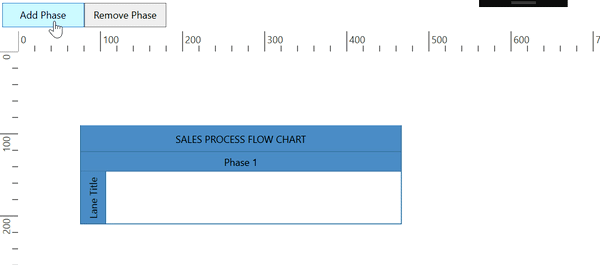
Create the Phase Header and Header customization
- The
Headerproperty of Phase allows you to textually describe the phase and to customize the appearance of the description. - The size of Phase header can be controlled by using the
UnitWidthandUnitHeightproperties of header. - The appearance of Phase header can be set by using the
ShapeStyleproperties.
The following code example explains how to define a Phase header and its customization.
<Style x:Key="PhaseHeaderStyle" TargetType="Path">
<Setter Property="Fill" Value="CadetBlue"/>
<Setter Property="Stretch" Value="Fill"/>
<Setter Property="Stroke" Value="#41719C"/>
<Setter Property="StrokeThickness" Value="1"/>
</Style>
<!--Template overriding for view template-->
<DataTemplate x:Key="viewTemplate">
<TextBlock Text="{Binding Path=Content, Mode=TwoWay}"
FontStyle="Italic" FontSize="12"
FontFamily="TimesNewRomen"
TextDecorations="Underline"
FontWeight="Bold"
Foreground="AliceBlue"/>
</DataTemplate>
<syncfusion:SfDiagram x:Name="diagram" >
<syncfusion:SfDiagram.Swimlanes>
<!--Initialize the SwimlaneCollection-->
<syncfusion:SwimlaneCollection>
<!--Initialize the Swimlane-->
<syncfusion:SwimlaneViewModel OffsetX="300" OffsetY="150"
UnitHeight="120" UnitWidth="450">
<!--Create a header for Swimlane-->
<syncfusion:SwimlaneViewModel.Header>
<syncfusion:SwimlaneHeaderViewModel UnitHeight="32" >
<syncfusion:SwimlaneHeaderViewModel.Annotation>
<syncfusion:AnnotationEditorViewModel Content="SALES PROCESS FLOW CHART"> </syncfusion:AnnotationEditorViewModel>
</syncfusion:SwimlaneHeaderViewModel.Annotation>
</syncfusion:SwimlaneHeaderViewModel>
</syncfusion:SwimlaneViewModel.Header>
<syncfusion:SwimlaneViewModel.Phases>
<syncfusion:PhaseCollection>
<!--Initialize the Lane-->
<syncfusion:PhaseViewModel UnitHeight="100">
<syncfusion:PhaseViewModel.Header>
<!--Create a header for Lane-->
<syncfusion:SwimlaneHeaderViewModel UnitWidth="30" ShapeStyle="{StaticResource phaseHeaderStyle}" >
<syncfusion:SwimlaneHeaderViewModel.Annotation>
<syncfusion:AnnotationEditorViewModel Content="Phase 1" ViewTemplate="{StaticResource viewTemplate}"></syncfusion:AnnotationEditorViewModel>
</syncfusion:SwimlaneHeaderViewModel.Annotation>
</syncfusion:SwimlaneHeaderViewModel>
</syncfusion:PhaseViewModel.Header>
</syncfusion:PhaseViewModel>
</syncfusion:PhaseCollection>
</syncfusion:SwimlaneViewModel.Phases>
</syncfusion:SwimlaneViewModel>
</syncfusion:SwimlaneCollection>
</syncfusion:SfDiagram.Swimlanes>
</syncfusion:SfDiagram>//Initialize the SfDiagram
SfDiagram diagram = new SfDiagram();
//Initialize the SwimlaneCollection to SfDiagram
diagram.Swimlanes = new SwimlaneCollection();
//Creating the SwimlaneViewModel
SwimlaneViewModel swimlane = new SwimlaneViewModel()
{
UnitWidth = 450,
UnitHeight = 120,
OffsetX = 300,
OffsetY = 150,
Orientation = Orientation.Horizontal,
};
//Creating a Header for SwimlaneViewModel
swimlane.Header = new SwimlaneHeaderViewModel()
{
UnitHeight = 32,
Annotation = new AnnotationEditorViewModel()
{
Content = "SALES PROCESS FLOW CHART"
},
};
swimlane.Phases = new PhaseCollection()
{
new PhaseViewModel()
{
UnitHeight=100,
Header=new SwimlaneHeaderViewModel()
{
UnitWidth=30,
Annotation=new AnnotationEditorViewModel(){Content="Phase 1",ViewTemplate = this.Resources["viewTemplate"] as DataTemplate},
ShapeStyle=this.Resources["PhaseHeaderStyle"] as Style,
}
}
};
//Add Swimlane to the Swimlanes property of the diagram
(diagram.Swimlanes as SwimlaneCollection).Add(swimlane);.
Header Selection and Resize
-
You can select the individual phase header by clicking on the header twice. For first click, the respective phase can select.
-
You can support to resize the individual phase header. While resizing the phase, it has maintain 20px distances from Lane children.
-
The
NodeChangedEventwill notify theUnitHeightandUnitWidthchanges with their old and new values. Along with that, this event will give information about interaction state. To explore about arguments, refer to the NodeChangedEventArgs
The following image shows how to select and resize the phase header.
 .
.
Phase header editing
The diagram provides the support to edit phase headers at runtime. You can achieve the header editing by double click event. Double clicking the header label will enables the editing of that.
The following image shows how to edit the phase header.
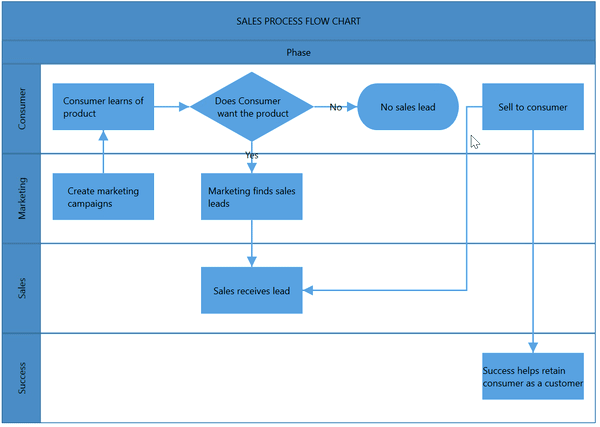
Phase interaction
Select
Phase can be selected by clicking (tap) the header of the phase.
Resizing
- The phase can be resized by using its selector.
- You must select the phase header to enable the phase selection.
- Once the phase can be resized, the lane size will be updated automatically.
- Phase can be resized by resizing the right and bottom direction for horizontal, and the top and bottom direction for vertical swimlane.